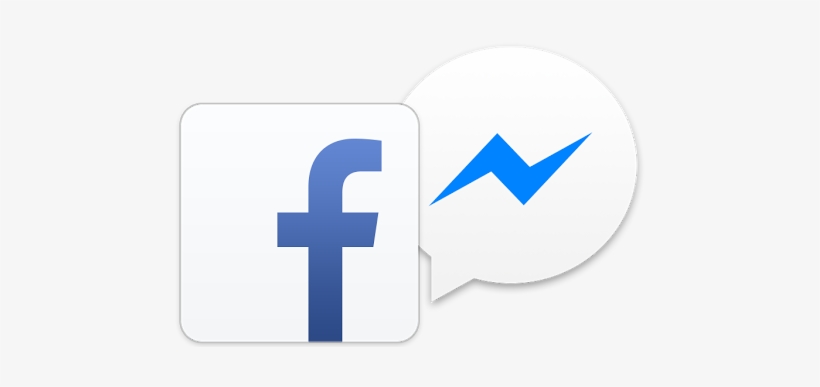Since the introduction of COVID-19, the trend to work from home has increased. In the context of telecommuting, screen sharing has become an important feature, allowing us to share the computer screen with the participants in the video calls we make while we are at work.
It also allows users to get technical assistance in case of malfunction so that the device can be repaired quickly.
Today we will talk about the basic tools that we can use to share the screen of our computer.
To do this, we will talk about the specific tools that allow us to share our screen, and the software that provide this ability, in addition to their basic features.
Here are the best screen sharing software:
1. Loom
Loom allows you to create asynchronous video screenshots and share them via custom URLs. With Loom you can skip long meetings and share your thoughts and ideas through screenshots.
Loom offers features like accelerated screen sharing , recording and editing, and easy link sharing. You can choose to record all screen activity or just individual apps. Transparent controls help protect your privacy when you share videos.
In addition to advanced editing tools, Loom allows you to add CTAs and privacy filters to your videos. This way, you can ensure that only authorized participants see your video screenshots.
Characteristics:
Loom can be used on Windows and macOS , as well as through a web application that can be accessed through any browser. For mobile devices, a dedicated iOS app can be used.
There is also an extension for the Google Chrome browser that allows one-click registration. Here is a summary of the many features that Loom offers:
- Asynchronous video for flexible communication equipment.
- Information and detailed reports on participation
- Comment and emoji support
- multi speed video
- Ability to draw on the screen
- Multiple use cases in sales, engineering and project support
- Integration with apps like Slack, Jira, and Gmail
Prices
Loom's pricing plans are simple and divided into three tiers, described below.
1. $0 starter plan
- Unlimited creators
- Up to 100 screenshots and videos
- The maximum registration time is five minutes.
- Group Library and Visitor Information
2. $8/user/month enterprise plan (billed annually)
- Everything in the starter plan
- Video creation tools
- Branding Options
- Detailed engagement analysis
3. Business plan (prices on request)
- Everything in the business plan
- SAML-SSO
- Integration with Salesforce
- SCIM Support
Loom also offers a free plan for teachers and students: Loom for Education. You can confirm your education account by clicking here. The first plan doesn't cost a penny and the business plan is free to try for 14 days.
2. Screenleap
Screenleap is a minimalist screen sharing software that allows seamless browsing from any device. It is compatible with Windows PC, macOS, iOS and Android. The tool works on any device and allows you to access the screens without the need for installation.
Users can download and install the desktop app or use the online tool. To share a screen, you can share links or enter a 9-digit code on the website. The tool can be used to share an entire window, an individual tab, or the entire screen.
Characteristics:
Screenleap's features are ideal for small businesses with limited screen sharing needs. In addition to quick and easy screen sharing, Screenleap offers many other features and benefits. Here is a list of Screenleap's main features:
- Multiple device support
- It can be used on most standard operating systems.
- It offers many drawing and annotation tools.
- Unlimited number of shares on a paid plan.
- API for screen sharing integration with websites.
- Includes webinar tools
- Freemium pricing plans.
Prices:
Screenleap has a four-tier pricing plan that is paid monthly or annually. If you choose the annual price, you will save 20% on the monthly price. Each plan and its benefits are briefly described below.
1. Free plan at $0
- 40 minutes of screen a day.
- Up to eight spectators
- Up to two scheduled appointments
2. Basic plan $19/month (annual billing $15/month)
- Eight hours of screen a day
- Up to 30 spectators
- Unlimited meetings, audio conferences and co-monitoring
3. For a $39/month plan ($31/month billed annually)
- Unlimited screen time
- Up to 150 spectators
- Unlimited meetings, audio conferences, and shared tracking
4. Enterprise plan from $19 to $49 per month ($15 to $39 per year billed)
- Branding
- Screen recording function
- Centralized billing
3. GoToMeeting
GoToMeeting offers online meetings, screen sharing, and collaboration tools. Compatible with mobile and desktop devices, it offers video conferencing and screen sharing functions.With this tool, you can share entire screens or individual applications. Screen sharing is available for free through GoToMeeting and Google Chrome. In addition to sharing from desktops and mobile devices, the app also allows you to record meetings.
The recording feature is only available with a paid subscription . However, the free tool offers features like computer and mobile device sharing, laser pointers, and even annotation features. For more advanced features, you can opt for a paid account.
Characteristics
In addition to video calling features, GoToMeeting also offers audio calls for up to 250 participants. The software is also integrated with Microsoft Office 365, so you can manage your meetings through MS Outlook.Listed below are the main features of this tool:
- Secure access with SAML SSO
- On-premises and cloud registration
- Google Calendar plugin
- Ability to record and transcribe in real time
- Access from the computer or mobile through the application or the website
- High definition video streaming
- Bandwidth adjustment in real time
Prices
The GoToMeeting pricing plan is divided into three tiers. As with most services of this type, you can save considerably (up to 16% on this tool) if you opt for an annual subscription. Here's a simple breakdown.
1. Professional plan at $14/month ($12/month billed annually)
- Up to 150 participants
- Unlimited number of meetings
- personal meeting room
2. Business plan at $19/month ($16 annual billing)
- Up to 250 participants
- Everything in the business plan
- Smart help and note-taking features
3. Business plan with individual prices
- Up to 3,000 members
- Everything in the business plan
- Downloadable reports for administrators.
Download
4. WebEx
WebEx is collaboration software that offers free screen sharing features . You can also take advantage of other communication tools, such as app integration and video conferencing.WebEx offers all the features of Zoom. The main difference is that WebEx allows you to record meetings , even with a free subscription. If you want to create video content for training and presentations, WebEx is the right choice.
WebEx screen sharing is available for Windows, Mac, and iOS devices, as well as Android devices. It works on desktop and mobile devices and supports advanced security standards like HIPAA compliance.
Characteristics:
WebEx lets you share entire device screens and even individual app screens. You can share web pages and videos , and even communicate through the built-in instant messaging system. It also has remote desktop functionality similar to Teamviewer.Here are some of the main features of WebEx:
- Ability to record online meetings
- There is no time limit for user meetings
- Capacity to accommodate up to 100 participants per session
- Allows real-time file editing while connected
- whiteboard drawing tool
- Noise reduction and voice amplification
- Direct interpretation of meetings into ten languages
- Design and video templates
Prices
Like Screenleap, WebEx pricing is divided into four tiers. Each rate and some of its main characteristics are briefly described below. All fees are quoted per host.
1. $0/month free plan
- a host
- Session duration: up to 50 minutes
- Up to 100 participants
2. $13.50/month starter plan
- A minimum of one host and a maximum of 50 hosts
- Session duration: 24 hours
- Up to 150 participants
3. Business plan for $26.95/month
- Minimum one host and maximum 100 hosts
- Session duration: 24 hours
- Maximum 200 participants
4. Business plan with individual rates
- Unlimited number of hosts
- Session duration: 24 hours
- Maximum 100 participants
5. Slack
Slack is an ideal online collaboration tool for secure screen sharing. With this conferencing and messaging software, users can communicate via text chat and phone calls informally. The desktop app also supports screen and file sharing.
When sharing a screen in Slack, you can draw and take notes on shared screens. The tool also allows you to create shared workspaces where teams can collaborate remotely on projects. All data sent through Slack is encrypted in place and at the time of transmission.
Characteristics:
Slack enables collaboration, file and screen sharing, and video conferencing. It is suitable for teams of any size and serves as a complete communication platform. In addition to messaging, voice calls, and video calls, Slack offers many features to make teamwork easier.
Here's a list of the many features Slack offers:
- Channels dedicated to teams, projects and topics.
- Consultable work history
- 2,000+ apps and integrations
- Ability to automate routine tasks with Workflow Builder.
- Enterprise-wide encryption key management
- Data protection at all levels of communication
Prices
Slack pricing plans are divided into four tiers and depend on the size of the team being managed. Slack has something for everyone, from small and medium businesses to large companies and corporations. Below is a summary of what each plan offers.
1. Free plan for $0/month.
- Access to the last 10,000 messages.
- Up to ten app integrations
- Individual voice and video calls
- Ideal for small teams
2. Standard plan from $6.67/month
- Unlimited integration options
- Conference calls for up to 15 participants
- Secure collaboration with external teams
- Ideal for small and medium businesses
3. Plus Plan from $12.50/month
- Identity management with SAML-based SSO
- Data exports that meet all regulatory requirements
- 24/7 team support
- The best solution for large companies
4. Customized business network plan
- Enterprise key management with HIPAA support
- Collaboration of up to 500,000 users
- personalized assistance
- best for business
6. Mikogo
Mikogo is a cross-platform app for screen sharing and remote control. It can be used on both desktop and mobile devices. Meeting participants can join the meeting through any web browser without having to download and install the app.Only hosts who share their screen need to download the app. Mikogo allows you to use individual apps as well as share your entire screen. You can also organize meetings and training online.
In the free version of the application, it is only possible to have individual conversations . Upgrading to the paid version allows you to accommodate more meeting participants. Mikogo also provides a summary of all previous meetings and video sessions with relevant information such as date and duration.
Characteristics:
The best thing about this app is that it is completely cross-platform, which means you can use the service on Windows, macOS, iOS, and Android. You can also join meetings through your mobile browser.Here is a list of Mikogo's main features:
- Moderator change function
- Screen sharing and remote control
- High-quality video and VoIP conferencing
- Advanced meeting planner
- rally player
- Note taking tool and white board
- Multi-monitor support: up to four monitors
- File transfer up to 200 MB
- Individual and group chat
Prices
Creating an account on Mikogo is free, but the free service has limited features. If you want, you can upgrade to a paid plan with more features.
1. Standard plan for $14/month
- License for one user
- One participant per class
- Suitable for one person class.
2. Professional plan for $16/month
- Single user license
- Up to 25 participants per session
- Suitable for group classes
3. Team plan from $48/month
- License for five users
- Up to 25 participants per session
- Suitable for groups that meet at the same time.
Download
7. Chrome Remote Desktop
Chrome Remote Desktop is a completely free application for remote control and screen sharing as a Chrome extension. The app is available for most computing platforms and mobile devices. Unlike the other apps on this list, you can use this extension on Linux.It's a simple app that doesn't offer much more than screen sharing. As a Chrome extension, viewers and presenters need to install it in their browser. They can then use a 6-digit PIN to allow remote access and control.
For businesses looking for a completely free screen sharing solution, Chrome Remote Desktop is a good option. Makes it quick and easy to set up screen sharing sessions with a single click.
Characteristics
- screen sharing
- Remote access
Prices
- Free download and use.
What is screen sharing software?
Screen sharing software refers to video tools that allow you to share the screen of your computer or mobile device with another device. These tools allow you to present information , share files and even train new users in the use of the software.
Today, more than 77% of companies use screen sharing video conferencing tools. These tools allow remote teams to collaborate effectively and enable companies to conduct training and marketing campaigns remotely.
How to choose the best screen sharing software?
This is my list of the best screen sharing software. There are other options on the market, such as Skype, Join.me, and Zoom. Each tool has its own features and capabilities.
To choose the right screen sharing software, there are several factors to consider. Here are some important things to keep in mind.
1. Purpose of use.
The choice of screen sharing software depends on the objective you want to achieve. Do you only want to share videos with screenshots? Then Loom is the best option for you.
For more advanced features, like video conferencing and remote computer control, you can use GoToMeeting or Cisco WebEx. In short, what you want to do with the tool should determine the software you choose.
2. Scope of application.
If you are not sure of the exact purpose, choose a tool with a full range of features. Software like Mikogo or Slack offer many features in addition to screen sharing. Using this tool can be beneficial in the long run.
3. A browser or a download.
In general, there are two types of screen sharing apps: those that need to be downloaded and installed, and those that work through a browser.
If you are the host, you usually have to install the . Participants can usually connect through a browser, using a share link or code.
4. Price.
Finally, the budget should always influence the choice of software. Most screen sharing apps are free but have limited functionality.
For advanced features, take full advantage of them and choose the service that offers the best value for money. In the next section I will try to answer some important questions about screen sharing software.
Is screen sharing safe?
When you share your screen with someone you know, like an employee at your company, you can expect a certain level of security. Unknown or unauthorized sharing of the screen may lead to data loss.
Shared screen data can also be compromised during transmission. When sharing sensitive information using screen sharing software, select a service that offers end-to-end encryption.
Do all screen sharing apps allow remote access and control?
Not all screen sharing software is remote management software. There are tools that allow remote access and screen sharing. You should check the properties page of the tool for its capabilities.
Can mobile screens be shared?
You can share screens from mobile devices using tools like Screenleap. You can also take control of another mobile phone and demonstrate its operation through screen sharing applications that allow it.
Is it necessary to download and install screen sharing software?
No. Most screen sharing tools offer both desktop apps and browser-based screen sharing interfaces.
How many people can participate in screen sharing?
Screen sharing software can provide screen sharing for one person or multiple people. It depends on the plan you choose.
Summary
With the global expansion of employees and customers, screen sharing software has become extremely important. If you want to introduce new employees and clients, or hold a business meeting, the tools we have presented are the ones for you. Choose the one that makes you most comfortable and leave us your comment if you have any questions.
The above content published at Collaborative Research Group is for informational purposes only and has been developed by referring to reliable sources and recommendations from experts. We do not have any contact with official entities nor do we intend to replace the information that they emit.
Katheryn is a corporate attorney and finance specialist, conducting research daily to get you closer to financial security and freedom (even if you're just getting started). Her +600 articles published in Collaborative Research Group have already helped thousands of readers on the internet. .
Leave a reply
Your email address will not be published. Required fields are marked *Recent post
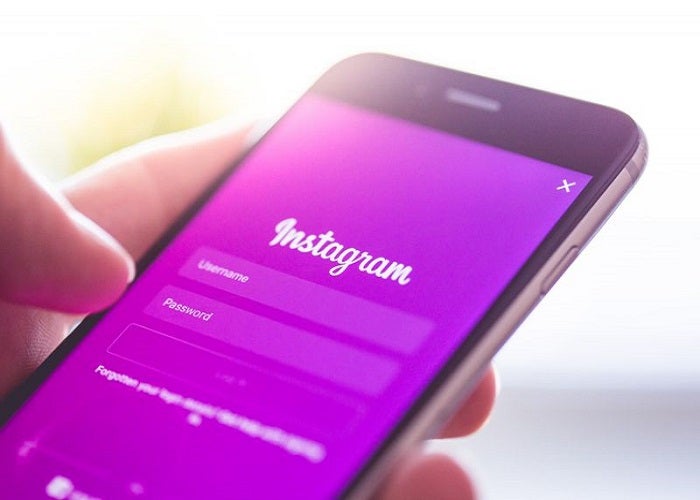
Does Instagram Notify When You Screenshot a Post of Someone?
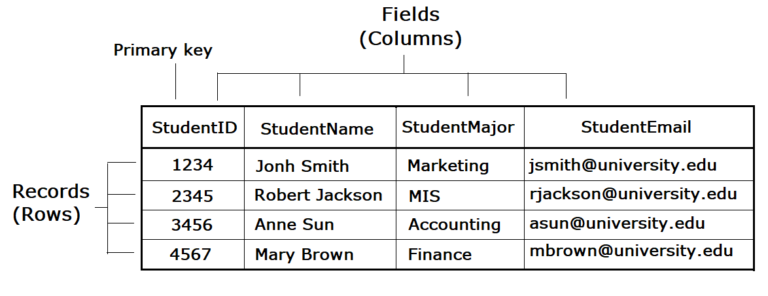
Difference Between Field And Record In Database

The difference between rows and columns in Excel