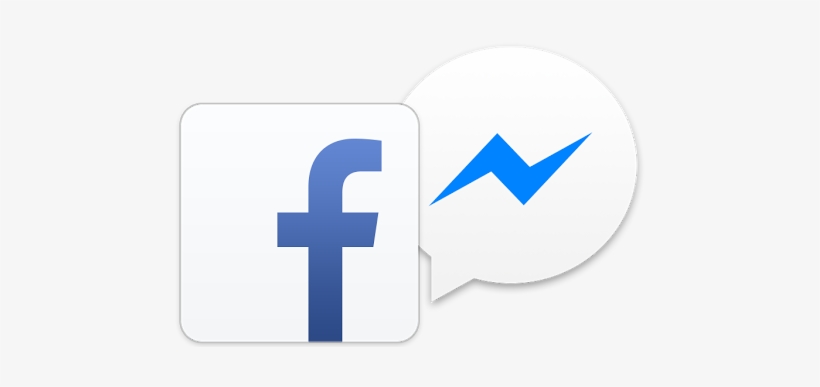I can assist you if you are a Wear OS user and Google Assistant is not working on your Wear OS Smartwatch. In this article, I'll show you how to fix the Google Assistant not working on the Wear OS issue. Let's get started.
"OK, Google!" detection on Wear OS isn't working — Here's what to do!
Numerous Wear OS users began to experience the "OK Google" detection issue a few months ago, and it was extensively reported on many forums. Google had been made aware of the problem, and the firm has stated that it has been resolved for Wear OS users.
If "OK Google" on your Wear OS Smartwatch is still not working, make sure you update your Watch. I would also advise you to install any pending updates from the Google Play Store. After you've completed the upgrades, restart your Watch, and the "OK Google" detection should begin to work.
What to Do If Google Assistant Isn't Working on Wear OS!
If your Smartwatch is running the newest Wear OS yet Google Assistant is still not working, it could be due to a variety of factors. This section will discuss some possible solutions for resolving the problem.
Ascertain that your Wear OS Watch is linked to your smartphone.
It's possible that Google Assistant isn't operating on your Wear OS Smartwatch since it's not connected to your smartphone. Let's start with the most basic solution that will resolve your problem. Go to your Smartphone and check to see if it's connected to your Watch via Bluetooth.
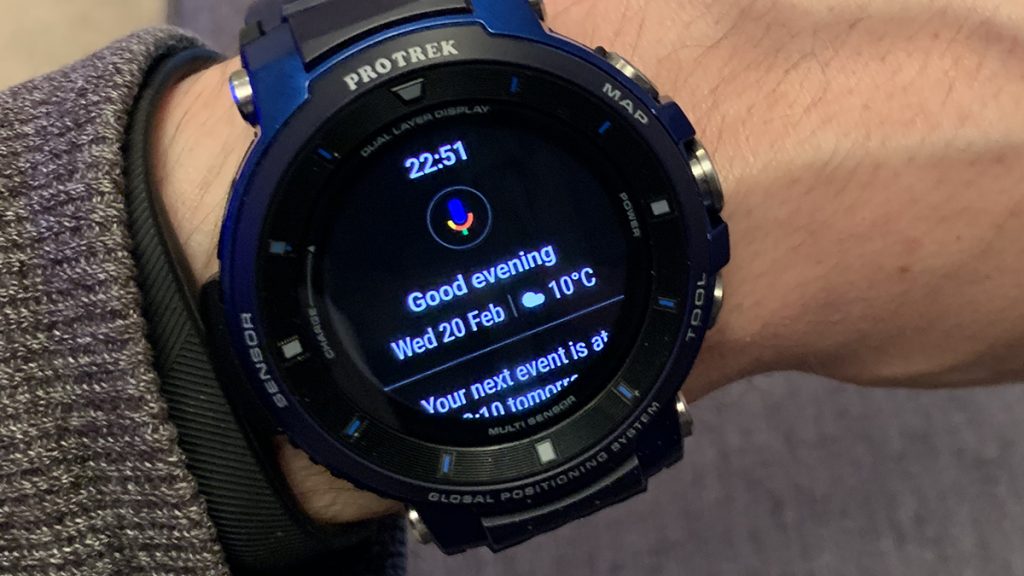
Ascertain that your Google Account is linked to your Watch.
Similarly, Google Assistant will not work on your Wear OS Smartwatch if your Google Account is not linked to it. Make sure your Wear OS watch is connected to your Google Account if you wish to use Google Assistant.
Check to see if your Wear OS is up to date.
Google changes Wear OS on a regular basis, and if you don't upgrade your Watch, you may experience issues such as Google Assistant not working, among other things. As a result, make sure to check for updates on a frequent basis and install the most recent updates for new and improved features.
Restart your Wear OS phone and smartwatch.
Wear OS is known for its bugs, which can cause issues with the Watch's operation. It's possible that these flaws are causing Google Assistant to stop operating on your Wear OS Watch, and the easiest way to solve it is to restart your devices.
Here's how to get your Wear OS Watch to restart.
- Swipe down from the top of your Wear OS Watch to access the menu.
- Now go to settings and select systems.
- Scroll down until you locate "Restart" and tap it.
- Here's how to turn your phone back on.
- Go to your smartphone and make a call.
- Press and hold the power button until the power menu appears, then release it.
- Select restart now, and then wait for the device to restart.
- Most phones' restart procedures are the same, although they may differ based on the software or device version you have.
- Reset the Wear OS Watch to its factory defaults
- Go to the Wear OS Watch app on your phone.
- Now, slide down from the top of the screen and select settings.
- Scroll down to "Disconnect and reset" or "Unpair with the phone" under the system section.
- Now tap Confirm, and that's all there is to it.
Your applications, data, and other preferences will be erased from the Watch when it is reset. Set up the Watch again, and Google Assistant should begin to function on your Wear OS Watch.
If the problem persists, it's likely that something is wrong with your Watch. There's a chance that dust has gotten into the microphone and is causing the problem. So, choose a Samsung repair facility near you and have your Watch inspected.

If your Wear OS Reminders aren't working, here's what you should do.
Reminders are one of Google Assistant's most distinctive features, and if it's not working on your Watch, it could be for a variety of reasons. The problem is that it is a complicated problem with no single solution. I've noticed a lot of posts on discussion boards where individuals say they've tried everything, yet the problem still persists. So I'll start with straightforward answers and work my way up to more sophisticated ones. I propose that you try all of the options because we don't know what will work best for you. Let's get this party started.
Ensure that theatrical mode is disabled.
Theater Mode is a feature of Wear OS Watch that allows you to watch movies in theatres. The screen will not respond to a single tilt or tap when this mode is enabled. It will also disable notifications for you.
So, if your Wear OS's Reminders aren't working, there's a good likelihood it's because of Theater Mode. So, make sure you switch off the theatre mode and give it another shot. Here's how you can disable it.
- Go to your Wear OS Watch and select it.
- Using your left hand, swipe down from the top of the screen.
- Toggle off Theater Mode by tapping on the symbol.
- That's all there is to it.
- Apps' Notifications Permissions should be checked.
- Using your smartphone, open the Wear OS by Google app.
- Now select "Block App Notifications" from the Notifications menu.
- This is where you'll discover a list of all the apps that are muted and don't show notifications.
- Now, in the list, locate the reminder app you're using and unblock it.
- Reset your Watch to Factory Settings
If the problem persists after you've tried the solutions mentioned above, your only option is to factory reset your Watch. It's crucial to keep in mind that a factory reset will erase all of your Watch's data, including watch faces, apps, and system preferences.
- Go to your Wear OS Watch and select it.
- Swipe down from the top of the screen to access the settings menu.
- Go to the system and look for "Disconnect and reset" or "Unpair with phone" at the bottom.
- Now confirm, and that's all there is to it.
Here's how to fix the Wear OS "Google Assistant Sorry Unable to Obtain Permission" message!
Wear OS is known for its bugs, and one of the most common is a "Sorry Unable to Obtain Permission" message when using Google Assistant. Now that I've looked through all of the big forums, I've discovered that there is no straightforward solution to this problem. It's evident that Google has a problem they can remedy with a software update. If you're having trouble with your Wear OS Smartwatch, the only way to possibly fix it is to factory reset it. Make sure you accept every permission when setting up the Watch, and then try again!

FAQ
Is Google Assistant available on Wear OS?
Yes, Google Assistant is included with Wear OS Watches and can be used for a variety of tasks such as setting reminders, and alarms, performing a fast Google search, and more.
What's the best way to get Google Assistant to work on Wear OS?
Make sure your Google Account is linked to the Watch, and the Watch is linked to your phone before using Google Assistant. Say "OK!" when it's over. "Google," and you'll get a response.
Is Google Assistant available on the Galaxy Watch 4?
The Galaxy Watch 4 is the most recent Wear OS smartwatch, although it does not include Google Assistant. However, there's a good chance Google Assistant will be accessible for Galaxy Watch 4 owners in a few months.
Is the Samsung Galaxy Watch 4 equipped with YouTube Music and Spotify?
Yes, both YouTube Music and Spotify are available on the Galaxy Watch 4.
Conclusion
That's all there is to it, guys. This article discussed how to fix many Google Assistant-related issues on Wear OS. I would also advise you to check for updates on a regular basis and install them, as they frequently include patches to address existing issues.Clinton Quintero is a Certified Dream Analyst, Psychic Advisor, Journalist, Syndicated Columnist, Author, Dream Therapist, Mentor and Spiritual Entrepreneur. Uncover the hidden meaning of your dreams with him. .
Leave a reply
Your email address will not be published. Required fields are marked *Recent post
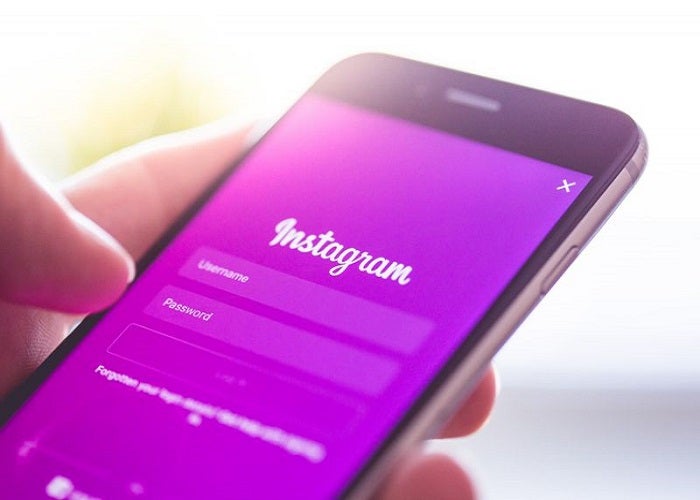
Does Instagram Notify When You Screenshot a Post of Someone?
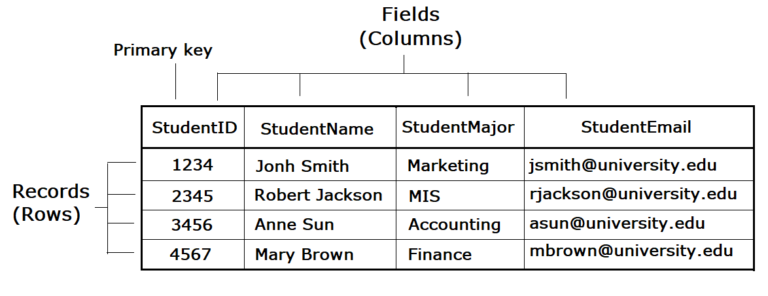
Difference Between Field And Record In Database

The difference between rows and columns in Excel