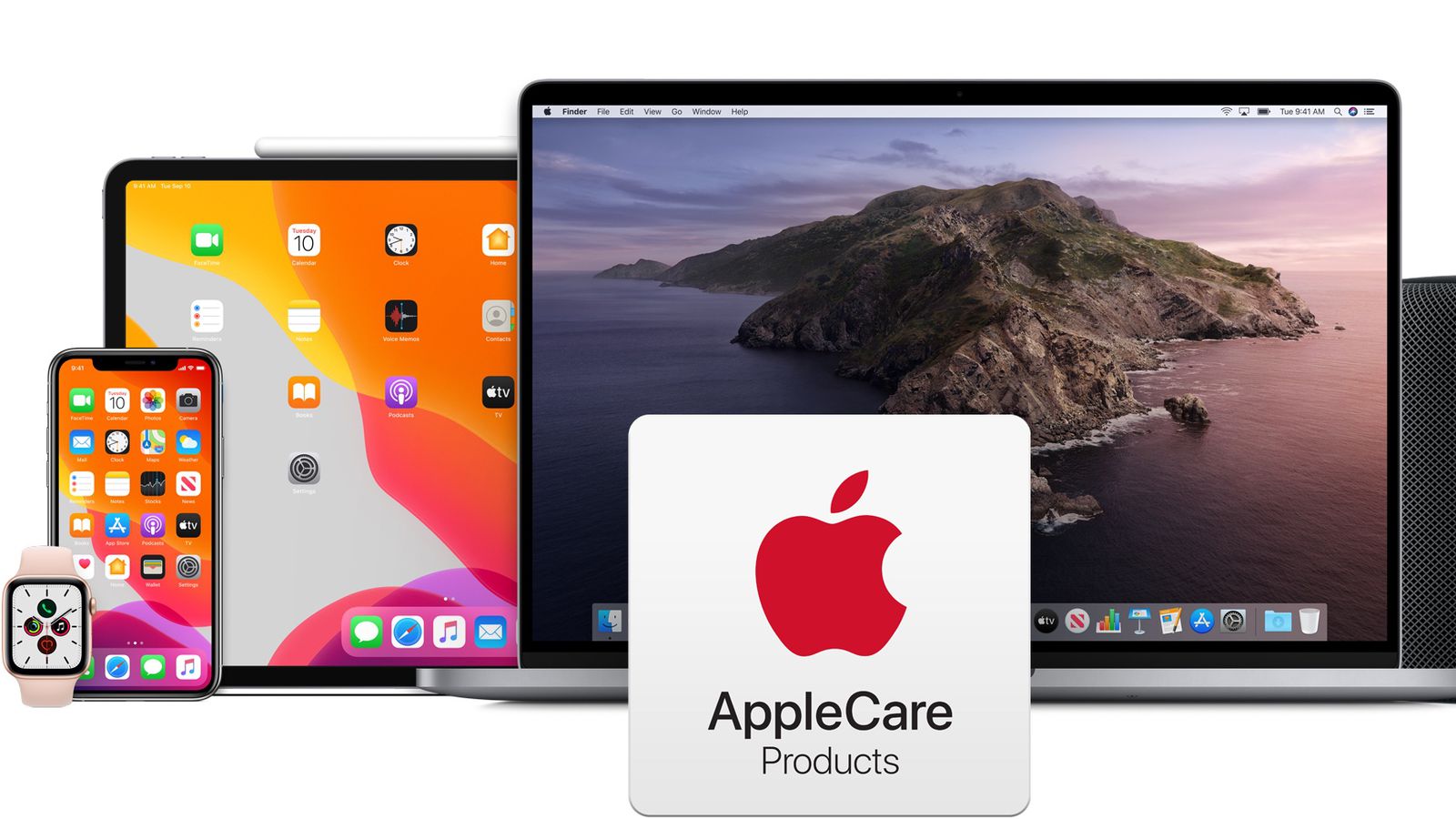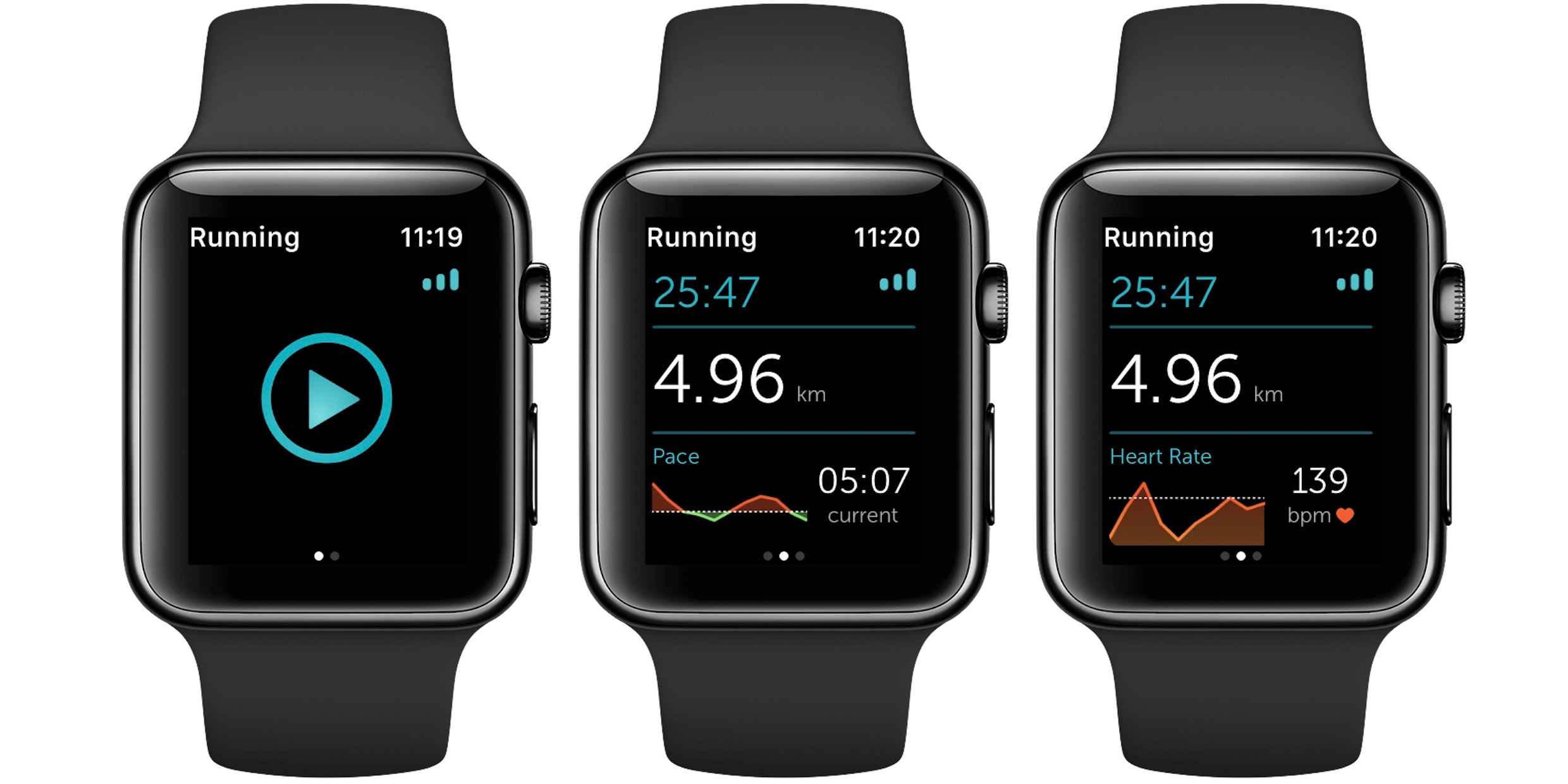The Apple Watch, unlike some other devices, is a true smartwatch. This means it can handle a wide range of notifications and supports third-party apps. Learn how to receive WhatsApp messages on your Apple Watch Series 6, 7, Watch SE, and earlier models by reading on.
WhatApp has been in existence for over a decade. Its name was inspired by the phrase "what's up."
It has grown to over 2 billion users since its inception, making it the most widely used messenger app on the planet. WhatsApp is much more than just a texting app. You can make and receive voice and video calls, as well as share files, photos, and other information.
How to install and use WhatsApp on the Apple Watch Series 6
WhatsApp, like other similar apps, requires a cellular number to register and run. However, you can access it from a variety of devices, including desktop computers and the Apple Watch.
Apple's Series 6 and Series 7 watches are two excellent options. If you want to save a few dollars, the Watch SE is a better option.
The Apple Watch Series 6 has a few improvements over its predecessor. Blood oxygen readings, an improved S6 chip, a brighter always-on Retina display, and other features are included. Other enhancements, such as sleep tracking, are part of the new watchOS 7 operating system. The Series 7 improved on all of this by adding a slightly larger display and a few other minor enhancements.
Some of these features are not available on the Apple Watch SE. However, it is much less expensive. The absence of ECG and SpO2 is the primary cost. Other features are similar to those of the Series 3 device, but with an S5 chip that provides up to 2x faster performance.
How can I get WhatsApp on my Apple Watch Series 6 or 7?
On the Apple Watch, there is no official or native WhatsApp app. However, you can still use your wearable to view and respond to messages. This is how you do it.
- To get started, download and install WhatsApp on your smartphone.
- To enable notifications on your iPhone, go to Settings > Notifications.
The following step is completed on the iPhone's Settings page. Allow notifications to be sent to you. So go to the Settings page.
- In the Settings page, enable notifications.
- On your iPhone, open the Watch app.
You're almost done. The next step is to set your Apple Watch to receive WhatsApp notifications. This is done by going to the MyWatch tab in the Watch app on your iPhone and selecting Notifications.
- In the Watch app, enable notifications.
How to get WhatsApp messages on your Series 6 Apple Watch
Apple Watch Series 6 and 7: How to Use WhatsApp
That is all there is to it. Your Apple Watch will now receive WhatsApp notifications. Text and graphic messages are included. You can also respond to their messages.
However, there are a few things to keep in mind
On the watch, you won't be able to use the messaging app to its full potential. That isn't all that surprising. Because of the small screen and limited space, only a few features can be supported. However, it means that you won't have to take your phone out of your pocket for certain tasks.WhatsApp notification alerts are effectively mirrored from your iPhone to your watch with this software. It functions as a second screen in the same way that the desktop or iPad versions of the software do. This implies that if you've muted specific WhatsApp discussion threads, they won't show up on your watch.
You can reply to messages by selecting from a list of pre-set responses in addition to reading them. "Hello," "What's up," "On my way," and other phrases are included. Simply select the Reply icon above the message to gain access to this.
More importantly, the watch will use voice recognition to convert your audio message to text. Then you can send it back as a reply. Click on the Microphone icon above the message to access the functionality.
Choose the Do Not Disturb option on your iPhone or Apple Watch to silence all communication. Selecting Airplane mode is the other option.
Veronica is a culture reporter at Collaborative Research Group, where she writes about food, fitness, weird stuff on the internet, and, well, just about anything else. She has also covered technology news and has a penchant for smartphone stories. .
Leave a reply
Your email address will not be published. Required fields are marked *Recent post

Why Is Your Apple Watch Tracking Calories Incorrectly?

Could Apple Watch Run Numerous Applications?