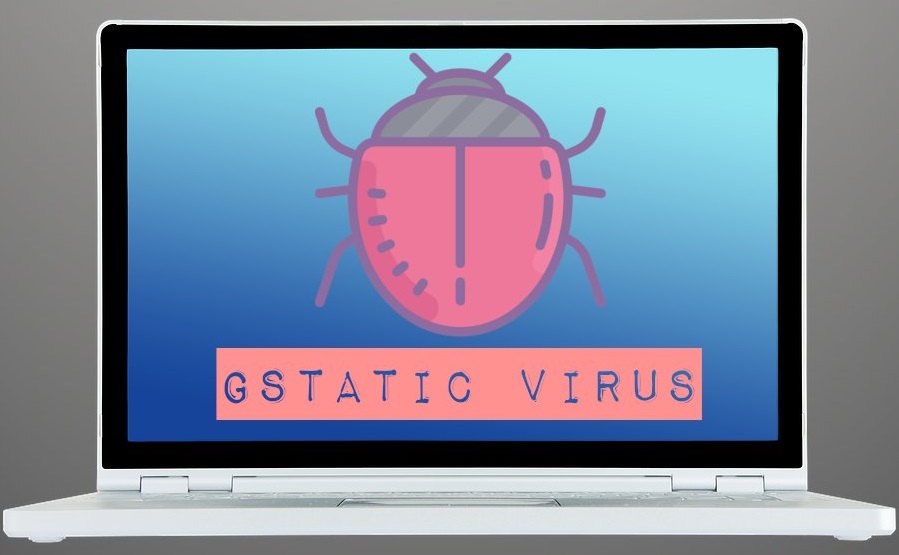How to use Google efficiently?
The basic GoogleThe Internet has a vast hidden collection of information of more than 2 billion pages and the increasing volume of content makes it difficult to find information pertinent to the desired subject. Searching for something over the internet is like looking for a needle in a haystack. The search engines came up for help. They have evolved fast, trying to surround every nuance of billions of documents online, and still, continue to evolve today.
Google entered the wheel in 1998. Its home page is deceptively simple with a fill field for search and a few buttons. The basic interface is so fascinating in its simplicity belies the power of the Google machine underneath and the wealth of information at its disposal. And if you use Google's search syntax to its fullest, the Web is your oyster. In this article, you'll find techniques that will help you use Google tools effectively.
Textual Search
The basics of Boolean!Whenever you search for two (or more) keywords at once, search engines use a standardized method to deal with those words. Should the machine search the two words separately or together? The answer is called Boolean standard. The search engines can standardize the ANDs (search for the two words together) or the Boolean OR (search for the two words separately). Of course, even if the standard of a search engine is to search for the two words together (AND) you can use a special command to instruct the search by the words separately (OR).
The Boolean standard of Google is AND: This means that if you search for two or more words, Google will search for all of them. If you search for: Operators of mobile phones, the Google searches for all three words (excluding articles and prepositions). If you want to specify that any of the words is acceptable, you can place an OR between them: Operators OR phones OR cell.
If you definitely want a term, and one or two more other acceptable terms (or not definitive terms), you can group them within parenthesis, as: Operators (Vivo oR Clear oR Hi)
This phrase search for the word "Live" or "course" or "Hi" with the word "operators". Another character that can be used instead of the OR is the | Of the keyboard, as in: Operators (TIM | "cell phones")
If you want to specify that a search item should not appear in your results, use a - (minus sign). Mobile phone operators - Vivo
This phrase will search for pages that contain both the words "carriers", "phones" and "cell phones", but not the word "Live".
Special syntax
In addition to the basic AND, OR, and quoted words, Google offers some special syntax for optimizing your users' searches. Google being a full-text search engine, crawls web pages in full rather than just titles and descriptions. Additional commands, called special syntaxes, allow Google users to search for specific portions of web pages, or a specific type of information. This is advantageous when you are dealing with 2 billion pages and you need every opportunity to improve the results of your search. Specifying that your keywords for search should appear only in the title or URL of a page found is a great way to optimize your results without having to make your keywords very specific.Here are some of the common keywords that you can add to your Google search.
Intitle: Restricts your search to titles of web pages. Variation, allintitle: finds pages where all specified words constitute the title of the page. But it's best to avoid using the allintitle: variation because it does not match very well with some of the other syntaxes.
Intitle: "Pravin Ganore"
allintitle: "cpi mista" of the post office
Inurl: Restrict your search to the URLs of the pages. This syntax usually works well for finding search and help pages because it tends to be regular in their compositions. An allinurl: var find all words listed in a URL, but also does not work very well with other special syntaxes.
Example:
Inurl: help
allinurl: search help
Intext:
Search only the textual content (ignores links, URLs, and titles). There is an allintext variation: but again, does not like playing with the other syntax. Although its use is limited, it is perfect for finding keywords that could be very common in URLs or title links.
Example:
Intext: "yahoo.com"
intext: html
Inanchor:
Search by text in the anchors of the links of a page. A link anchor is a descriptive text for that link. For example, the anchor of the link in the HTML code is "XYZ Technology".
Example:
Inanchor: "Digial Marketing"
Site:
Allows you to limit your search both by domain of a site or high-level domain. AltaVista, for example, has two syntaxes for this function (host: and domain:), but Google has only one.
Example:
Site: domain.info
site: subdomain.domain.info
site: gov
site: co.in
Link:
Returns a list of pages that link to a specified URL. Enter link:www.google.com and you will receive a list of pages linking to Google. Do not worry about including http://, it is not necessary, and in fact, Google seems to ignore it even though you enter it. Link: also works with long URLs as well as high-level URLs such as facebook.com.
Example:
Link:www.google.com
Cache:
Finds a copy of the page that Google indexed even if that page is no longer available at its original URL or has completely modified its content since then. This is particularly useful for pages that change frequently. If Google returns a result that apparently does not have much to do with your search, you'll almost certainly find what you're looking for in the last cached version of that page on Google.
Example:
Cache:www.yahoo.com
Daterange:
Limits your search on a particular date or date range where a page was indexed. It is important to note that the search is not limited to the date the page was created, but rather when it was indexed by Google. So if a page was created on February 2 and not indexed by Google before April 11, it could be found with daterange: search April 11. Note that the daterange: works with Julian and non-Gregorian dates (the ones we use in day-to-day life).
Example:
"Barack Obama" daterange: 2452389-2452389
neurosurgery daterange: 2452389-2452389
Filetype:
Search suffixes or filename extensions. These are usually, but not necessarily, different types of files. I prefer to make this distinction because searching for filetype: htm and filetype: html provides different numbers of results, even though they are the same file type. Can you search for different page generators like ASP, PHP, CGI, and so on? Assuming the site is not hiding files behind redirects and proxy. The Google indexes several different formats from Microsoft, including: PowerPoint (PPT), Excel (XLS), and Word (DOC).
Example:
Articles filetype: pdf
"economic indicators" filetype: ppt
Related:
Finds pages that are related to the specified page. Not all pages are related to other pages. This is a good way to find page categories; A search for related: google.com returns a variety of search engines, including HotBot, Yahoo!, and Northern Light.
Example:
Related:www.yahoo.com
related:www.cnn.com
Info:
Provides a links page containing more information about a specified URL. Includes a link to the URL cache, a list of pages that link to that URL, pages that are related to that URL, and pages that contain the URL. Note that this information is dependent on Google indexing. If Google did not index this URL, information will obviously be reduced.
Example:
Info: www.facebook.com
info: www.uol.com/music
Finding technology terminology
Specialized vocabularies remain, in most cases, as static words that do not normally change their meanings from one moment to another. This does not apply to computer jargon. It seems like every 12 seconds someone comes up with a new term related to computers or the Internet, and then 12 minutes later it becomes obsolete or it means something completely different? Usually more than one thing at a time. Maybe it's not that bad. We just feel that way. The Google can help you in two ways; Helping you to find words and helping you find words that you do not know but need to know.Starting at the beginning: Do not simply put the abbreviation in the search field! For example, if you search for XSLT, you will receive 78,50,000 results in return. By using combinations that Google provides, you may find that there is much more to life than that. Instead, add "stands + for" to the search field if what you are looking for is an abbreviation or acronym. "XSLT stands + for" [? XSLT stands for?] Returns more or less 29 results, and the first one on the list is a tutorial glossary. If you're still getting a lot of results ("XML stands + for" provides 1,000 results) try adding "beginners" [? Beginners?], Which returns 35 results, the first being "XML for beginners". If you still are not getting the desired results, Try "What is X?" [? What is X ??] or "X + is short + for" [? X + is reduction + of?] Or X beginners FAQ, where X is the acronym or term.
These should be considered second-tier methods because many websites tend not to use "What is X?" Type phrases in their pages. "X is short for" is unusual, and X may be so new (or so obscure) that it does not yet have a FAQ entry. Again, your results may vary and are worth risking. There is a lot of terminologies out there. If you have hardware-specific terminology or software? Try the word or phrase along with any things you know about its use. For example, DynaLoader is a software-specific terminology; is a Perl module. Knowing this, just give the two words a combination: DynaLoader Perl. If the results you find are too advanced, assuming you already know what DynaLoader is, start playing with the words "beginners", "newbie".
[Beginner], and similar to bring you information for beginners: DynaLoader Perl Beginners
Google Groups
The Usenet groups, textual-based discussion groups covering literally hundreds of thousands of subjects, exist since before even the creation of the World Wide Web and now they are available to download and use as the ( https://groups.google.com). The Google Groups archive starts in 1981 and covers up to this day. More than 200 million messages are archived. As you can imagine, it is a very large file, covering literally decades of discussion. Lost in one phase of an old-fashioned video game? Need help with a sewing machine you bought in 1982? You can find answers here. Google Groups also allows you to participate in Usenet discussions.There are regional and minor hierarchies, but the main ones are: alt, biz, comp, humanities, misc, news, rec, sci, soc, and talk. Many of the Web groups are created through a voting process and are placed under hierarchies that most apply to the topic.
Navigating Groups
On the main Google Groups page, you can browse a list of groups by choosing a hierarchy on the main page. You will see that there are subtopics, sub-subtopics, sub-sub-subtopics, and? good, You already understood. For example, in the comp (computers) hierarchy you will find a sub-topic comp.sys, reduction of "computer systems".Under it, there are 75 groups and subtopics, including comp.sys.mac, a part of the hierarchy devoted to the Macintosh computer system. There are 24 Mac subtopics, one of them comp.sys.mac.hardware, which has 3 groups below. When you've already traced all the specific groups of your interests, Google Groups displays the messages properly, assorted in reverse chronological order.
This strategy works well when you want to read a slow (low traffic) or moderate group, but when you want to read a bulky, free-for-any-user group, you may want to use the Google Groups search engine. The search on the main page works similarly to regular Google search; The only noticeable difference is the Google Groups button and each result has an associated group and post date.
Special syntaxes and Google Groups!
You can do accurate searches on the Advanced Google Groups search page. And like regular Google, you have some syntax at your disposal. Google Groups is a chat file. So when you search, you'll be more successful if you try to look for informal and conversational language, not the carefully structured language you find on Internet sites (good, at least some sites ...)intitle:
Search for words in message titles.
Example:
Intitle: football
Group:
Restricts your search to a specific group or group of groups (topic). The * (asterisk) character modifies a group: syntax to include everything under the specified group or subject. Comp.lang * [comp lang of computer language], you will find results in the comp.lang group, as well as comp.lang.php, comp.lang.perl, and so on.
Example:
Group: comp.lang *
group: alt *
group: comp.lang.perl.misc
Author: Specifies the author of a message in the group. It can be a full or partial name, or an email address.
Example:
Eg: author: fred
author: fred flintstone
author: flintstone@bedrock.gov
Google Images
Take a break from text search and take a look at Google Images (http://images.google.com)., An index with more than 390 million images available on the Web. The search for Google images begins with a Simple search by keywords. Images are indexed under a variety of keywords, some broader than others, more specific as possible. If you are searching for cats, do not use cats as a keyword unless you do not mind receiving results that include Cat scanning [Some people scan their cats, literally, and expose the photos on the Internet]. Use words that are more uniquely related to cats, such as feline or pussy. Specify your search to the maximum, using as few words as possible. A search for feline teeth, which brings you more than 3000 results in Google, brings no results in Google Image Search; In this case, cat's tooth works best. (Building sentences for imaging requires a lot of patience and experimentation.) Search results include a thumbnail, name, size (both pixels and kilobytes), and the URL where the image is located. Clicking on the image displays a framed page, Google's thumbnail for the image at the top, and the page where the image originally appeared at the bottom.Searching Google Images can be frustrating because it is difficult to build multi-word searches, and single-word searches lead to thousands of results. You have more options to optimize your search through both the Advanced Image Search interface and the special Google Image Search.
Special syntaxes of Google Images
Google Images offers some special syntaxes:intitle:
Find keywords in the page title. This is an excellent way to optimize search results.
Example: Special syntaxes of Google Images offer some special syntaxes: intitle: Find keywords in the page title. This is an excellent way to optimize search results. Example: Special syntaxes of Google Images Google Images offer some special syntaxes: intitle: Find keywords in the page title. This is an excellent way to optimize search results. Example:
Eg: intitle: Great Wall of China
Filetype:
Find images of a particular type. This works only for JPEG and GIF, not BMP, PNG, or any other format that Google does not index. Note that to search by filetype: jpg and filetype: jpeg will not yield different results, because filtering is based on file extensions, not a deep understanding of that file type.
Example:
Eg: filetype: jpeg Albert Einstein
Site:
As in regular Google search restricts your results to a specific website or domain. Do not use to restrict results for a single domain unless you are sure of what exists there. Instead, use it to restrict results to certain domains.
Google News
Google search allows you to search for news from various sources on the Internet. Does the search field work like regular Google search? All searches are AND standardized. The results are presented in clusters, Providing title, source, date and a brief summary (the link to the full story is included in the title). The researcher can select their searches by relevance or date.Special syntax Google News
Search supports two special syntaxes. Intitle: Finds words in the header of a story. Example:
Eg: intitle: hurricane
Site:
Find articles from a particular source. (Google News has more than 4,000 sources).
Example:
Eg: hurricane site: reuters.com
Taking advantage of Google News
The best thing about Google News is its clustering capability. In a common search engine, shocking news can drown the search results. For example, in July 2002, a story was circulated that hormone replacement therapy may increase the risk of cancer. Quickly use news search engines to find the phrase 'breast cancer' has become an exercise in futility because dozens of news items on the same topic were grouped in the results pages. This does not happen when you search the Google news search engine, because of Google groups similar news stories by topic. You could find a large cluster of news on hormone replacement therapy, but they would be in one place, letting you research other news about breast cancer. Some searches group with ease; they are specialized and tend to generate limited topics. But other searches such as Barack Obama generate many results and several different groupings.If you need to search for a famous name or a general topic (such as crime, for example) optimize your search results in the following ways: Add a topic modifier that will significantly optimize your search results, like in: Barack Obama Lecture at the UN. Limit your search with one of the special syntaxes, for example: intitle: "Barack Obama". Limit your search to a particular site. Be aware that, while this works well for high-impact news, you may miss local news. If you are researching for great news in the United States, CNN is a good choice (website: cnn.com). If the news you are researching is more international, BBC works well (site: bbc.co.uk).
Conclusion:
As you've seen, Google is more than just a text-based search engine and devoting a little time in specifying the search term, you can specify your search and access the information you want within a universe of more than 2 billion pages in the shortest possible time. These little techniques that you have learned now will surely aid in full access to Google's power and by doing so, the whole Internet will become your playground.
Summary of advanced operators
Operator: site:Search Results: All pages of a domain and all subdomains if you do not use www.
SEO Applications: See how many pages have been indexed.Operator: cache:
Search result: The cached version of a page.
SEO Applications: View a copy of the latest indexed version of a page.Operator: info: or id
Search Result: Displays information that Google has about the given URL.
SEO Applications: Used to see some information that Google has on this page.Operator: related:
Search Result: Pages that are similar to the specified page.
SEO Applications: Used to see a small indication of what Google considers to be related content.Operator: define:
Search Result: Pages that have a searched keyword definition.
SEO Applications: Basically used as a web dictionary. Can be used for the definition of your keywords.Operator: link:
Search Result: Pages that link to a specific URL. (In Yahoo, one should use http://)
Applications in SEO: Used to see the number (does not show all links nor a fixed percentage, is random) and the quality of the inbound links to your client's website and Of its competitors.Operator: filetype: or ext:
Search Result: Pages of a particular file type that contains your keyword.
SEO Applications: Used to analyze the use of PDF's, Flash, Word Documents and Excel in a particular domain.Operator: allintitle
Search Result: Pages that contain all your keywords in your title.
SEO Applications: Used to analyze the titles of a page.Operator: intitle:
Search Result: Pages that contain your keyword in your titles.
SEO Applications: Used to analyze the titles of a page.Operator: allinurl:
Search Result: Pages that contain all your keywords in the URL.
SEO Applications: Used to analyze the titles of a page.Operator: inurl:
Search Result: Pages that contain your keyword in the URL.
SEO Applications: Used to analyze the titles of a page.Operator: allinanchor
Search Results: Pages that contain inbound links with your keyword.
SEO Applications: Used to analyze the anchor text of inbound links.Operator: intext:
Search Result: Pages that have texts that contain your keywords.
SEO Applications: Used to analyze the texts of a page.Operator: allintext:
Search Result: Pages that have texts that contain your keywords.
SEO Applications: Used to analyze the texts of a page.Operator: inanchor:
Search Result: Pages that contain inbound links with your keyword.
SEO Applications: Used to analyze the anchor text of inbound links.MA student of the TransAtlantic Masters program at UNC-Chapel Hill. Political Science with a focus on European Studies. Expressed ideas are open to revision. He not only covers Technical articles but also has skills in the fields of SEO, graphics, web development and coding. .
Leave a reply
Your email address will not be published. Required fields are marked *Recent post
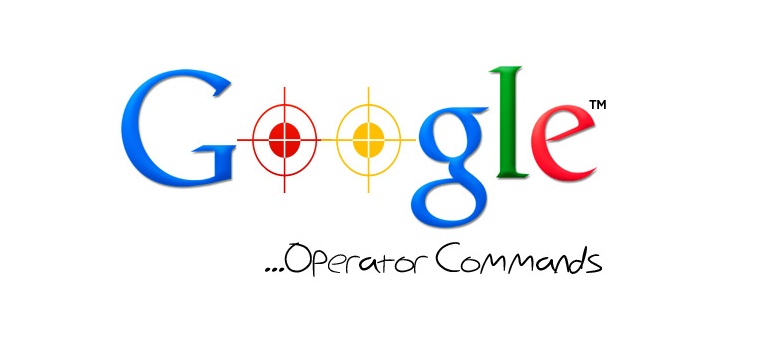
Advanced Operators for using Google Search Engine Efficiently!

How to register your web in Google Webmasters Tools (Search Console)
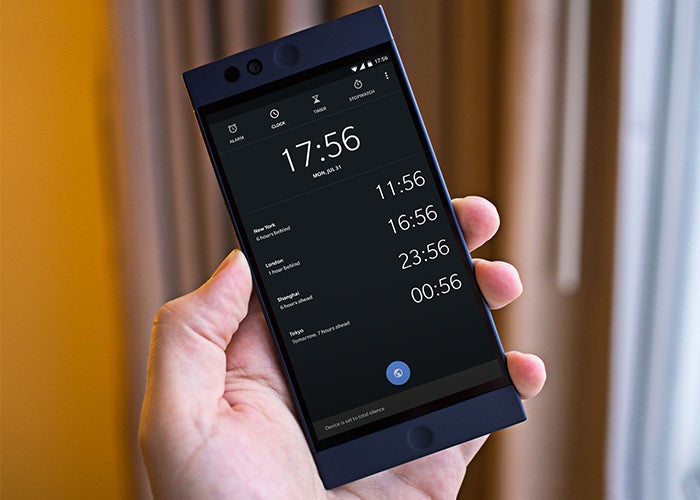
How to use Spotify music as an alarm clock in the Google clock app