We explain what Google Docs is and what this service is for. How to create a document in Google Docs and differences with Google Drive.
What is Google Docs?
Google Docs is a Google tool that allows you to create and edit documents online and which is accessed through a computer or device connected to the internet . With this word processor, the user can write documents and writings that are stored in the cloud, that is, online.
In order to use Google Docs, the user must have internet access and a gmail account (which is Google’s email service ). From there you can use the tool for free.
Documents created in Google Docs can be emailed, downloaded to computer, or shared online with other users for editing or suggesting modifications.
Google Docs features
Some of the main features of Google Docs are:
- It has a word processor that allows the writing and editing of documents.
- It is part of the Google tools service, which also includes Google Sheets (spreadsheets), Google Forms (forms), Google Slides (presentations), among others.
- To use it, you need a Gmail account and an internet connection (although it allows the option of working offline).
- It can be used from the computer or from electronic devices such as cell phones or tablets, through the browser or the application.
- It is a free service and does not require the installation of any specific program.
- All documents created are automatically stored in Google Drive (Google’s online hosting service) and can be downloaded to the computer or device.
- It saves a large amount of space on the computer, because it does not store information within the memory of the computer.
- It allows one or more users to work on the same document.
- It is updated automatically and frequently to improve functionality.
Google Docs functionalities
Google Docs is the online tool that allows you to create and edit documents. Some of the functions it includes are:
- Letter format . It allows you to select from a large number of fonts, which can be modified in size, color, highlighted in bold, underlined, among other options.
- Paragraph format . Allows you to customize line spacing, orientation, spaces, and indentation for paragraphs within text.
- Page orientation . Allows you to select the orientation of the document, which can be landscape or portrait.
- Images and graphics . Allows you to add images, illustrations, graphics, drawings, among others to the document.
- Tables . Allows you to add and design tables.
- Links . Allows you to link some part of the document with a specific URL.
- Spelling and grammar . Perform an automatic text check and highlight spelling and grammar mistakes.
- Edition . It allows more than one user to work simultaneously on a document.
- Change control . It allows the users of the document to see all the corrections and changes that were made to the text.
- Comments . It allows any of the users with access to the document to leave a written comment on some part of the text or image of the file. These comments can be answered, edited or deleted by other users.
- Downloading and uploading files . It allows you to download files from the cloud to your computer or device and also upload files made with other word processors to the cloud.
- I work offline . It allows you to create and modify documents offline and that are then saved automatically.
- Dictation by voice . Converts the words that the user expresses orally into written text.
- Print . It allows the printing of the document in paper format.
How to create a document in Google Docs?
To create a new document in Google Docs you must follow certain steps. It is important to mention that these documents can be created from the web browser or from the application and can be accessed both from the Google Drive page and from Google Docs.
Create a document from the Google Docs page :
- Enter Google Docs with a gmail account.
- Go to the “Start a new document” section and choose the desired option, which can be a blank document or templates such as a letter, brochure, resume, among others.
- Pressing any of the options opens a document (blank or template as the case may be).
- Click on “Untitled Document” and enter the name of the document.
- Place the cursor on the blank sheet and start writing the text.
- Use the toolbar at the top of the document to make changes, such as font size or font, page orientation, paragraph formatting, and to include images or graphics.
- If you want to share the document with other users, you must press the blue rectangle in the upper right margin and enter the email of the user with whom you want to share the document.
- The document will be saved automatically and you can find it in “Recent Documents”.
Create a document from the Google Drive page:
- Enter with a gmail account to Google Drive.
- Press the “New” button on the left side of the screen.
- Choose the option “Google Documents”. Pressing this option will open a blank document.
- Click on “Untitled Document” and enter the name of the document.
- Place the cursor on the blank sheet and start writing the text.
- Use the toolbar at the top of the document to make changes, such as font size or font, page orientation, paragraph formatting, and to include images or graphics.
- If you want to share the document with other users, you must press the blue rectangle in the upper right margin and enter the email of the user with whom you want to share the document.
- The document will be saved automatically and you can find it in “Quick access”.
What is the difference between Google Docs and Google Drive?
Google Docs and Google Drive are two Google products that increasingly work together , which is why they are often confused.
On the one hand, Google Docs is the online word processor that, together with other presentation tools, forms and spreadsheets, allows the user to create documents. These created documents are automatically stored in Google Drive , which is Google’s online storage system.
Because all files generated in Google Docs are processed and archived in Google Drive, both tools are often used synchronously and users often create text documents directly from the Google Drive page.
The above content published at Collaborative Research Group is for informational and educational purposes only and has been developed by referring reliable sources and recommendations from technology experts. We do not have any contact with official entities nor do we intend to replace the information that they emit.