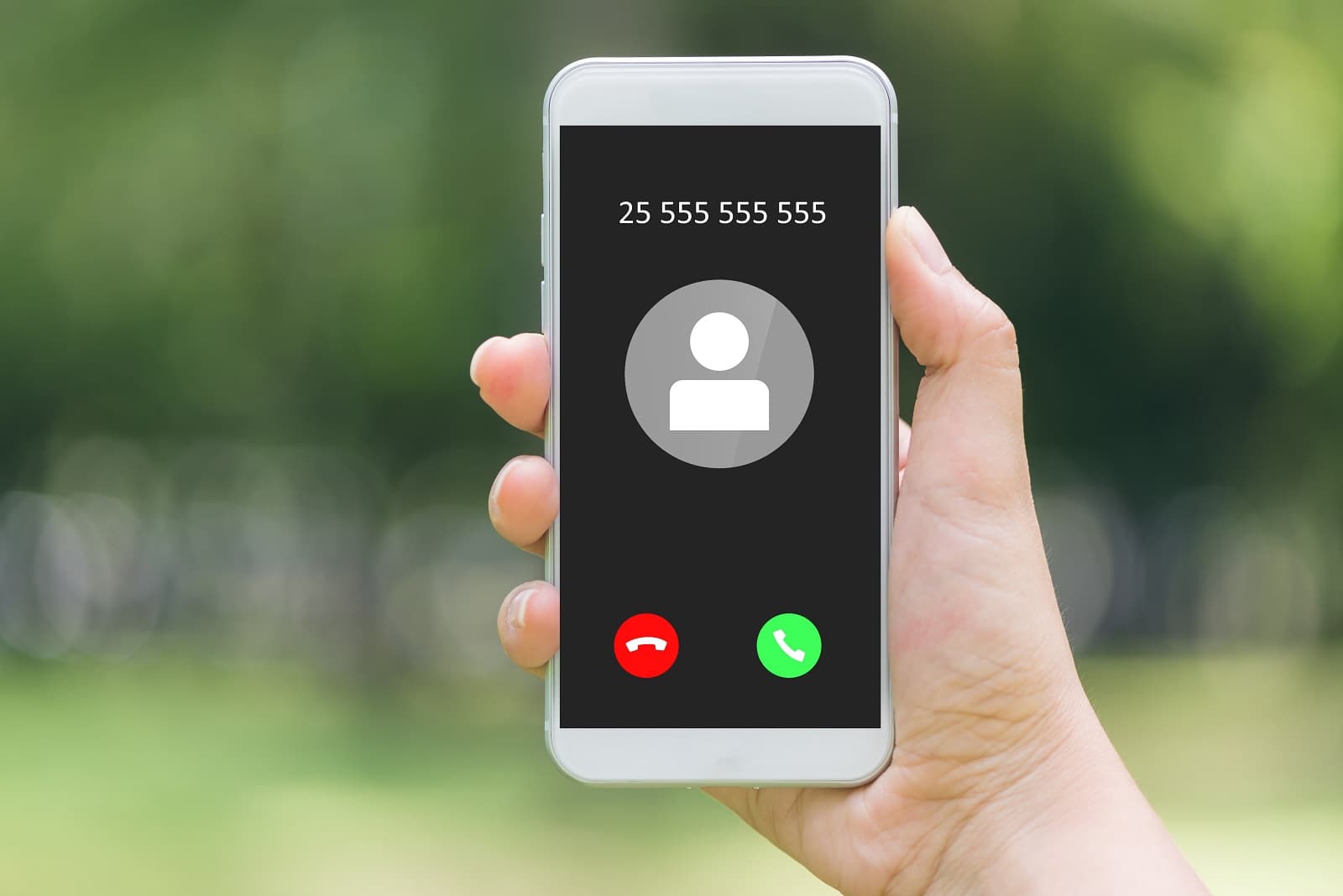If you browse the web, cookies can be useful because they keep track of the items in your shopping carts and save your personal information, including login credentials, so that sites can remember you and what your preferences are. However, cookies can pose a privacy risk due to the amount of information they can contain. Cookies record your personally identifiable information to help auto-fill forms in browsers. If you prefer to protect your privacy when it comes to cookies, you may want to remove them. This article provides current step-by-step instructions on how to clear cookies from all major web browsers.
What are cookies?
Cookies are small files that are stored on a user's computer . They are designed to contain a modest amount of data specific to a particular client and website, and can be accessed by the client's computer or web server. This allows the server to deliver a page tailored to a particular user, or the page itself may contain some script that is aware of the cookie data and thus may carry information from a website visit to the user. following.
When you enter a website using cookies, you may be asked to fill out a form with personal information; such as your name, email address and interests. This information is packaged in a cookie and sent to your web browser, which then stores the information for later use. The next time you visit the same website, your browser will send the cookie to the web server. The message is sent back to the server each time the browser requests a page from the server.
Delete browser cookies
The steps required to delete cookies are different depending on the web browser. Below are some browser-specific cookie removal tutorials.
Google Chrome
To delete cookies in Google Chrome:
- Select the 3 vertical dots in the top right corner of the Chrome screen.
- Select More tools > Clear browsing data
- Tap the Cookies and other site data checkbox
- Choose the Time Range dropdown arrow and a time period. For example, to delete all cookies or passwords in Chrome, no matter how long ago they were saved, select All the time.
- Click Clear data
Android
To clear cookies from the Chrome mobile browser, tap the menu button (the icon with three stacked dots) and select Settings. In the privacy section, tap Clear browsing data, then tap each area you want to clear, such as cookies, site data, or saved passwords.
iOS
To clear cookies on an iPhone using the Chrome browser, the steps are the same as above.
MozillaFirefox
To delete cookies in Firefox :
- Select the Open menu (the 3 horizontal bars in the upper right corner of Firefox).
- Click Options
- Select Privacy and security
- In the Cookies and site data section, select Clear data
- Click the Cookies and site data checkbox, then select Clear
Android
To delete cookies on Android, tap the menu button and go to Settings > Clear private data. Choose Cookies (and anything else you want to delete, like browsing history or cache), then tap Clear Private Data.
Safari
To clear cookies in Safari :
- On a Mac, choose Safari > Preferences . On Windows, select Action > Preferences
- Select Privacy
- On a Mac, select Manage website data. On Windows, select Delete all website data.
- Choose which cookies to delete, then select Delete. Or select Delete all to delete all cookies.
- Click Delete Now to confirm that you want to delete cookies.
- Click Done.
iOS
To clear cookies in Safari iOS:
- From the home screen, tap the Settings button
- On the Settings screen, scroll down and tap the Safari button
- In the 'Privacy' section of the Safari screen, tap the button labeled Clear Cookies and Data
- On the confirmation screen, tap Clear cookies and data.
Microsoft Edge
To clear cookies in the Microsoft Edge browser :
- Select the three horizontal dots located in the upper right corner. Or press Alt + F
- Click Settings
- Select Privacy and services in the left panel. If you don't see the left panel, select the three-line menu button in the top left.
- Tap Choose what to clear in the Clear browsing data section
- Make sure cookies and other site data is checked. You can also delete passwords, download history, browsing history, cached images and files, and more.
- Click Clean Now
Opera
To delete cookies in Opera:
- Select Easy Setup
- In the Clear browsing data section, select Clear browsing data
- Tap the Cookies and other site data checkbox, then select Clear data
- Close the Settings window and continue browsing the web.
To delete cookies from the Opera mobile browser, tap the red Opera button, then choose Settings > Clear. Tap Clear Cookies and Data, then tap Yes to delete all cookies stored in Opera.
Delete specific cookies
It is also possible to delete cookies specific to a specific website or a certain period. Here we tell you how.
From a specific website
Here are the steps to delete individual website cookies in Chrome, IE, Firefox, Safari, and Opera. Microsoft Edge does not allow you to delete cookies from an individual site.
Chrome
- Select the three vertical dots in the upper right corner to open the Chrome menu, then select Settings.
- Scroll down to the Privacy and Security section and select Site Settings
- Scroll down and select Cookies and site data
- Click See all cookies and site data
- Find the site you want to delete cookies for
- Select the trash can icon to remove cookies
- Close the Settings tab when you're done.
internet explorer
To delete cookies :
- Select the gear icon, then tap Internet Options
- Click on the General tab
- In the Browsing history section, select Settings
- In the Website Data Settings dialog, select View Files
- Scroll through the list of cookies to find the one you want to delete
- Select a cookie and press Delete on the keyboard.
- In the Warning dialog, select Yes.
Firefox
- Select the three horizontal lines, then select Options
- Tap Privacy and security
- In the History section, select the dropdown arrow next to Firefox will, then click Use custom settings for history.
- In the Cookies and site data section, click Manage data
- In the Manage cookies and site data dialog, select the site
- Click Remove Selected
- Click Save Changes
- In the Delete Cookies and Site Data dialog box, select OK.
Safari
- Select Preferences from the Safari menu
- Click on the Privacy tab
- Select Manage website data
- Choose the site that placed the cookies in your browser and press Delete
- Select Done when you have removed all cookies from Safari.
Opera
- Select the lock icon or the globe icon, then tap Cookies
- Expand the website that placed the cookie on your computer
- Select the Cookies folder to expand it
- Choose the cookies you want to delete
- Click Delete
- Select Done when you're done deleting cookies from a site.
Of a certain period
When deleting cookies, the browser gives you the option to delete all cookies or only what is in a certain period of time.
How to allow or block cookies
When you allow cookies, you help websites remember you and make your experience more comfortable. If you want to use online services that require you to log in, buy something online, or customize your preferences for a website, you'll need to allow at least some cookies.
But cookies also pose a danger to the security and privacy of your browser. Advertisers use tracking cookies to follow you around the web, recording your interests and habits, which can then be used for targeted advertising or sold for profit.
There is a middle ground. You can disable cookies in any web browser (Chrome, Internet Explorer, Edge, Firefox or Safari) and re-enable them when it suits your needs.
Chrome
The world's most popular browser makes it extremely easy to disable cookies in just a few steps. Here's how to disable cookies:
- Launch Google Chrome and click on the little three dots in the top right corner. Select Settings
- Scroll down to the bottom of the page. Click the little Advanced link at the bottom of the page.
- Then you will see another long list of items. In the Privacy and Security section, find the Content Settings entry and tap it.
- To disable cookies, turn off the switch next to Allow sites to save and read cookie data (recommended). From now on, cookies are blocked.
internet explorer
Here's how to disable cookies in Internet Explorer to browse the web without being tracked:
- Start Internet Explorer. Click on the little gear in the upper right corner.
- Select Internet Options
- Choose the Privacy tab and click the Advanced button
- On the next screen, select Block both First Party and Third Party Cookies . Last but not least, uncheck Always allow session cookies.
- Click OK, then close the windows. As of now, IE cookies are disabled.
To re-enable cookies in Internet Explorer, repeat the steps above, but this time select the Accept options. Alternatively, you can select the Ask option; this tells your browser to ask for your permission to accept or reject cookies individually.
Microsoft Edge
Just like any other browser, Edge supports web cookies. Therefore, there is a way to enable and disable cookies. That is how:
- Open Microsoft Edge and click on the three dots in the top right corner
- Click Settings.
- In the next dropdown menu, click Privacy and security
- Simply click on the option Block all cookies
Safari
Most MacOS systems use the Safari web browser by default. To disable and enable cookies in Safari:
- Launch Safari. Click Safari in the top left corner of its main menu.
- Select Preferences
- Click Privacy and select Block all cookies.
- Confirm the warning message.
To re-enable cookies in Safari, follow the same instructions. Then uncheck the option Block all cookies.
Clear cookies when closing Chrome
For quite some time, Chrome was the only browser that didn't allow you to set all cookies to be deleted when you closed the browser completely. Fortunately, there is now a way to make Google Chrome clear cookies on exit.
Open Chrome and type the following in the address bar (and then press the “Enter” button) to open the appropriate window within your Settings:
chrome://settings/content/cookies
The first option is “Allow sites to save and read cookie data”. You can disable this. However, many sites will not allow you to log in and many will not display correctly. I recommend leaving it on.
The next option is “Keep local data only until I exit the browser”, activate this option.
Enabling this has ensured that all cookies collected while browsing through Chrome will be deleted once you completely close the browser. Remember, you'll need to sign in to each and every website you regularly visit every time you launch Chrome in the future with this setting turned on.
What happens when you delete cookies?
In some cases, clearing or deleting cookies can resolve performance issues when you visit a website, especially if the cookie is faulty. While it can affect your browsing experience, this is usually not significant.
If you have an account on a website, you'll probably need to enter their username and password to log in again. If you were about to purchase an item on a website, your shopping cart may be empty. The advertisements you see online may no longer reflect your interests or tastes.
Don't expect to gain a lot of storage space on your computer. Cookies are usually very small and typically range from a couple dozen to a couple thousand bytes in size, about the same as any small text file.
What you'll get by clearing cookies is peace of mind knowing that websites and their advertisers no longer have information stored on your computer.
Plugins to delete cookies
While browsers make it easy to manually delete cookies, there are also a host of apps and browser plug-ins that can give you a little more control over your cookies.
CCleaner
Free to download, CCleaner is a vital tool used to help your computer get rid of extra files generated by web browsing and other applications. CCleaner doesn't just clean cookies within a particular browser; is a web browser that can clean cookies across the board.
Users have other options if they are looking for a deep clean. CCleaner offers a Pro version of its software for only 20 euros per year. The Pro version includes tools to help automate your cleanup so it starts at set times, as well as real-time privacy threat detection. These tools are a great addition for any user, whether they are looking to improve privacy at home or in their business.
Cookie AutoDelete
Instead of manually and continuously deleting your cookies, you can implement Cookie AutoDelete to get rid of cookies every time you close a tab in your browser. You can also remove cookies from a domain and create whitelists and graylists that you may want to allow and share. The developer maintains a database so you can refer to each cookie for more information.
Cookie AutoDelete is compatible with Google Chrome and Mozilla Firefox. If either one is your browser of choice, you really must try this app. It is one of the best hands-free cookie management options.
SecureClean
SecureClean is an application that allows you to permanently delete temporary files, cache files, cookies and "deleted" files on a regular basis. You can do it once or create a schedule so you can automatically delete everything you don't need.
SecureClean uses government-grade wiping technology that ensures your data is unrecoverable, even with the most sophisticated tools. Beyond the need to protect your privacy, another reason why you want to delete cookies and other stored information is because, over time, they clutter your system and slow it down.
By using this program, you can also whitelist the cookies you don't want to delete (login information) so that it skips them when the cleaning process starts.
SecureClean can completely erase unused files and information, including:
- Personally Identifiable Information
- credit card information
- Online banking details
- Deleted emails
- browsing history
- Temporary Internet Files
- internet cookies
Cookienator
It is a great tool that allows you to remain anonymous from search engines like Google and other notorious web usage trackers like Doubleclick or Omniture.
With a simple user interface, Cookienator is designed to automatically skip important cookies and remove only those that pose a risk to your privacy.
This is a single executable file that you install on your computer and, once executed, it will show you how many cookies you would like to delete. It will also not run in the background constantly, but only for a few seconds when you start your PC.
Cookie Monster
This application is a manager of the cookies created by most of the Windows browsers: IE, Firefox, Google Chrome, Mozilla, etc.
Cookies Monster allows you to set up a list of cookies that you want to protect and then it will delete the rest with just a click of the mouse.
You can also detect cookies from sites included in your bookmarks.
The above content published at Collaborative Research Group is for informational purposes only and has been developed by referring to reliable sources and recommendations from experts. We do not have any contact with official entities nor do we intend to replace the information that they emit.
She has pursued her studies in The United States, where she has graduated in Business and Economics and is currently finishing her Master studies in International Economics and Finance. Miss. Amputee is fluent in three languages: English, Spanish and Russian and has elementary knowledge of French and Italian. She love exploring how Collaborative Research Group can become the best tool to achieve the (necessary) educational change. .
Leave a reply
Your email address will not be published. Required fields are marked *Recent post
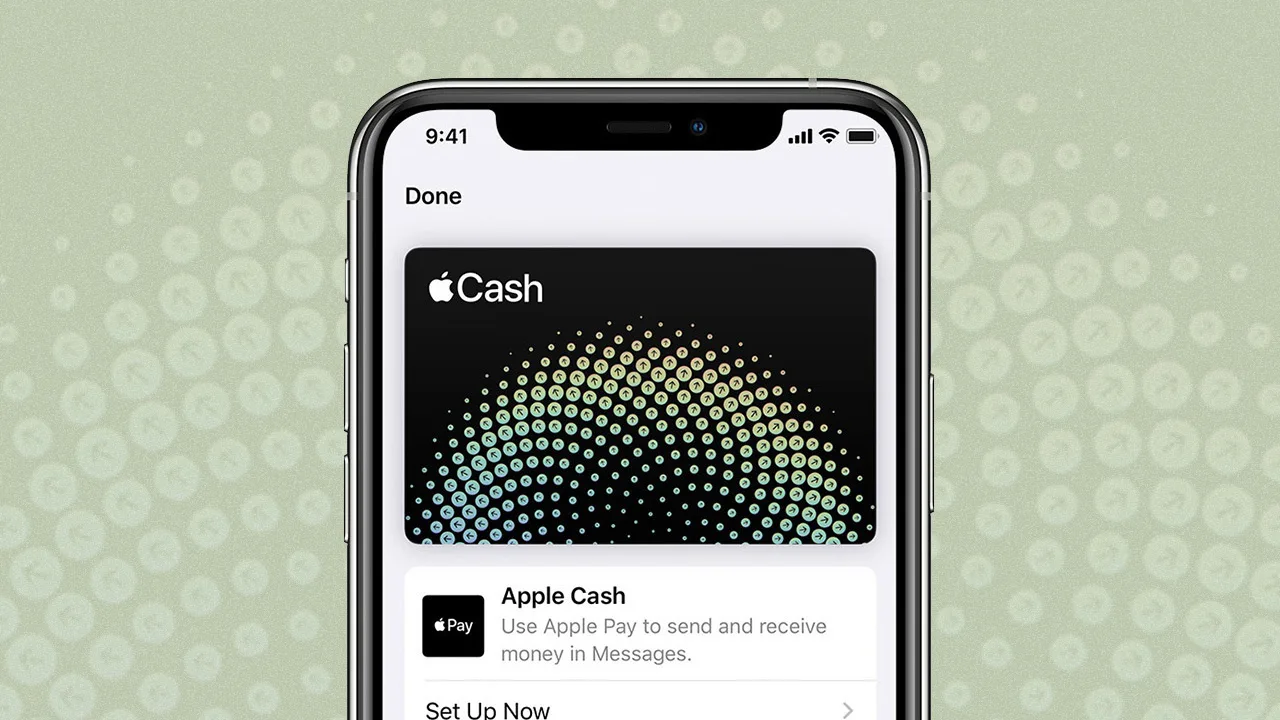
The Possibilities and Ways to Utilize Apple Cash on Amazon