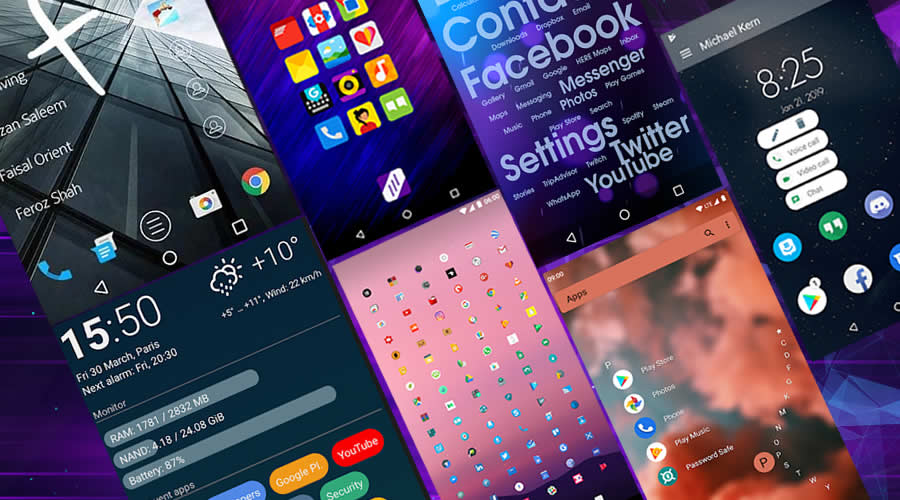Although smartphones have been increasing their storage and memory capacity over time, and can even resort to external cards to expand their capacity, the truth is that the apps that we install on them have also increased the amount of data they generate in the terminal. For this reason, sometimes we find ourselves in the need to free up space and one of the first options that we can resort to is to delete the cache memory. In this article we will explain how to clear cache on Android and if it really helps.
Additional Reading: Let's Find Out The Smartwatches That Can Play Apple Music
Why when clearing my Android system cache?

All the applications that we install on our mobile generate data that is stored in the device's cache memory to be able to start faster when we use them (in the same way that the cached data of a computer is used), on Android mobiles an amount of this memory is reserved to store this type of data for each application.
In other words, the data stored in the cache of our Android smartphones means that even if we close the application, they are not lost and it is not necessary to generate them again.
Thus, it may happen that the cache memory of our mobile ends up occupying 1 GB or more of space in the phone's storage, which in certain circumstances, especially if the terminal is not very recent and has a limited space capacity, can lead us to need to free cache to temporarily gain space.
We say temporarily, because clearing the cache on Android (or any other OS) does not mean that we are deleting data necessary for the app to work properly or any type of file, such as those generated when recording the screen on Android , but only a series of data that is generated and saved so that the app works a little faster when we leave and return to it. That is, after clearing the cache, that data will be generated again the moment we reopen the app.
If you have chosen to hide the IP on Android when you browse with your mobile, clearing the cache will not affect this configuration either. As we say, it is only about deleting temporary data created by applications to work faster.
Therefore, if you have a mobile with limited storage, it is recommended that you clear the cache from time to time (for example, once a month) or those applications that you use less. That way, you can have a little more space.
Further Reading: Best Smartwatch For OnePlus
How to clear cache on Android?
As we will see below, we are not going to need any external application or know any type of code to clear the cache on Android , since the system itself offers us the option in the Phone Settings, the only thing we have to take into account is the version of Android of our device, because the steps change slightly.
Clear cache Android 10
If your mobile uses the latest version of Android, you may be wondering how to clear the cache in Android 10 . The answer is that you have to do it on an application-by-application basis.
These are the steps to follow:
- Go into Settings.
- Go to Applications.
- Choose the app whose cache you want to clear.
- Go into “storage”.
- Click on “Clear cache”.
Clear cache in Android 9
To clear the cache in Android 9 you will have to follow these steps, if you do not prefer to use an app to clear the cache in Android (like the ones we will point out at the end):
- Go into Phone Settings.
- Go to Applications.
- Click on “See all applications”.
- Tap on the app whose cache you want to clear and go to “storage”.
- Click on “clear cache”.
Clear cache on Android 8 or earlier
Finally, to clear the cache on Android 8 or lower, just follow these steps:
- Go to system settings.
- Go into Storage.
- Head to the “Cache Memory” section and you will see how much memory the apps are using.
- Click on “Cache memory” and then on “Yes” to finish the data deletion process.
Additional Reading: Which is better: Fitbit Charge 5 or Samsung Galaxy Watch 4?
What applications can we use to clear the Android cache on our mobile?
With the steps that we have seen in the previous points, the truth is that you will not need to resort to other applications to clear the cache on Android , which saves you from having to install another app for it.
But if you want to resort to an application with which you can clear all the cache on Android, these are some apps that you can consider:
- Google Files. It is a fairly complete cleaning app, with which, apart from cleaning the cache, you will be able to eliminate other junk files, apps that you do not use, etc.
- One Booster. With this app you can both clear the cache on Android and keep your phone clean from malware.
- Keep clean. Like the previous ones, it serves both to clean the cache and the device of data and junk files, as an antivirus and to save battery.
- Nox Cleaner. It is a cache file and junk file cleaner, in addition to improving the speed of RAM memory, among other functions.
- SD Maid. It has several tools to manage applications and files and, through them, clean the cache of unnecessary data and the device of apps or files that are not used. It has a free version and a more advanced paid version.
The above content published at Collaborative Research Group is for informational purposes only and has been developed by referring to reliable sources and recommendations from experts. We do not have any contact with official entities nor do we intend to replace the information that they emit.
Veronica is a culture reporter at Collaborative Research Group, where she writes about food, fitness, weird stuff on the internet, and, well, just about anything else. She has also covered technology news and has a penchant for smartphone stories. .
Leave a reply
Your email address will not be published. Required fields are marked *Recent post
The Top 21 Icon Packs For Your Android Launcher in 2024
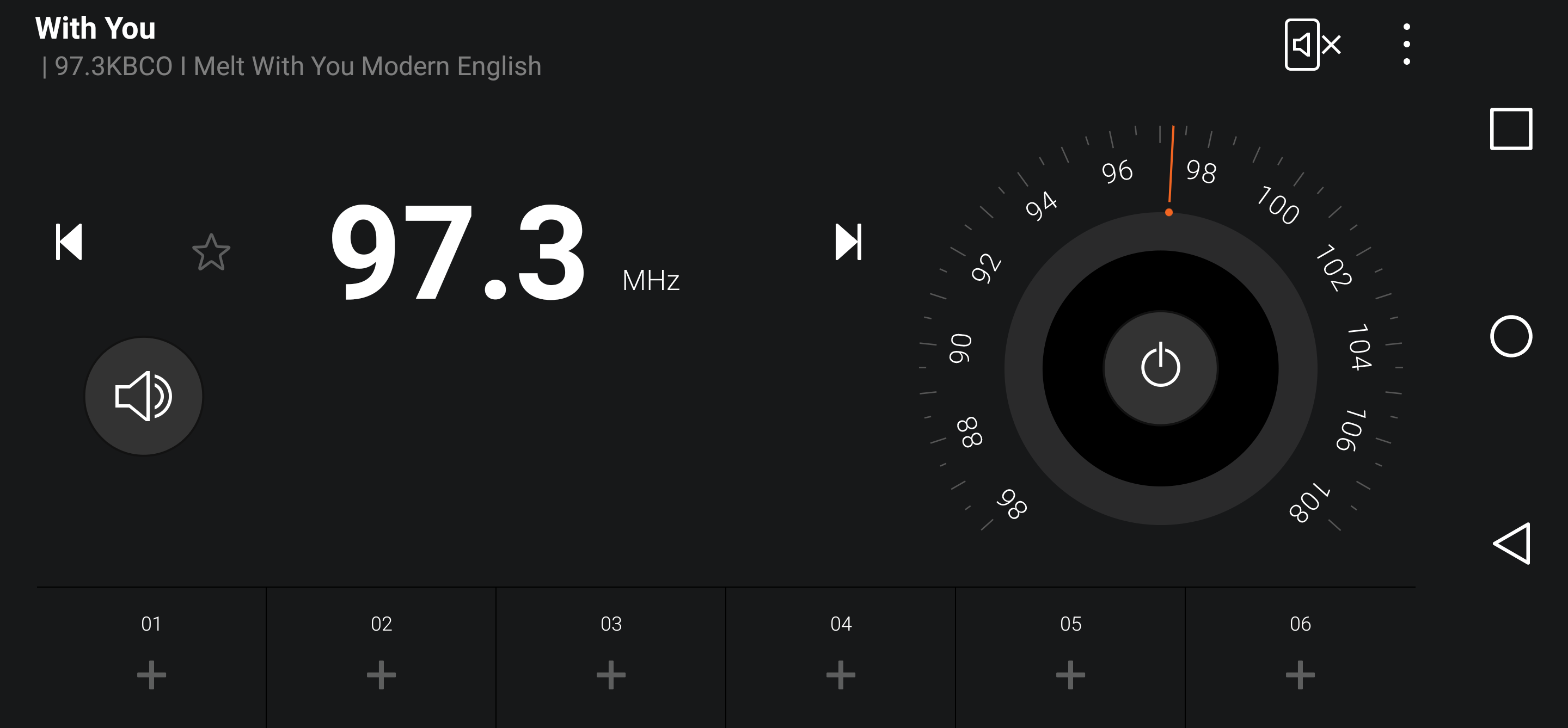
The List Of Best Smartphones That Have FM Radio
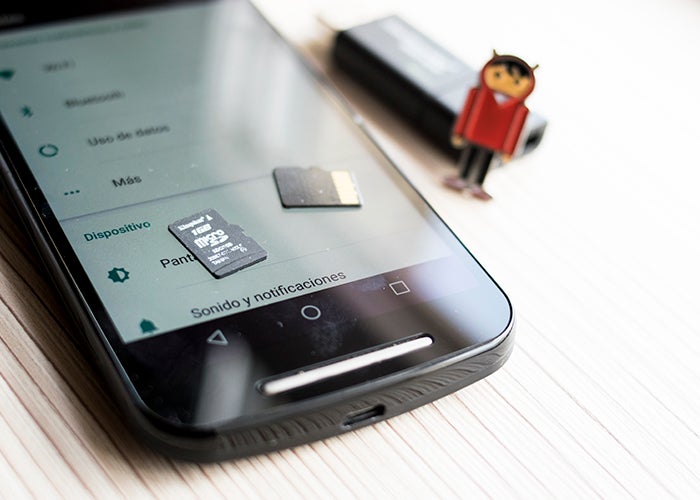
How to Clear Cache on Android?
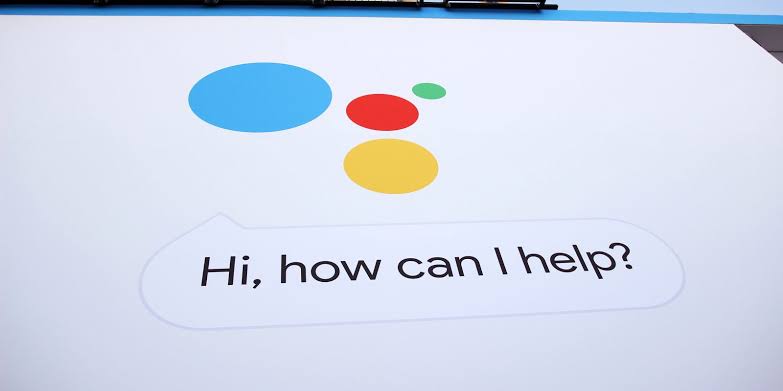
Google Assistant Harry Potter Spells List - How to control your Android