You are listening to some of your favorite songs on Spotify, the music stops and you see the error: "Spotify can't play this right now". Why doesn't Spotify play any songs? There are several possibilities and even some quick and easy solutions. Here are some troubleshooting steps to get your groove back and Spotify playing your songs.
Causes for Spotify not playing the current song
There are a few possibilities that can cause this problem. Most issues are related to Spotify app preferences, issues with your subscription level, or app malfunctions. There are several troubleshooting options to get songs playing again.
How to fix "Spotify can't play this right now" error?
You may encounter an issue where there is no sound on Spotify or Windows 10. This is not a Spotify issue, but many users confuse having no sound as something that doesn't work well with Spotify when it's really your sound card. Make sure to test the sound outside of Spotify before trying the following tips. If you don't hear any sound, check your audio card drivers. Some manufacturers may have special settings or enhancements that will need adjustment. Windows 10 has several tweaks and fixes to fix sound issues .
Restart the app:
Many times, the Spotify app may have frozen or had a random crash. The quickest solution to try is to close and reopen Spotify. If you're using the web app, close and reopen your browser.
Reboot the computer:
Just as restarting the app clears any errors if there is something wrong with your operating system and the Spotify app (and the web app), restarting your computer will give your PC and Spotify a new environment to run in.
A change in your subscription level on Spotify:
A frequent problem with Spotify is if you go from a Premium account to a free and ad-supported account. If this is the case, check in Spotify Settings (top right corner of the app) under Music Quality. Lower the quality to something less than Very High. The highest quality playback is only available to Premium users . Another possibility with upgrading to a free account is if you downloaded the content you are trying to listen to Offline mode is only available for Premium customers.
Lack of space on your device:
If you are a Premium customer and have opted to use offline mode, you may have run out of storage space on your device. It is recommended to have at least 1GB free space for downloads. You can remove these files by going to Settings > Local Files and turning off Show local files:
Make sure to close and reopen Spotify before trying to play any music. This is also the same as deleting a connection to the local library.
Re-sync the app:
If more than 30 days have passed since you connected your device to the Internet, you may not be able to play your downloaded music. Spotify requires to be online at least once every 30 days to keep the music downloaded.
Disable hardware acceleration in the app:
Using this feature helps weaken your computer's hardware. However, turning this setting on, depending on your hardware, can improve performance or cause a poor listening experience, either causing songs to skip or delay, or not play at all. Disabling this feature can fix your error if Spotify cannot play a song. To turn it off, go to Settings > Show advanced settings > Compatibility. Uncheck Enable hardware acceleration.
Turn crossfading on or off:
Crossfading can provide a smoother transition between songs, but if you experience issues turning this feature off or on can help eliminate song playback issues. To turn this feature on or off, go to Settings > Show advanced settings > Playback . Next, disable or enable Crossfade songs. If you have set the time between songs to zero seconds, increase the duration. The default value is 5 seconds and if it is set to this value, try to set it to 0.
The song may have been removed from the playlist:
This issue occurs if you have a local download of a playlist and it doesn't sync properly when a song has been removed from Spotify's database. To see if the currently playing song has been removed, you can have Spotify show unavailable songs. To do this, go to Settings > Display Options and turn on the Show unavailable songs in playlists option. If it has been deleted, all you can do is re-sync your local files so that the newly deleted song will be deleted.
Reinstall the app:
Reinstalling Spotify will remove any corrupted files that may be triggering your song not playing problem. If a basic reinstall doesn't fix anything, a clean reinstall may do the trick. To perform a clean reinstall, sign out of Spotify and uninstall the app. Then you need to delete all the files in this folder: C:\Users\%Username%\AppData\Local\Spotify\Users\<random number> where %Username% will be your Windows user. So you need to reinstall Spotify.
The above content published at Collaborative Research Group is for informational purposes only and has been developed by referring to reliable sources and recommendations from experts. We do not have any contact with official entities nor do we intend to replace the information that they emit.
MA student of the TransAtlantic Masters program at UNC-Chapel Hill. Political Science with a focus on European Studies. Expressed ideas are open to revision. He not only covers Technical articles but also has skills in the fields of SEO, graphics, web development and coding. .
Leave a reply
Your email address will not be published. Required fields are marked *Recent post

Examples of Using Wget Command for Windows and Linux
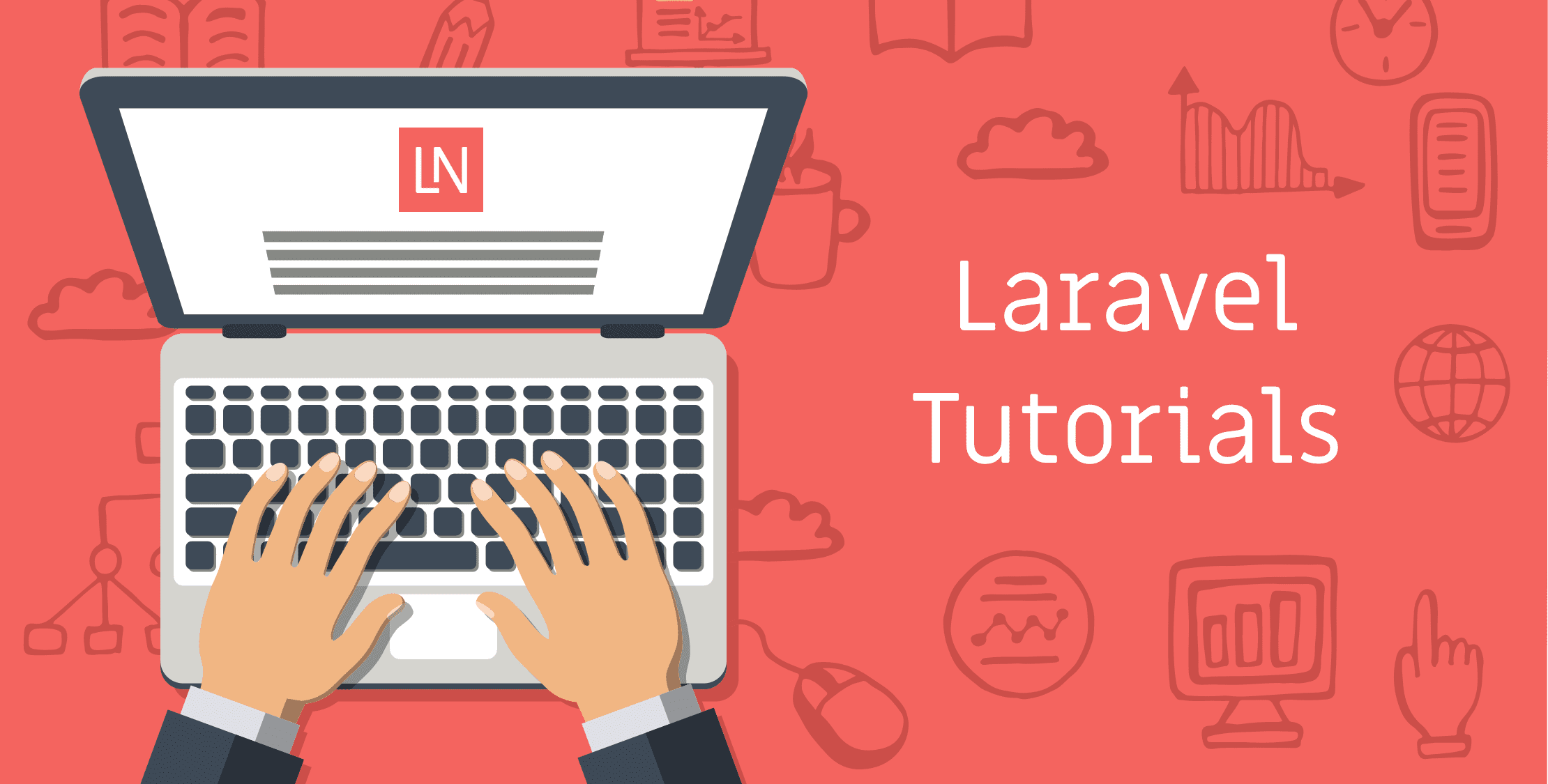
Laravel Tutorial for Beginners Step By Step (Manual Installation)
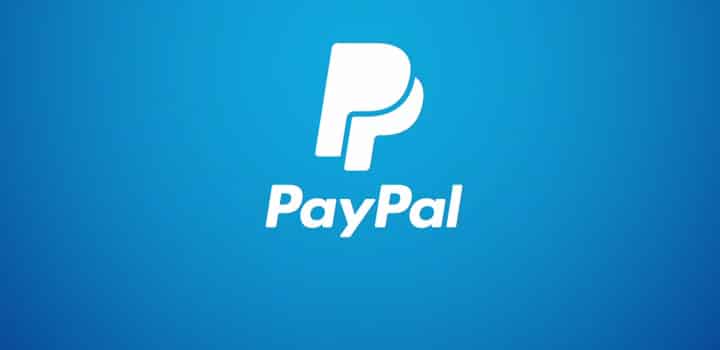
Withdraw Funds From PayPal to SberBank Card

How To Mirror Android Screen On TV With And Without Cables
