One of the most well-known brands in the wearables industry is Garmin. You can’t go wrong with a Garmin if you’re looking for a high-quality sports watch or fitness tracker. However, problems can occur, and things don’t always go as planned. If your Garmin wearable is having trouble syncing workouts, follow these steps.
The software used by smartphones is one thing that all Garmin fitness trackers and smartwatches have in common. Although it’s not the best app available, Garmin Connect is one of the most complete. If you look long and hard enough, you’ll find the information you need. It may require a few clicks, but it is most likely there.
Further Reading: Best Smartwatch For OnePlus
What if something goes awry?
The Forerunner 935 is the gadget I prefer. Despite how wonderful the watch is, occasionally there are sync problems. Despite your best efforts, it just won’t sync.
The first thing you must acknowledge is that you probably haven’t lost the workout. The watch still displays it. In actuality, all of your workouts performed since purchasing the watch are stored there. Therefore, there is no reason to fear in that regard.
By observing the sync ring, you may determine whether your wearable and the app are getting along. A white line on the status ring will appear as it spins, indicating progress. The ring is either done syncing or not paired if it is grayed out. Simply pull down on the smartphone display to start a manual sync. Your device is connected as indicated by the green dot.
If your Garmin wearable is not synchronizing, follow these steps.
A sample of what to try
Every problem has a solution. If your Garmin wearable is not syncing, try the suggestions in the list below.
1) Make sure the Bluetooth on your smartphone is turned on as soon as possible if your wearable won’t sync. To check the quality of the connection, turn on and off Bluetooth on your smartphone. Try it a few times to see if the problem goes away.
It should go without saying that for a Bluetooth connection to be established, your Garmin device needs to be close to your smartphone.
2) If the sync problem persists, you should try shutting down and restarting the app.One time only. Your smartphone might also benefit from a restart. Try it out.
Restarting your Garmin smartwatch or fitness tracker is another troubleshooting approach that, in my experience, solves a variety of problems. Simply connect rechargeable devices with the charging connection to a USB port if they lack a power button. With these wearables, this is as close to a restart as you will get. Owners of Vivofit devices should completely omit this step because they can’t power cycle their gadgets.
4) The following recommendation is to delete the Garmin device and add it again to the Connect app. You won’t lose any data, so don’t worry.
5) Is it still not working?Try using Garmin Express to connect your Garmin device to the computer. This reboots it, but your data and settings remain intact. Actually, it has the advantage of syncing all of your wearable data with your Garmin account. This can be used as a short-term workaround because it will let you sync data from your device in an indirect manner.
6) You could try removing and reinstalling the Garmin app on your smartphone.Your data will re-populate the app after you log in using the same Garmin account information.
7) What is the final option? Your smartphone must be factory reset. Then, to get it running once more, adhere to the setup instructions.
Additional Reading: Which is better: Fitbit Charge 5 or Samsung Galaxy Watch 4?
I hope one of these fixes is successful for you. If not, there’s a chance your Garmin wearable is broken. Send a message to Garmin Support to see if they can help.