Choosing the best video player for Android is not easy. There are hundreds of applications in the Google Play Store that allow visualization of audiovisual content on our devices, but each one of them does so in a totally different way. However, among all the alternatives, there are two that have managed to poke their heads above the rest, being today, for many, the best: they are VLC and MX Player.
But which of the two is better? If you have used any of these two applications, you will know that if they are considered two of the best that exist in the field of video playback on Android. And although they might seem similar tools, the truth is that there are more differences between them than we could imagine with the naked eye, and that they could even serve to opt for one or the other.
Further Reading: Best Smartwatch For OnePlus
MX Player vs VLC, comparative
As we saw in its in-depth analysis, MX Player is one of the most veteran applications that exist within the category of video players for Android. It was launched around 2011, and since then it has remained at the top, being today the video player with the highest number of downloads – more than 500 million – through Google Play.
VLC , however, has been with less time despite being the most famous multiplatform video player in history. Unlike MX Player, VLC is an open-source application and its development lies mainly in the community. Today, it has more than 100 million downloads, and one of the benefits of this app with respect to the vast majority of its rivals, is that it receives frequent updates loaded with news.
Now, what are the main differences between both applications? In this analysis we compare some of the essential functions of any video player, looking for the advantages and disadvantages of each of the options.
Supported Formats
When downloading a video player, on any platform, one of the first aspects that everyone should look at is the supported file formats . After all, a video player that can’t read videos in API, MPEG or any other format is useless. And the same with audio and subtitles.
Video
As for video formats, luckily we are facing two real heavyweights that can with almost everything. We will almost never have problems when playing any type of video, because both VLC and MX Player offer support for the best known and used.
- According to its creators, VLC offers support, among many others, for MKV, MP4, AVI, MOV, Ogg, FLAC, TS, M2TS, Wv and AAC .
- In the case of MX Player, we find support for AVI, DIVX, FLV, MKV, MOV, MP4, MPEG, WEBM, WMV, XVID, AC-3, MP3, AAC among others. In addition, in case a video format is not supported, different codecs in add-on format are offered on Google Play , through which you can add support for several types of specific video files.
Audio
Nor will there be problems when playing virtually any type of audio file in VLC or MX Player for Android . In fact, both applications can be used perfectly as a music player on our Android devices.
- VLC is capable of playing, among others, the following types of audio files: AAC, AC3, ALAC, AMR, 7 DTS, DV Audio, FLAC, MACE, MP3, QDM2 / QDMC, RealAudio, Speex, Screamtracker 3 / S3M , TTA, Vorbis and WMA .
- MX Player promises support for virtually all existing audio files . In addition, as in the case of videos, there are installable codecs to add support for uncommon audio files.
Subtitle
And no, there is also no clear winner in terms of subtitle file support. In both cases we will be able to import the vast majority of documents to see our favorite movies and series subtitled . These are the types of files supported :
- In VLC, we have support for subtitles in DVD, SVCD, DVB, OGM, SubStation Alpha, Advanced SubStation Alpha, SubRip, MPEG-4 Timed Text, text document (.txt), Vobsub, MPL210 and Teletext formats
- In MX Player, the supported subtitle file types are DVD, DVB, SSA / ASS, SubStation Alpha, SAMI, SubRip, MicroDVD, VobSub, SubViewer2.0, MPL2, TMPlayer, Teletext, PJS and WebVTT.
Additional Reading: Which is better: Fitbit Charge 5 or Samsung Galaxy Watch 4?
Settings and options
By accessing the settings menu of each of the two applications, we will find very similar options in both cases. In the case of VLC, yes, we will see how some of the settings that we could use the most, appear directly on the home screen of the settings panel, and it is not necessary to access their corresponding sections to be able to find them as it does in MX Player . For the rest, there are not too many differences to opt for one player or another at the level of available settings.
Personalization
Android means freedom, and freedom means customization. But is that so in VLC and MX Player? Probably not all users need to customize a video player to their liking , but it never hurts to be able to modify certain aspects with which to improve the experience when consuming content.
In the case of MX Player, within the “List” section, we will be able to modify aspects related to the appearance such as the theme of the video list and, in “Player”, the same but applied to the player itself, being able to choose between 24 Different color combinations in both cases. Also in the “Player” section, we find a large number of options with which to modify the style of the playback window, such as controls, gestures, buttons and much more.
VLC, on the other hand, lags somewhat behind in terms of customization options. In the “Interface” section of the app settings, it will be possible to switch between a dark or light theme , both manually and automatically depending on the time of day. In addition, Videolabs offers us the possibility of activating an interface adapted to Android TV. Beyond that, there is no option to choose between different themes, although in the “Video” section if we are going to be able to enable or disable the control over gestures on the playback window
Video sources
It doesn’t matter if you have your videos in the phone’s internal memory, on the microSD, on an external drive connected to your mobile phone through OTG, or even on a networked hard drive that you access through its address. Both VLC and MX Player can play content wherever it is hosted.
In MX Player, access to network-hosted video files can only be made if the exact address of the path to the file is known – for example, www.test / video example.mp4 -. To do this, from the list of videos, click on the menu in the upper right, and then tap on “Play from network” . On the other hand, when connecting an external storage medium, the content will appear directly in the video list.
However, in VLC everything is much simpler and more at hand . Through the side toolbar, it is possible to access the videos and audios of the phone, as well as a native file browser. The “Local network” option also allows you to observe and connect to the different units connected to our same network , to access the content hosted on them. Finally, the “broadcast” option works in the same way as the MX Player network playback, where you will have to enter the video address to start playing it.
Play window
The most important component of a video player is, logically, the player window , and in this case both applications are committed to simplicity . Regardless of the options chosen and how we have customized the player, we will find the classic controls, as well as the occasional setting or quick access that can be useful in certain occasions.
Unless they decide to pay the 6.10 euros of the Pro version, those who use MX Player will have to get used to seeing ads every time they pause the video.
Starting from top to bottom and from left to right, in MX Player we will see a button to go back, as well as a drop-down in which the options of playing randomly, repeat, change the speed of the video, mute the audio, hide change the audio channel – speakers or headphones – and rotate the screen content. On the right, the player options menu appears, and a shortcut to enable or disable hardware acceleration. Meanwhile, on the bottom of the screen we only see the playback controls, and a button to lock the screen and avoid unintentional touches while a video is playing. It is worth commenting that, if the video is paused, it is very likely that we will see an ad in the middle of the screen.
VLC takes simplicity and minimalism even further. The top is completely empty, except for the button to send content to Chromecast or a Smart TV located in the upper right corner. The lower part is reserved for playback controls , subtitles, screen lock, image format and a more complete menu of options.
Additional Reading:Best Stress Monitor Apps for Apple Watch
Until now, the comparison between the two most famous video players for Android could not have been more even. However, it is in the section of exclusive features and functions of each of the two apps , where probably more than one decides with which of the two stays.
To start, MX Player has a most curious utility that consists of the possibility of zooming in on any video to focus on a specific area of ??the image, making the pinch to zoom gesture on the playback window. We also have a sleep timer, and other small details such as the ability to show the remaining battery and the time in the status bar of the video being played.
However, VLC for Android has played its cards better in recent years, adapting to Android changes and integrating functions as well valued by users as the support for floating-window video – PiP – introduced in Android 8.0 Oreo , and the broadcasting content to Google Chromecast , for many, the main lack of MX Player and the reason why some – among those, personally, I find myself – decide to bet on the orange-cone open-source player.
Conclusion: which one is better?
Both VLC and MX Player for Android are two great applications, undoubtedly the best that exist in Google Play when it comes to doing its job: play multimedia content . The choice of whether one or the other is better, as almost always, is reduced to the personal preferences of each . At the end of the day, some will prefer to customize even the smallest detail of the playback window and will not give too much importance to the fact of not being able to watch their videos in a small window while using other applications, while others will conform and suffice with having a dark and a clear theme knowing that at any time you can play your favorite videos on a TV with Chromecast wirelessly and easily
From my point of view, I believe that VLC is a somewhat more mature application , whose developer community has worked for years to create the best multiplatform video and audio playback application that exists, full of useful features and devoid of superfluous additions. At the time, they did a fantastic job at the time of porting their creation to the Google operating system, and users saw from the outset a great alternative to MX Player, which in several aspects has even surpassed the most downloaded video player .
Without becoming less than VLC, the deficiencies of MX Player can be decisive aspects when choosing between one player or another.
That, not to mention that VLC is a completely free and open source application , whose advances are based mainly on donations to the VideoLAN Organization and VideoLabs resources .
Of course, this does not mean that MX Player is not a fantastic and rival alternative for VLC, nor that its creators do not deserve the six euros with ten that costs the pro version of the app. J2 Interactive has been at the foot of the canyon since Android was an embryonic platform, and for years they have been offering support to users in a direct and close way through forums such as XDA-Developers . Even so, it is a fact that the lack of certain functions and the inclusion of advertising in the free version of the application can be negative points for those undecided between VLC or MX Player, who end up decanting the balance towards their main competitor.
If neither of you convinces you, we invite you to visit our collection of best video players for Android , where you can meet several very interesting alternatives.