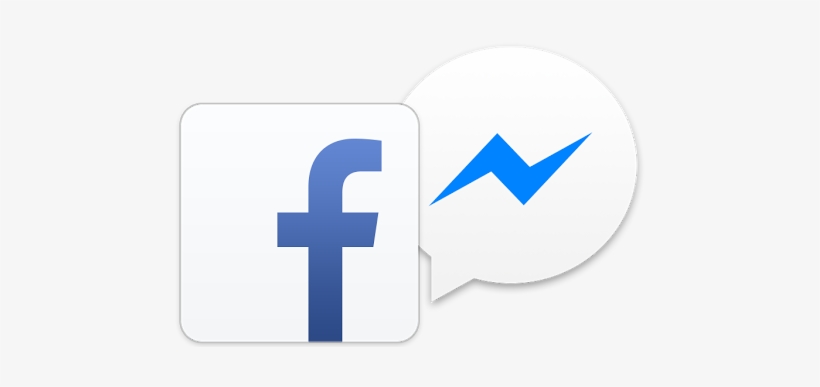Software Reporter Tool is a legitimate Google Chrome process (not a virus) used by the browser to discover the conflicting applications/processes. But in some cases, the Chrome Software Reporter tool starts using excessive system resources (causing high CPU usage) and bogs down the PC instead.
The user encounters the issue when the system is extremely slow and upon checking finds high CPU usage (80%-90% or more) by Software Reporter Tool (in some cases the issue is reported even when Chrome was running). closed).
Before proceeding with the solutions to disable Google Software Reporter Tool, please note that disabling this process may hamper Chrome's ability to detect the conflicting/problematic apps, so please proceed with extreme caution and at your own risk.
Also, if the issue is temporary, ending the Software Reporter Tool process via Task Manager may (temporarily) resolve the issue for you.
Methods to fix high CPU usage of Software Reporter Tool
If you want to solve the high CPU usage of Software Reporter Tool, you can put into practice any of these methods that we are going to describe below:
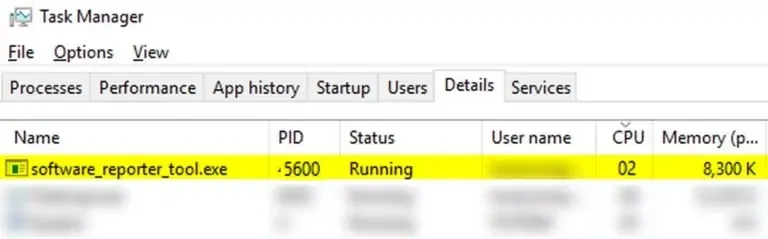
Update Chrome to the latest version and clear the cache
Software Reporter Tool may show high CPU usage if Chrome installation is out of date (you can create incompatibility between other OS modules) or its cache is corrupted. In this context, updating Chrome to the latest version and clearing the cache may solve the problem.
- Launch Chrome and near the top right corner, click the menu (that is, where three vertical ellipses appear).
- Now select where it says Settings and head over to the tab identified as About Chrome .
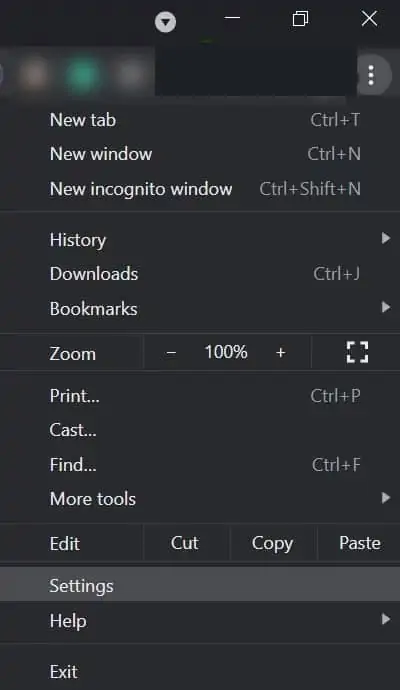
- Then, in the right pane, make sure Chrome is updated to the latest version.
- Once the Chrome installation is updated, restart the Chrome browser and check if the high CPU usage issue is resolved .
- If not, launch Chrome and click on the three vertical ellipses . Now hover your mouse over More Tools .
- Then, in the displayed submenu, you need to select the Clear browsing data option, and in the displayed window, click Sign Out (near the bottom of the window).
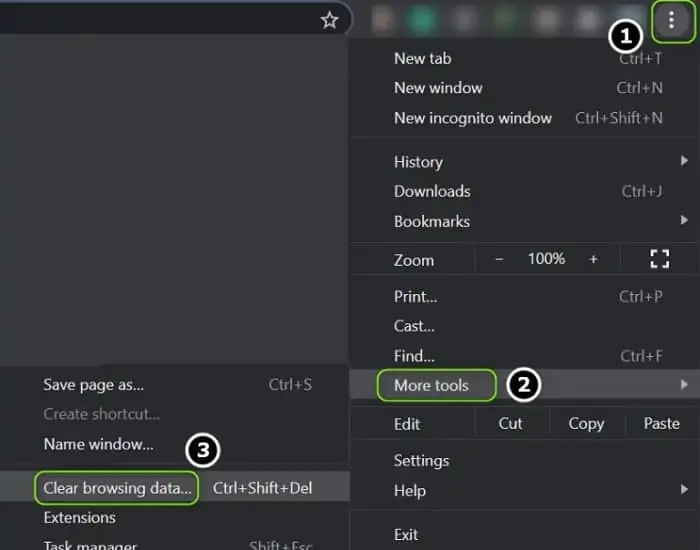
- Now open the Time Range dropdown menu and select All Time .
- Then check all the categories and click the Clear Data button .
- Once complete, restart your PC and launch Chrome to check if the CPU usage of Software Reporter Tool is back to normal.
Use Chrome settings to disable the Software Reporter tool
Software Reporter Tool is a Chrome process and disabling its relevant settings in Chrome browser may solve the problem.
- Launch Chrome and near the top right of the window, open the menu (by right-clicking on the three vertical ellipses).
- Now you need to select Settings and on the left panel, expand the option that says Advanced .
- Then you need to select System (under Advanced) and in the right pane, uncheck the option that says Continue running apps in the background when Google Chrome is closed .
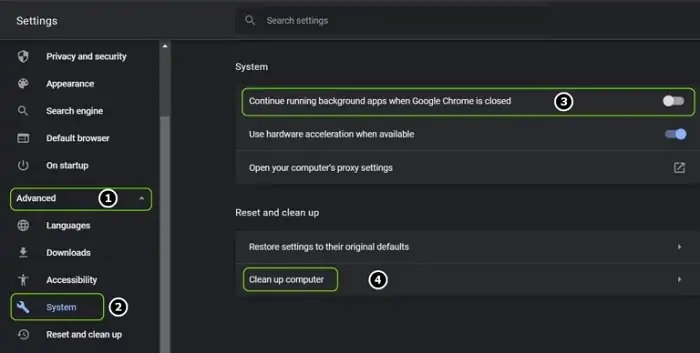
- Now you should open the option identified as Clean computer and uncheck the option Report details to Google about harmful software.
- Then restart Chrome and check if the Software Reporter Tool issue is resolved.
Delete/Rename Software Reporter Tool Exe File
If updating Chrome didn't work for you, then removing/renaming Software Reporter Tool Exe file may solve the problem.
- First, make sure that no Chrome browser -related processes (including the Software Reporter tool) are running in your system 's Task Manager .
- Then you need to right-click on Windows and select the option that says Run .
- Now you need to navigate to the following directory (copy and paste the address): %localappdata%\Google\Chrome\User Data\SwReporter
- Next, open the folder with the Chrome version (currently 90.260.200) and delete the file software_reporter_tool.exe (if you want to play it safe, rename the file, for example OldSoftwareReporterTool.exe).
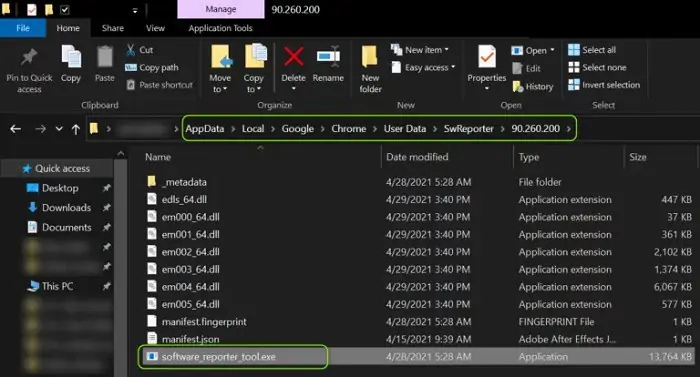
- Now restart your PC and check if the Software Reporter Tool issue is resolved.
Edit the permissions of the Software Reporter tool folder
If deleting/renaming Software Reporter Tool Exe file did not work for you, then editing Software Reporter Tool folder permissions may block access to your EXE file and thus solve the problem.
- First of all, close the Chrome browser and make sure that no Chrome-related processes (including the Software Reporter tool) are running in your system 's Task Manager .
- Now, right-click on Windows and select Run .
- Then navigate to the following path: %localappdata%\Google\Chrome\User Data\
- The next thing you need to do is right-click on the SwReporter folder and select Properties .
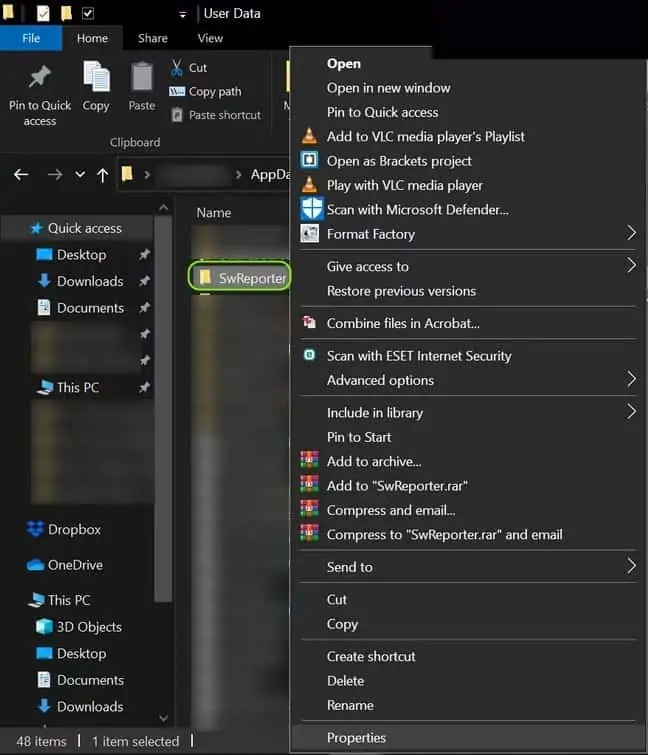
- Then navigate to the Security tab and click the Advanced button (near the bottom of the window).
- Now you need to click the Disable Inheritance button (near the bottom left of the window) and select where it says Remove all inherited permissions from this object .
- Then apply the changes and restart your PC to check if Software Reporter Tool is not causing the high CPU usage.
- If you want to reverse the process in the future, repeat steps 1 through 6, but in step 6, choose Enable Inheritance.
Edit the system registry
If none of the solutions worked for you, then editing your system registry to block Software Reporter Tool from running may solve the problem.
Warning: Proceed with the utmost care and at your own risk, as editing the system registry is a skillful task and if not done correctly, it can cause eternal damage to your data/system.
Uses the policy key to disable the Software Reporter tool from running
- Quit Chrome and end the task of its related processes (including the Software Reporter tool) in Task Manager .
- Then click on Windows , type editor: Registry Editor and right-click on it. Then select Run as administrator .
- Now navigate to the following registry path (copy and paste the address): HKEY_LOCAL_MACHINE\SOFTWARE\Policies\
- The next thing you need to do is check if the folders with Google > Chrome are present. If so, go to step 7.
- Otherwise, in the left pane, right -click Policies and choose New > Key .
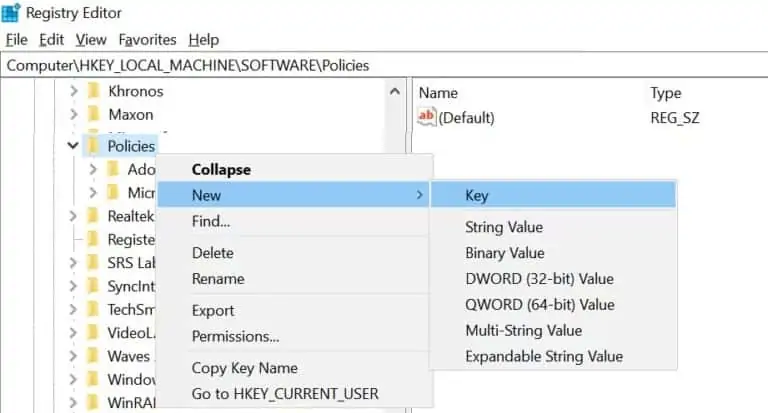
- Now name the key as Google and then right click on Google key .
- After this, select where it says New> Key and give it the name Chrome . After this , right click on the Chrome key .
- After this you need to choose New > Dword (32-bit) Value and in the right pane, name the key as ChromeCleanupEnabled .
- To continue the process, you will double click on it and set the value to .
- Once again, in the left pane, right - click the Chrome key and select New > Dword (32-bit) Value .
- Now in the right pane name it ChromeCleanupReportingEnabled and set its value to .
- Then close the editor and restart your PC.
- Upon reboot, you have to check if Software Reporter Tool is not causing the high CPU usage.
Uses the DisallowRun key to block the execution of the Software Reporter tool
- Navigate to the following path: HKEY_CURRENT_USER \ Software \ Microsoft \ Windows \ CurrentVersion \ Policies
- Now in the left panel, right-click on Policies and select New >> Key .
- Then name the key as Explorer and right-click on Explorer .
- Afterwards, you have to select New >> Key and name as DisallowRun . So the full registry path will be: HKEY_CURRENT_USER\Software\Microsoft\Windows\CurrentVersion\Policies\Explorer\DisallowRun
- Then right click on DisallowRun and select New >> String .
- What follows is to assign the name 1 and double click on it.
- Now you need to set the value to Software_Reporter_Tool.exe and exit the editor.
- Then restart your PC and hopefully the high CPU usage issue will be resolved.
If the problem persists, you can create a batch file that removes the Software Reporter tool every time it starts. We hope that each of these tips will help you solve the problem. If you know of a different method, feel free to share it with us in our comments section. See you in our next publication.
The above content published at Collaborative Research Group is for informational purposes only and has been developed by referring to reliable sources and recommendations from experts. We do not have any contact with official entities nor do we intend to replace the information that they emit.
Veronica is a culture reporter at Collaborative Research Group, where she writes about food, fitness, weird stuff on the internet, and, well, just about anything else. She has also covered technology news and has a penchant for smartphone stories. .
Leave a reply
Your email address will not be published. Required fields are marked *Recent post
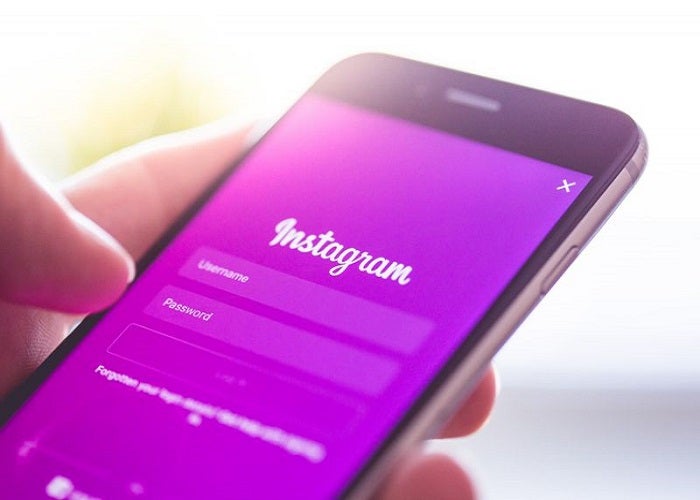
Does Instagram Notify When You Screenshot a Post of Someone?
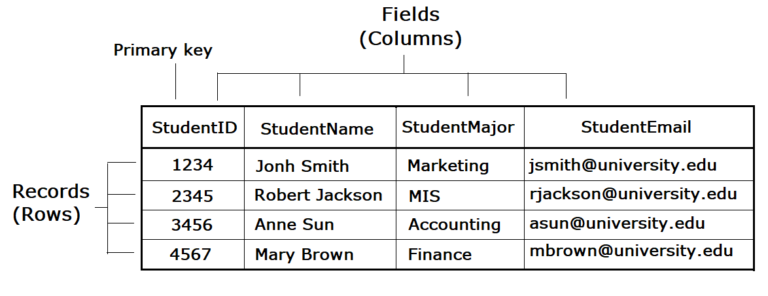
Difference Between Field And Record In Database

The difference between rows and columns in Excel