Both Garmin Connect and Apple Health were developed to work together harmoniously. You’ll be able to transfer a significant amount of data to the Apple app from your Garmin watch if you use it. This will walk you through the process of establishing the connection and fixing any problems that may crop up along the way.
Additional Reading: Best Fitness Watch For Yoga
How can I Transfer the Data from my Garmin Connect Account to Apple Health?
The Garmin Connect mobile application is compatible with every Garmin watch. Even though it may take some time to get used to, the program is of acceptable quality overall. Although Garmin has been working hard over the years to improve the app, there is certainly room for improvement. The topic of why you’d want to synchronize data from your Garmin device with the Apple Health app is a natural one to ask. To be sure, there are a few benefits to acting in this manner.
If you own an iPhone, the Apple Health app is already pre-installed on your device in its own dedicated space. The syncing of the data will not affect the information currently stored in Garmin Connect. However, some of this information will also be accessible to you through Apple Health.
The software developed by the Cupertino corporation has the benefit of providing support for a wide variety of other devices. In some sense, it serves as a repository for all the information about your health and fitness. Although we have not arrived at our destination quite yet, this is the path we are taking.
The time needed: 10 minutes.
Getting Garmin Connect and Apple Health to communicate with one another is not a particularly difficult process. The steps are outlined in the following.
1. Launch the Apple Health App and Head to the Settings Menu from there
To accomplish this quickly and easily, tap on your photo, which is located in the upper right area of the screen. Keep scrolling until you reach the Apps section.
2. Select Applications
This will provide a list of applications that are compatible with Apple Health and can be linked to Apple Health by the user.
3. Choose the Garmin Connect Option
You’ll be able to recognize it because it has the Garmin logo on it.
4. To Create a Connection, only Follow the Given Instructions
You will be prompted to permit the connection.
5. You can select which of your Health Data the Apple Health app Will Sync
Choose Turn On All, or use the toggle switches to turn on or off the specific categories based on your preferences.
Additional Reading: What Smartwatches Are Compatible With Motorola Smartphones?
6. Within the Garmin App, you are Able to Check to See if you are Connected
To accomplish this, visit Garmin Connect settings and head to the Connected Apps menu. There needs to be an entry for Apple Health on the list. If you tap on this, you will receive a message confirming that you are genuinely connected to the network.
At this juncture, it is necessary to take notice of a few essential points.
The device can only synchronize the data in one direction at a time. Therefore, one cannot import the data from Apple Health into the Garmin app. Additionally, your device will determine the kinds of data you can synchronize from your Garmin Connect account. It’s possible that one can select not all of the options shown in the screenshot.
For the data sync to be performed correctly between Garmin and Apple Health, the Garmin software must be running and active simultaneously. When all is said and done, the synchronization process is completed automatically anytime you connect your watch to the Garmin Connect app. If Garmin Connect is not open or is running in the background, the device will not transfer the information.
What Kinds of Data from Garmin can be Synchronized with Apple Health?
A good deal of information can be synchronized between Garmin Connect and Apple Health. However, you cannot synchronize everything at once. It also depends on the Garmin fitness band or wristwatch that you have, as previously indicated.
The following types of information have a chance of being imported into Apple’s software:
- Steps,
- Distances that are suitable for walking and running,
- Energetic activity,
- Floors were scaled,
- Body mass index, body weight, and proportion of body fat (if you have a connected scale or manually enter data),
- Resting energy,
- Sleep data and
- Water.
In addition, workouts are synchronized. However, the device will not update Apple Health with any GPS information.
Concerning your heart rate, you can synchronize not only your average heart rate throughout the day (which includes your heart rate at rest) but also your maximum and minimum heart rate values from your workouts. The information from your Garmin activities that shows up in Apple software is pretty limited because the software does not support GPS data nor display comprehensive heart rate beat-to-beat information. Therefore, the device will not port all of the heart rate data. Because of this, the Apple Activity app can display a notification that says “Chart Unavailable” for an exercise you’ve completed.
Additional Reading:Which Is The Best Non Bluetooth Fitness Tracker
What to Do in the Event that the Data does not Sync?
It’s possible that you’ve followed all of the steps outlined above but are still unable to synchronize the data between the two apps successfully. Alternately, it may have been successful in the past, but it is not doing so at present. You have a number of options available to you when it comes to troubleshooting.
To begin, you should be aware that Apple Health can obtain data from a variety of sources. In the event that there is more than one source for the same kind of data, Apple will select the information from the source that has greater importance in its app.
Within the Apple Health app, you may change the order of the metrics by going into the settings for a specific measure, such as steps, and making adjustments there. Rearrange the arrangement of the data sources to suit your needs better. You would likely prefer Garmin to hold the top spot.
Even if you don’t have a separate smartwatch, the iPhone itself can count the number of steps you take during the day. And it’s possible that this should precede the step count on the Garmin.
You may turn off the step counter on your iPhone by navigating to Settings and tapping on the Privacy option. Scroll till you see Movement & fitness. Simply tapping on this will cause the toggle for the Fitness Tracking feature to become disabled. However, the Apple Health app’s priority list should be reorganized so that Garmin is placed higher on the list. This is the most efficient solution.
There are a few more actions to be taken in the troubleshooting process.
- There is presently no natural way to transfer workout data from Garmin to Apple that includes GPS coordinates and a full heart rate reading. Take a look at the list that’s been provided to find data that can be shared. Remember that the device can synchronize not all of the data from your Garmin device with Apple Health.
- Ensure that you have provided the Garmin Connect app with enough amount of time in order for it to sync with Apple Health. There are situations when the data could be a little bit behind schedule. It’s possible that the data for the entire day have not been synchronized across quite yet. Therefore, your step count may be lower in Apple Health than you expected. If you want to force a sync on Garmin Connect, try hitting the refresh/sync button, and then wait for it to finish completely before moving on.
- Make sure that your phone is set to the correct time zone by checking its settings. In the event that this does not occur, there is a chance that not everything will have the appropriate time stamp.
- It is in your best interest to have the most recent version of both Garmin Connect, and Apple Health installed on your mobile device. There is a possibility that newer versions of the software will assist in eliminating any issues that the device may have introduced. However, things can work in the opposite direction. For instance, the sync with Apple Health was made unworkable for many customers after an update to the Garmin Connect app was released around a year ago. The company fixed the problem not long after that. On the other hand, there is an extremely lengthy thread on the Garmin forums analyzing the matter.
Further Reading: Best Smartwatch For OnePlus
Users have stated on user forums that removing the Garmin app from their iPhones and then reinstalling it can often alleviate sync issues when all other solutions have been exhausted. Don’t be concerned; all your Garmin data is currently stored in the cloud and will not be lost. When you reinstall the Garmin app, however, you will be required to input your Garmin username and password again. You could try resetting the connection in Apple Health by erasing it first and then recreating it from scratch.