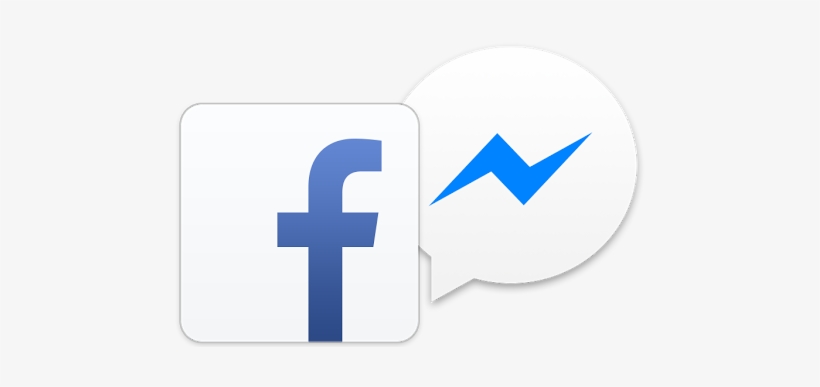This century is full of wonders, with a drastic change in the digital recording market, there has never been an easily accessible approach to do your voice recording without having gears of a lot of dollars.
This era even offers free video voiceover software. This means that you can enjoy your voice recordings with absolutely amazing flexibility features with the best voiceover recording software available for your personal computer.
No matter if you are a Windows OS user or associated with a macOS PC, we have covered voice over mac software and also compatible with Windows to ease your burden. In this article, we have included top-tier voiceover recording software available in the market.
The 5 best software to add voice-over to videos on Windows
Finding a software to add voice to videos for personal or business use has never been easier. The internet is full of voice software for PC , you just need a wise and well-researched list to be able to opt for one. In this article, we have filtered out the top 5 such software specifically for Windows OS, here is the list of these masterpieces:
1. Audacity
A widely used voiceover software, Audacity is an open source audio voiceover recording platform that allows you to edit your recorder's voiceover audio with enough editing tools perfect for professionals in this field. It offers a wide variety of features to be able to play with your voiceovers with a functional audio editor that allows you to mix your audio files with this software.
Advantages
- It offers free voice features so you can record your voiceovers freely.
- It has tools for professional use.
- Its mixer is probably the best feature along with the recordings as it allows you to mix multiple tracks.
Disadvantages
- You may find it difficult to record and edit your audio if you are a beginner.
- It consumes a lot of space on your hard drive.
2. Adobe Audition
Feature-rich and workable for Windows PC, Adobe Audition also has a very good place among the software to add voice to videos. It is a high-quality and intuitive voice recording software available for you to download and enjoy.It has almost all the features you want to include in your audio recordings with various effects. Especially its audio effects feature which makes it stand out in the audio editing market.
Advantages
- Adobe Audition is one of the masterpieces of Adobe Creative Suite, which makes it viable for integration with other software to add voice to videos.
- With its professional editing tools, it supports various plugins for your audio recordings.
Disadvantages
- A big drawback is that it comes with a huge subscription cost that you have to pay through monthly tenancy.
- You may find it difficult to edit and record your audios if you are new to Adobe Creative Suite software.
3. Windows Voice Recorder
This is a built-in Windows voice recorder from Microsoft. It is a recording software, and of course, one of the most used software to add voice to videos.
As a matter of fact, it is the most suitable for Windows OS users all over the world. With extensive feature support, Windows Voice Recorder allows you to mark key moments in your recordings to remind you of important parts of the recording.
Advantages
- It allows you to start and pause your recording to minimize the silent recording and highlight the important part.
- It also allows you to share your recordings with other apps with just a few clicks.
Disadvantages
- It has limited features and basic editing tools.
- Compatible with Windows 10 devices only, not compatible with previous version of Windows.
4. Avid Pro Tools
Pro Tools, proprietary to Avid Technologies, has been widely used software in the audio editing and mixing industry due to its wide variety of features available to users. It also introduced a version with a specific tool for mixing live streaming audios in real time, which is one of its outstanding features.
Advantages
- This software, previously designed by Digidesign, has new and updated features that support high-quality recording and editing .
- Pro Tools also supports many plugins with the other applications.
- It has limited free features, but subscription is cheap too with a wide variety of editing tools in the package.
Disadvantages
- It has poor customer care support and also includes various glitches while running on Windows PC.
5. Wondershare Demo Creator
A great father of voice recording software, Wondershare DemoCreator has outstanding features that allow the user to record your voice with many other editing tools. This software comes with a streamlined interface with a screen recording capability to take your videos to the next level .
Advantages
- It offers two methods to edit awesome video and screen recording editing techniques.
- Simplified design with powerful tools that make it easy for beginners to choose this masterpiece.
- It is a lightweight software that allows you to use other software as well, and the best part is that it does not affect speed and runs smoothly on your Windows PC.
Disadvantages
- The free version is limited to various scanning features available.
Top 4 Software to Add Voice to Videos on Mac PC
When mentioning the Windows operating system, we are not forgetting about the macOS users as they also have an equal share of the market. Fortunately, there are also a wide variety of software to add voice to videos on macOS.To make your research easier as a MacBook user, we have covered the 4 best automated voiceover software for macOS specifically. Below is the list comprising of top 4 masterpieces available in the market:
1. LogicPro
An elegant masterpiece, Logic Pro is advanced audio recording software that allows you to create a series of samples before attempting to record your audio. Logic Pro has a large number of professional users around the world, which expands on your main reasons for using and trying this masterpiece.
Advantages
- Several voice actors and former musicians use this software to edit their voice recordings, which shows its high-quality recording capabilities.
- Its operation is friendly and easy to achieve for new users in this field.
- This software also includes video support to enhance the vibe of the user.
Disadvantages
- The advanced features of this software require manual startup, so you must have previous experience with audio editing.
2. GarageBand
It is an audio recorder that enjoys a large number of users all over the world. It has the sole purpose of editing audio with a direct record button within the software right from your MacBook. With many features, from recording to audio editing, GarageBand is trusted by users all over the world.
Advantages
- Best for podcasters as it also has a high-quality recording facility.
- It has the special function of voice optimization, for high quality voice.
- It comes with a free version and a standard version as well. So, with a low budget, you can also make use of this software.
Disadvantages
- It has a professional interface which is complex for beginners to try using this software.
3. WavePad
It is a highly competent voiceover recording software and thus one of the best software to add voice to videos on Mac. It is a free-to-use audio recording and editing software available for macOS users.With a multi-interface feature, you can edit and manage as many different files as you want at the same time. You can also record and then edit the same audio file with numerous file types supported by this software.
Advantages
- You can process even a thousand files at the same time with this masterpiece for Mac.
- It also supports a text-to-speech feature through which you can easily embed your message in high-quality audio in any format you want.
- It is free if you take it for personal use, for corporate uses, it has a good cost.
Disadvantages
- Some professional knowledge in the publishing industry is required to use its multi-interface screen feature.
4. Movavi Video Editor Plus
More than just a voice recorder, Movavi Video Editor Plus is an all-in-one audio editing software available for MacBook. This video editor is a complete package with creative features to customize and edit your videos and audios in any format you want. Movavi Video Editor Plus is responsive video editing software that also has wings to give your audio recordings a professional touch.
Advantages
- Simplified editor for beginners to get started with enthusiasm.
- Feasible for a user without knowledge of audio and video editing and customization tools.
- Fast processing speed while processing your output file so you can't waste your time while understanding ongoing processes.
Disadvantages
- If you want some special features, you need to purchase a Premium account, which means paying high costs.
How to Voice Over Like a Pro: The Complete Guide
If you create videos, especially how -to videos , you'll almost certainly need to record voiceovers. In fact, depending on the number of videos you create, you may have to do a lot of voiceover work.For many people, the idea of recording their voice and sharing it with the world is horrible. Or at least really uncomfortable. But it doesn't have to be difficult or stressful! You have already known several voice over recorders, which are also the best software to add voice to videos, now we are going to tell you how to do your Voice Over:
Step 1: Find a quiet place to work
Surely, at some point you have seen what a typical recording studio looks like. Professional broadcasters typically have a room somewhere with walls covered in sound-absorbing foam, a fancy microphone setup with a pop-up screen, and a computer workstation that looks like it's straight out of NASA Mission Control.Fortunately, you don't have to go that far to achieve great results. You can create a large voice recording space with minimal effort and very little expense. The most important thing is that you have a space that is free from disturbing noise and where you are not likely to be interrupted. Most decent microphones pick up even faint ambient sounds, and those sounds will eventually make their way into your recording.
Step 2: Choose a microphone
Next, you need a decent microphone. If possible, try not to record your voice over with your laptop's microphone. While the built-in microphones are fine for Skype meetings and the like, you'll get much better results even with an inexpensive external microphone.
Step 3: Choose your audio software
There is no shortage of audio recording software on the market and most of them do relatively the same things. For most of us, these will be too complicated and have too high a learning curve to be of practical use.However, we have shown you software to add voice to videos or record voice over. These have their advantages and disadvantages, so you can choose the one that is most convenient for you without any problem.
Step 4: Write a script
Having a script is probably the most important thing you can do to make sure your voiceover sounds professional. Nothing ruins a good voiceover faster than a bunch of hemming and muttering or 23 umms in a row as you try to remember what you wanted to say next.The best scripts will include word for word everything you intend to say. Taking the time to write this down before you record helps ensure you cover everything you want without the danger of being distracted by unrelated topics.
Step 5: Make a test recording
Now that all the essential tools are in place, including video voiceover software, it's time to record your voiceover! However, before you get down to the real thing, do a test recording to make sure your gear is working properly and your audio levels are good.Even if nothing has changed since the last time you did a voiceover, it's still good practice to test first. You don't need to record the entire script for your test recording, but a few paragraphs will give you enough to make sure the audio is clear, at an appropriate level, and doesn't include extraneous or ambient noise.
Step 6: Place the microphone
You should also consider where to place your microphone. If you stand too close to the person speaking, you will be subject to all sorts of weird mouth noises and gasps. If you are too far away, the sound may seem lost in a large room.Ideally, position the microphone six or eight inches from the person's mouth and slightly below their chin. If you're using a LAV (clip-on microphone), make sure it's six to eight inches below the speaker's mouth.
Step 7: Check the volume levels
The right volume level for your audio ensures that it's easy to hear and not distorted. If it's too low, people will have trouble hearing what you're saying. And if it's too loud, you run the risk of distorted audio or blowing up viewers. While you can adjust levels as needed when editing your audio, starting with the best possible audio level while recording is always your best bet.
Step 8: Record your audio
Once you're happy with the microphone placement and audio test, you're ready to record your voiceover! with the audio recorder you have chosen. It is important that you know the configuration of the chosen software to avoid technical problems during the recording.
Step 9: Edit your audio
When you're done recording, it's time to edit. Even if you didn't make any mistakes, there are probably some things to correct. At a minimum, you'll want to trim the beginning and end to remove any dead space. With traditional audio software, you have to search through your recording to find your mistakes and edit them individually.Even a short video can take an hour or more to edit depending on how complicated the edits are. But if you decide to work with one of our software to add voice to the videos, you will save yourself all these inconveniences.
Step 10: Import your audio into a video editor
Importing and working with audio is as simple as a couple of clicks. Of course, you must also have software to edit videos.
What is a voiceover?
A voiceover recording is a recording where there is a person speaking (but not seen) during a video, often describing, highlighting, explaining, or providing additional context to what a viewer sees. Narration is a specific type of voiceover that describes all of the action on screen, often telling a story based on what is happening.Non-narration voiceovers are more common with instructional, informational, and educational videos, while this type of narration is more commonly used for entertainment . An easy way to think about it: all narration is voiceover, but not all voiceovers are narration.
Why is a good voiceover important for your video?
Some might think that the audio part of a video is less important than the visual parts, but that's not true. Most video watchers say they are more likely to stop watching a video with poor audio than a lower quality video.In fact, a recent study on video viewing habits showed that more than 25% of viewers watched a video in its entirety because the audio was good, more than those who said professional video style was most important.
It really isn't that surprising. While the on-screen elements of your video are what make it a video, in many cases, it's the voiceover that helps people really understand what's being shown.
Muddy, muffled, distorted, or hard-to-understand audio tracks are frustrating for viewers. And, for blind people, good audio is absolutely essential.
So good audio is not only important. You need to keep your audience interested and engaged, and make sure they learn what they need.
Do I need a professional voiceover artist for a great voiceover?
The short answer is no. Just because quality voiceover is important to the success of your video doesn't mean you should go to any lengths to get it. A lot of people think that you need to have one of those super fancy radio voices to make good voiceovers for your videos.That is simply not true. Sure, if you have the budget and are making professional videos, you can hire professional voice talents. But it really isn't necessary.
So how can I record my voice in a video?
It helps to know what a good voiceover is and what features software for adding voiceover to videos should offer. But it is also important to know the necessary elements and the correct procedure. Those are the details that we will explain now.
Important elements
A great video voice audio comprises several elements:
- Audio Clarity and Volume
- stimulation
- Vocal pitch and inflection
- Pronunciation
1. Clarity and audio volume
The clarity of your voice and a comfortable volume can be the most essential parts of great audio. If the recording of your voiceover is fuzzy or muddy, it will be difficult for people to understand. Audiences will be distracted and unable to absorb the information or just move on. Either way, they miss their message and you miss the opportunity to share your knowledge.
2. Stimulation
Have you ever talked to someone who has a really exciting story to tell, but is so excited that they rush through it to tell the ending? This is the rhythm. If you slow down, they are likely to get bored. The best voiceovers have a natural and deliberate rhythm.Start with a script and practice it before recording to help you speak at a more natural pace. And remember, rhythm also includes things like pausing occasionally to take a breath, for effect, or simply to give the listener a break to process important information.
3. Tone and vocal inflection
Like rhythm, vocal tone and inflection refer to making sure you speak in a natural and pleasant way. You want to be friendly and attractive, but not so much that you come across as fake. No one wants to sound like a game show host. But you also want to avoid monotonous robot voice which, like the pace that is too slow, can be boring and off-putting to listeners.
4. Pronunciation and enunciation
The final element of great voiceover work is making sure you pronounce each word correctly and speak clearly enough to be understood . Avoid muttering , but don't yell or say too much either.Take into account your regional accent (yes, we all have them) and the pronunciations that relate to your audience. Nobody expects you to sound like a professional voice actor. The best thing you can do is speak naturally and clearly and the rest will follow with practice.
How can I make my voice sound better in voiceovers?
This is the number one problem most people come up with when they have to do voiceover work for their video.Let's be honest. Most of us rarely have to hear our own voices on audio recordings. We are used to the rich, warm sound of our own voices in our own ears. There is no getting around the fact that you sound different on the recording than you do to yourself.
Conclusion
You can use these software to put voice-over to the videos you want. These are well-developed and researched applications that are well-synchronized with the modern technology requirements in the audio editing industry.No matter you are a Windows or macOS user, this article has covered high-quality audio voiceover recording software for both. Now all you need to do is select the best one among them that suits your budget and needs.
The above content published at Collaborative Research Group is for informational purposes only and has been developed by referring to reliable sources and recommendations from experts. We do not have any contact with official entities nor do we intend to replace the information that they emit.
Katheryn is a corporate attorney and finance specialist, conducting research daily to get you closer to financial security and freedom (even if you're just getting started). Her +600 articles published in Collaborative Research Group have already helped thousands of readers on the internet. .
Leave a reply
Your email address will not be published. Required fields are marked *Recent post
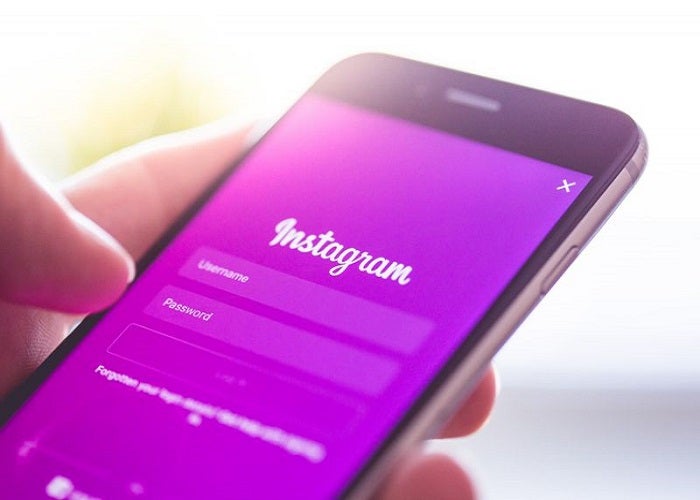
Does Instagram Notify When You Screenshot a Post of Someone?
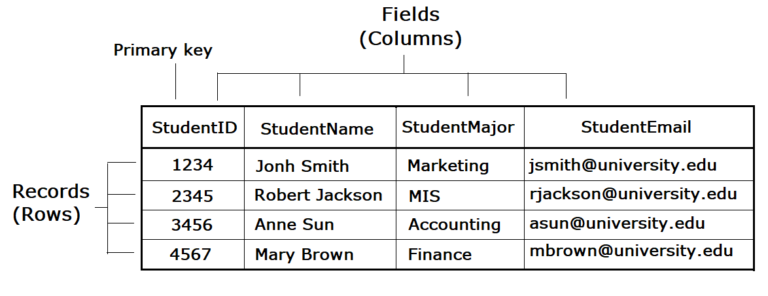
Difference Between Field And Record In Database

The difference between rows and columns in Excel