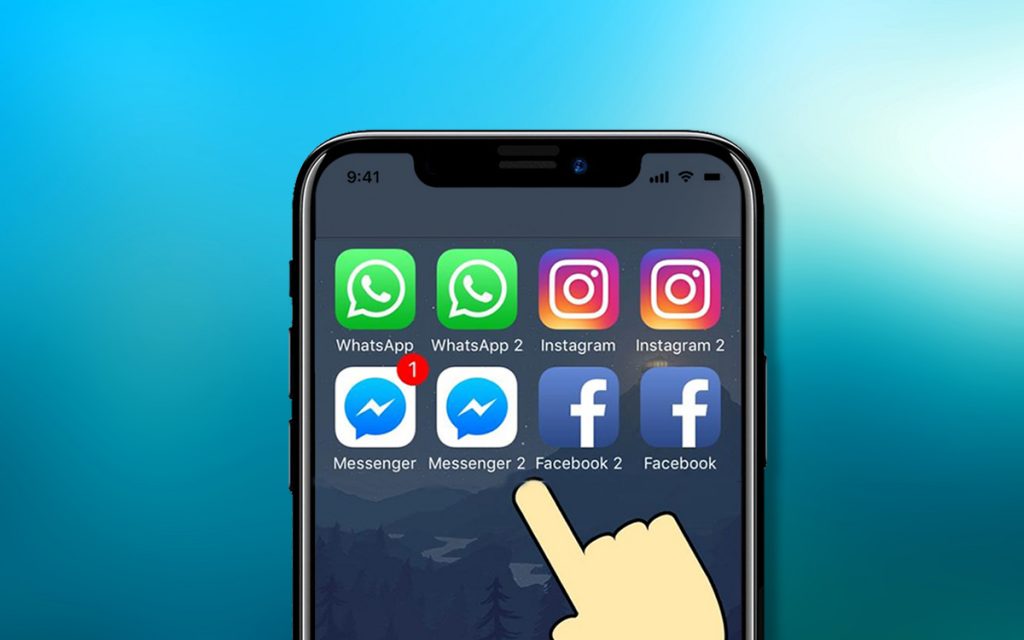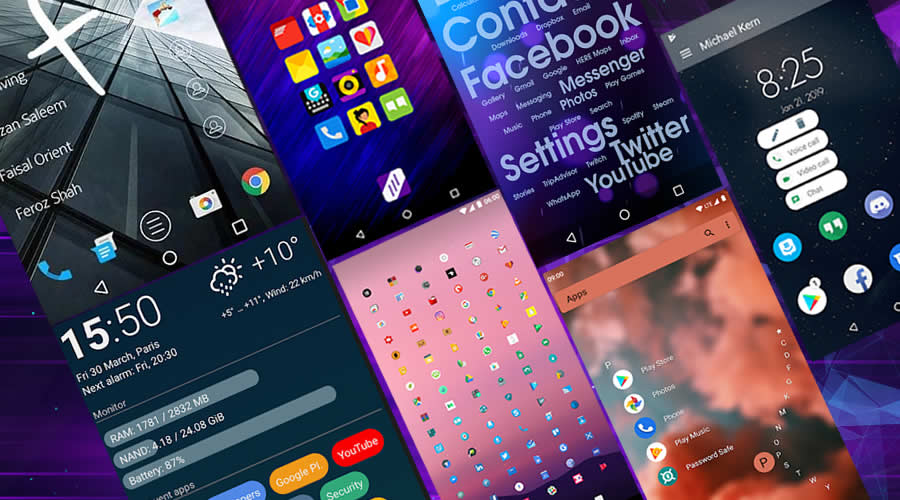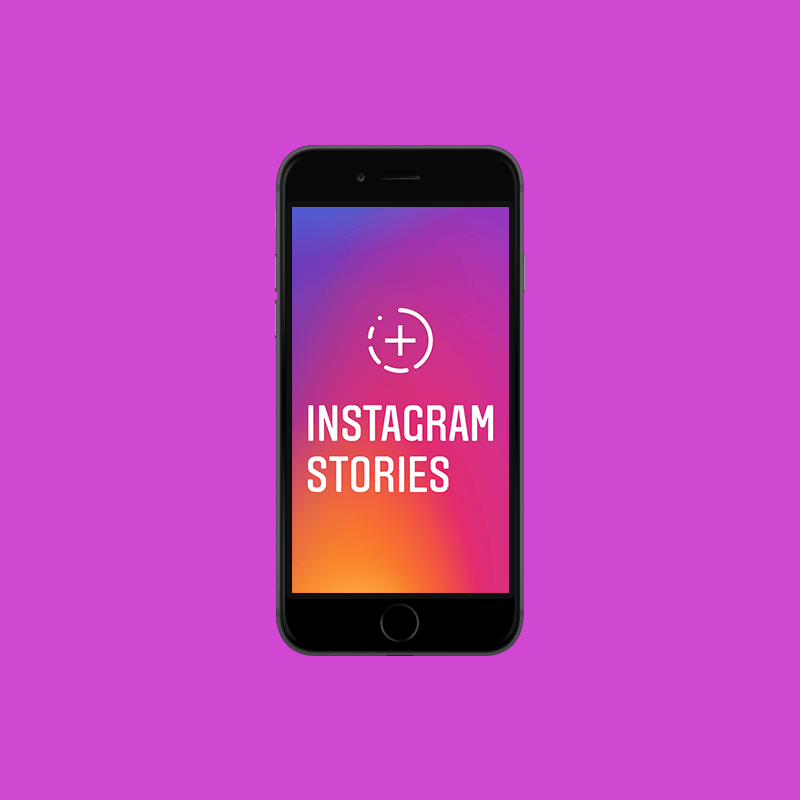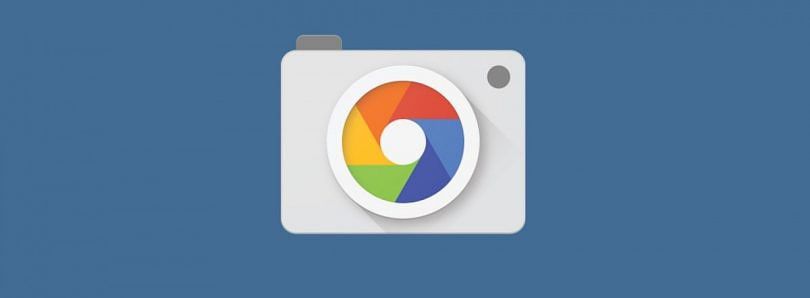And if the advances made by Google in the field of computer photography were on your mobile, simply by installing an app? That has been the goal of a good number of developers and members of the Android user community for several years, through the project known as GCam or Google Cam Port . It consists of bringing the camera application included in Google Pixel devices , with all the functions and systems that make this software unique, to the maximum number of devices possible, regardless of brand or model.
And the truth is that, so far, the route of the project is more than promising. In recent years we have been able to see how even the cheapest phones can offer a very dignified photographic experience simply by installing one of these modified variants of the Google Camera .
However, there are so many variants, versions, configurations and aspects to take into account, that sometimes it can be somewhat confusing to know what the GCam apk is suitable for our mobile. Therefore, in this guide, we will explain step by step everything you should know about GCam, also known as Google Camera, in addition to offering some tips to get the best photos using this modified Google camera app.
Additional Reading: Best Fitness Watch For Yoga
What advantages does GCam provide with respect to the camera app of your mobile
First of all, it is necessary to mention that GCam is not something as simple as a third-party camera app such as Open Camera, Manual Camera, FV-5 Camera or Moment Pro Camera. The main peculiarity of this application, and where its appeal really resides, is the fact that it incorporates the photographic processing algorithms that Google includes in its Pixel, as well as many of its most popular functions, such as the portrait, vision mode Night, Super-Res Zoom, focus with tracking and more.And since Google Pixel has nothing special about the hardware of their cameras - at least during their first three generations - Google decided to focus all its efforts on software and artificial intelligence to offer one of the best photographic experiences never seen on an Android mobile. But given the freedom of the Android platform, all these advances were only exclusive to the Pixel for a few months, until the developers got to work.
Today, we can find versions of the Google Camera compatible with most popular Android smartphones, which allow you to obtain captures with a style and quality similar to those of images output directly from the Pixel camera. This has led many people to stop using the native camera app of their phones completely and to go to GCam only.
On which mobiles can GCam be installed and used?
Unfortunately, there is no single version of GCam that works the same on all Android devices . The diversity of processors, Android versions, photographic configurations and other aspects is one of the biggest challenges that the GCam developer community must face when developing its variants.However, it is easy to deduce if our mobile will be compatible with the Google Camera apk by examining a series of requirements. To start, if the device has a Qualcomm Snapdragon processor - you can check if it is so with an app to know what components your smartphone includes - we will have enough land gained, since GCam usually works with practically all the smartphones based on Snapdragon platforms .
If, in addition to that, the terminal is relatively popular and has a large community of users and developers behind it, it is very likely that there is at least one version of GCam compatible.
Taking into account all of the above, from XDA-Developers they offer us a list of brands and devices compatible with GCam - we will update this list over the months, as new compatible terminals appear -:
Additional Reading: What Smartwatches Are Compatible With Motorola Smartphones?
- ASUS : ASUS Zenfone Max Pro M1 , Zenfone 5Z , Zenfone 6 , Rog Phone
- Essential : Essential Phone PH-1
- HTC: U10, U11 , U Ultra , U12 +
- LeEco: LeMax 2 , LePro 3
- Lenovo: Lenovo K6, P2, ZUK Z2 Pro, ZUK Z2 Plus
- LG: G4, G5 , G6 , G7 ThinQ , G8 ThinQ , V11, V20, V30 , V35 ThinQ, V40 ThinQ , V50 ThinQ
- Motorola: Moto G5 Plus, G5S , G5S Plus , Moto G7 , Moto G7 Power , Moto G7 Plus , Moto X4 , One Power, Z2 Play, Z4
- Nokia: Nokia 8.1 , Nokia 7.1 , Nokia 8 , Nokia 8 Sirocco , Nokia 9 Pureview , Nokia 7 Plus , Nokia 6 , Nokia 5
- OnePlus : OnePlus 3, OnePlus 3T , OnePlus 5 , OnePlus 5T , OnePlus 6 , OnePlus 6T , OnePlus 7 , OnePlus 7 Pro
- Razer: Razer Phone , Razer Phone 2
- Samsung (Snapdragon processor): Galaxy S7 / S7 edge, Galaxy S8 / S8 +, Galaxy S9 / S9 + , Galaxy S10 / S10 + / S10e , Galaxy Note8, Galaxy Note9 , Galaxy A80
- Xiaomi: Xiaomi Mi 9 , Mi 9T , Mi 9T Pro , POCO F1 , Mi A1 , Mi A2 , Mi A2 Lite , Mi A3 , Mi MIX 3 , Mi MIX 3 5G, Redmi Note 7 , Redmi Note 7 Pro, Mi 5, Mi 5S, Mi 6, Mi 8, Mi MIX 2S, Mi MIX 2, Mi MIX, Mi Note 3 , Redmi 3S, Redmi 4X, Redmi 4 Prime, Redmi 5A, Redmi Note 5/5 Plus , Redmi Note 5 Pro, Redmi Note 4. Redmi Note 3 (Qualcomm processor), Redmi Note 2, Mi Max 3, Redmi K20 , Redmi K20 Pro
Where to download the modified Google camera app
If you have been aware of GCam development for a while, you will know that finding a compatible version for your mobile phone is not as simple as going to Google Play and downloading the app . To ensure that the operation is optimal, it will be necessary to find and download the appropriate GCam apk file .Through the blog of Celso Acevedo, we find each and every one of the different variants and versions that exist of GCam . Therefore, it will be there where we will turn to download the desired apk. In some cases, we can find versions compatible with a good number of devices - in the case of the versions of Arnova8g2, for example -, but it is best to investigate in the forums of each device through portals such as XDA-Developers or HTCMania for Check which variant works best with each specific terminal. It may also be a good idea to join the official Google Camera Ports Telegram channel where the new available versions will be published.
Additional Reading: Which Is The Best Non Bluetooth Fitness Tracker
What versions of GCam exist?
The development of GCam is not unified, but there are several developers who decide to develop their own solutions with more or less functions, or adapted to one or the other devices. Below we offer download links for some of the most popular variants. As I say, there is no better than another; They are simply different and adapt to different needs.
- Arnova8g2 : works only on mobile phones with the camera2 API enabled, with Qualcomm processor - also some Exynos and Kirin -, and with 64-bit ROMs. It does not work on mobile phones without support for RAW capture. Stable versions are released monthly. The beta program receives new versions on a weekly basis. It is considered one of the most stable versions.
- cstark27 : based on theArnova8g2 builds , but optimized to work on some specific smartphones such as those of the LG G and LG V series or the OnePlus 6 and 6T. New versions every week.
- BSG : versions oriented mainly to work on Xiaomi mobiles. However, most releases are also compatible with other terminals based on Qualcomm Snapdragon platforms.
Configure GCam: how to import XML files
Usually, just install a compatible version and start taking photos to notice the difference in the quality of the images. However, you can still go further.The vast majority of GCam ports offer the possibility of configuring advanced camera aspects such as HDR + mode parameters, night mode, saturation and much more. However, it is likely that most users foot unwilling to spend time performing dozens of tests to discover what is the best configuration for your devices.
Luckily, many of the GCam variants offer the possibility to import configuration files in XML format , which once applied will automatically adjust the most appropriate parameters to take the best photos . In our GCam installation and configuration guide on the OnePlus 7 Pro we explain this process in more detail.
As with the applications themselves, there is no master configuration file that works equally well on all models , and therefore it will be necessary to explore between the different forums of each device to know the opinion of the community. Once you have chosen the XML profile you want to import , the steps to follow are simple:
- Open a file browser and go to the root of your mobile's internal memory. There should be a folder called "GCam". If not, you can create it yourself.
- Within that folder, create - if it does not already exist - another folder called Configs, where you will paste the XML file you have downloaded.
- Open GCam and double-tap in the blank space under the camera's shutter button. A pop-up menu will appear.
- In the drop-down menu, select the profile you have downloaded, and click on “Restore”.
- Wait for the application to restart.
Katheryn is a corporate attorney and finance specialist, conducting research daily to get you closer to financial security and freedom (even if you're just getting started). Her +600 articles published in Collaborative Research Group have already helped thousands of readers on the internet. .
Comments
Could you please answer some of the questions?
-
-
Can we install Google Camera from the Play Store?
-
What are the best alternatives to Google Camera?
-
How do I download the Google Camera app?
-
How can I install GCAM on any Android device?
-
Can all 9.0 Android users use Google Camera?
-
Which is the best alternative app against the GCAM app?
-
How do I install Google Camera on my Android Oreo device?
-
Why has Google been removing apps like Google Camera and Android Device Manager from the Play store?
-
How do you download and install Google Camera 7.3 in your Android device?
-
When will Google release Google Camera app for other Android devices?
-
How do we download and install Google Camera on any smartphones?
-
Is there any difference between: Phone inbuilt camera VS Google camera?
-
How do I install Google Camera 7.0 in Android devices?
-
What is GCAM?
-
How do I install the Google Camera on a Redmi Note 5 Pro?
-