Chrome users should know that the Widevine Content Decoding Module (Widevinecdm) is an important component of Chrome , especially if you want to watch Netflix videos in Chrome.
Typically, users type chrome://components to update Widevinecdm in Chrome.
But unfortunately, the Widevine content decryption module does not exist or cannot be updated, so Netflix will not work on Chrome pop-ups.
So, you need to know how to update this Widevine Content Decryption module of Chrome component and how to fix it if it cannot be updated in Windows 10, whether you are suffering from Widevine Content Decryption module error in Chrome, Opera, Firefox, Chrome or Netflix.
What is the Widevine Content Decryption Module?
Widevine Content Decryption Module (Widevinecdm for short) is an extension built into browsers like Chrome designed to handle DRM-protected HTML5 video and audio. In most cases, you can use WidevineCdm to watch Netflix videos on Chrome . And when Google Chrome is downloaded, this Widevine Content Decryption Module component of Chrome is installed automatically.
How can I update the Widevine content decryption module?
Before updating WidevineCdm for Chrome, it is important to know how to properly update Widevine Content Decryption Module.
As described above, the Widevine content decryption module is now integrated into Chrome and can be updated in this browser without the need for third-party software.
- Launch the Google Chrome browser .
- Type // components in the Chrome browser search bar and press Enter.
- Then scroll down and look for Widevinecdm Content Decryption Module, look for updates to update Widevinecdm.
How To Fix Widevine Content Decryption Module Not Updated On WN 10
However, you will have already verified that the Widevine content decryption module is not up to date. In this case, the following solutions related to WidevienCdm Chrome component update error in Windows 10 can be fixed.
Solution 1: Disable or uninstall antivirus software
First, since some third-party programs prevent you from updating Chrome:// components or plugins, you should connect to that program to see if it prevents you from updating the Widevine decryption module.If you are not sure whether the third-party software has actually blocked Widevine Content Decryption Module , you can also uninstall it, especially if the Widevine Content Decryption Module Chrome component is not updated after installing a specific program.
To remove problematic third-party software, go to Control Panel > Programs > Uninstall Software > Uninstall. If antivirus software is disabled or uninstalled, please check if WidevineCdm can be updated via chrome://components.
Solution 2: Full control of the WidevineCdm folder
If Windows 10 did not give Chrome permission to update the Widevine decryption module of the Chrome component, it is understandable that this plugin cannot be updated. Therefore, it is necessary to give control over the WidevineCdm folder.
- Press Windows + R to open the run window and type %userprofile% /appdata /local.
- Then go to Google > Chrome > User Data > WidevineCdm.
- Then right-click on the WidevineCdm folder to open its properties.
- In WidevineCdm properties, under the Security tab, click your username and make sure the Full Control box is checked.
- When you're done, click Apply and OK to save your changes.
- Restart your computer for the changes to take effect.
- You can then try updating the Widevine content decryption module again via chrome://components.
This time, the outdated Widevine content decryption module will be gone and you can still enjoy Netflix video and audio content the way you want.
Solution 3: Delete the WidevineCdm folder and update WidevineCdm again.
If even a full scan of the WidevineCdm folder did not result in an update of this Chrome plugin, it is worth trying to completely remove this Widevine content decryption plugin from Windows 10 and then update it again.
Locate the WidevineCdm folder as described in solution 2 and right-click Delete WidevineCdm folder. After deleting this plugins folder, you can go to chrome:// components and then look for the Widevine content decryption module and see if you can update it.
Solution 4: Uninstall Google Chrome and reinstall it.
If the problem is with Chrome and not the Widevine Content Decryption Module plugin, it is recommended to uninstall the affected Chrome program and then install the new program to update the Widevine Content Decryption Module as well.
You can uninstall Google Chrome from Control Panel under Programs and Features and then download it from a trusted source. After installing the new Chrome, you will of course see that WidevineCdm can also be updated.
Tip : Even if the Widevine Content Decryption Module update is missing, reinstalling Chrome may do the trick.
Conclusion
In this article, you learn how to update the Widevine decryption module and how to fix the problem if the Widevine decryption module cannot be updated in Chrome. But also, since the Widevine content decryption module of the Chrome component will not be updated in Opera, Firefox, Netflix, it is enough to do the same for these applications.
The above content published at Collaborative Research Group is for informational purposes only and has been developed by referring to reliable sources and recommendations from experts. We do not have any contact with official entities nor do we intend to replace the information that they emit.
Luke is passionate about fostering student involvement and connection. He studied psychology for his major and likes learning about the past. Luke aims to specialize in artificial intelligence and cybersecurity. .
Leave a reply
Your email address will not be published. Required fields are marked *Recent post

Examples of Using Wget Command for Windows and Linux
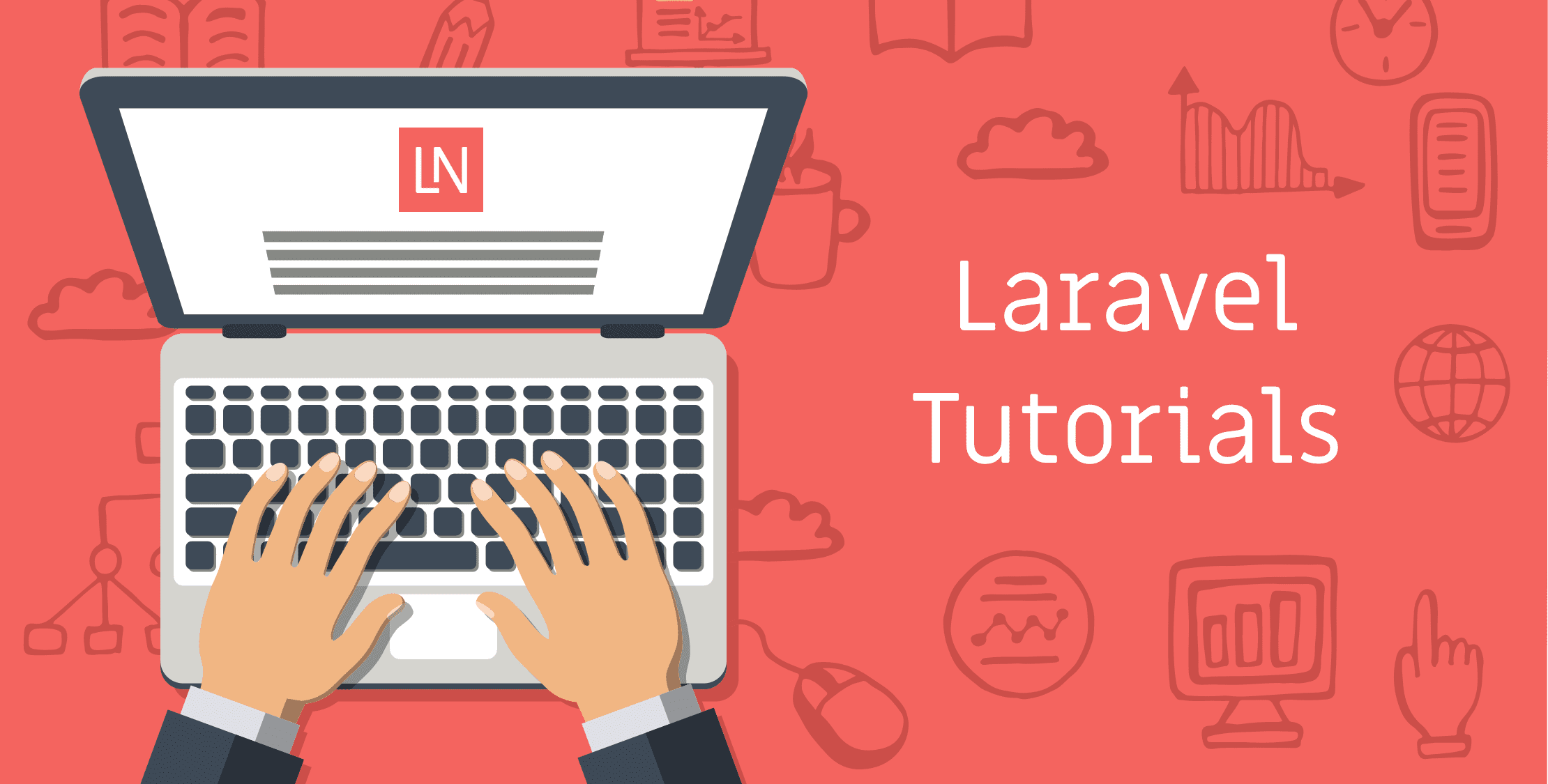
Laravel Tutorial for Beginners Step By Step (Manual Installation)
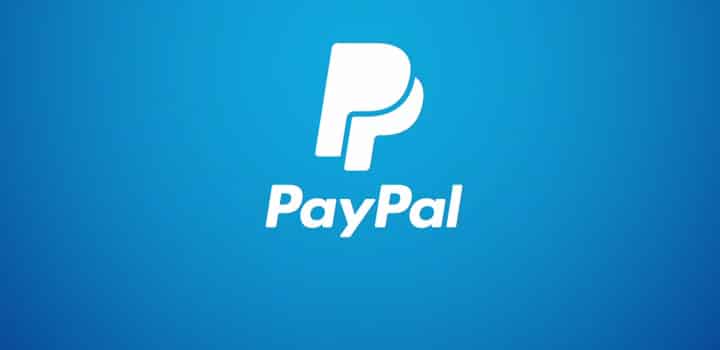
Withdraw Funds From PayPal to SberBank Card

How To Mirror Android Screen On TV With And Without Cables
