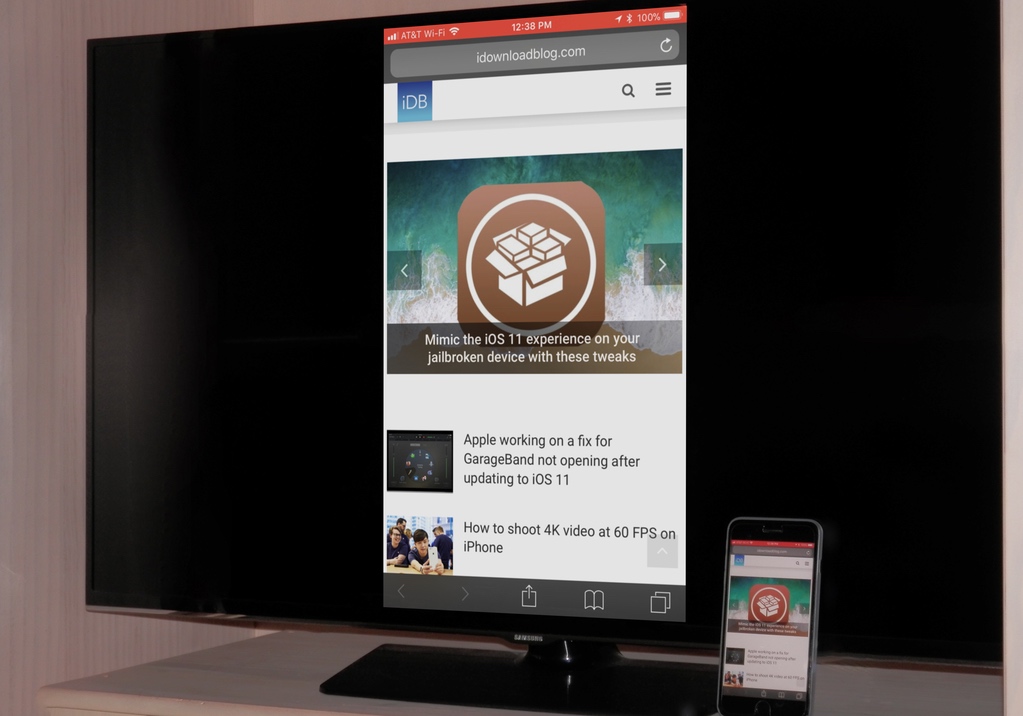Is the Google Chrome browser preventing you from accessing Error websites? DNS_PROBE_FINISHED_NXDOMAIN is a DNS related error. The DNS configuration may have changed, it may not be configured correctly, the DNS client service is not running, and so on. Now you have a question What is DNS ? And why does Chrome browser show dns_probe_finished_nxdomain error when opening web pages?
What is DNS and how does it work?
First, let's understand what DNS is and how Windows computer works. DNS stands for Domain Name System, which translates (resolves) hostname into IP address and IP address into hostname. For example, when we type the web address (abc.com), the DNS service resolves this to an IP address like 112.10.224.16, etc. (because the computer only understands numbers and we humans easily remember hostnames, and the DNS service makes it easier for us)
If for some reason this DNS service cannot resolve the IP address or host names, Chrome cannot obtain the IP address. As a result, Chrome cannot access the web page properly and displays this DNS_PROBE_FINISHED_NXDOMAIN error.
How to Fix the DNS_PROBE_FINISHED_NXDOMAIN Error?
After understanding what DNS is, how it works on Windows computer or Chrome browser, and why is it showing Chrome browser DNS_PROBE_FINISHED_NXDOMAIN error? Let's see how to fix this DNS probe nxdomain ended error.
Basic solutions to apply
Before applying the solutions below, first check some basic things that can cause this DNS probe to terminate the nxdomain error. First, check that you have a stable working internet connection.
Also install a good antivirus or antimalware application with the latest updates and run a full system scan to make sure that no virus or malware infection is causing the problem.
Run Free System Optimizer like Ccleaner to clean browser cache, cookies, history and also clear system errors, junk files, memory dump files, etc. windows registry problems.
Also disable Chrome extensions: to do this, open the Chrome browser type chrome: // extensions / in the address bar and hit enter. This will display the entire list of installed extensions, just uncheck it to disable it.
Reset network configuration settings
First, reset the network settings to the default settings to ensure that the secure network and Internet connection are not causing the problem. To do this, open the command prompt as administrator and run the following commands one by one and hit enter to execute.
ipconfig / releaseAfter completing these commands, simply restart windows to make the changes effective. Now open the Chrome browser and open the web page. Check for more dns_probe_finished_nxdomain error. If you still have the same problem, continue to the next step.ipconfig / all
ipconfig / flushdnsipconfig / renew
netsh int ip set dnsnetsh winsock reset
One of the most common errors in Google Chrome is the dns_probe_finished_nxdomain. The error simply prevents your browser from establishing a connection to the website. As the name implies, you are dealing with a DNS related error.
The purpose of DNS is to resolve and translate addresses, and you get this error when DNS cannot translate the error. From the beginning, your computer will use the DNS that is programmed into the router.
The purpose of DNS is to resolve and translate addresses, and you get this error when DNS cannot translate the error. From the beginning, your computer will use the DNS that is programmed into the router.
However, the good thing is that you can switch to public DNS which is better and more secure too. As for the error, there are a number of ways to fix it, and I'll explore some of the best. Now keep in mind that although this guide is for Google Chrome, the error can occur in other browsers.
Now keep in mind that although this guide is for Google Chrome, the error can occur in other browsers. The name may be different, so keep that in mind. The downside of this error is that there are several ways to fix it.
Sometimes one method works and the other doesn't, the simplest thing to do is make sure you keep trying. It can also be a problem with your internet, but before jumping to conclusions, try the methods first.
Method 1 to fix DNS_PROBE_FINISHED_NXDOMAIN Error: Change DNS address to Google DNS
The first method to correct the DNS probe_finished_nxdomain error is simply by changing the DNS address. This is perhaps the simplest method, as it does not require any advanced steps. Just follow the simple steps and you'll be up and running in no time.
Step 1:
In the bottom right of the screen, click the right mouse button on the network icon and click " Open Network and sharing Center".

Step 2:
Once the new window opens, you need to click on " Change adapter settings " located in the upper left.
Step 3:
Right click on the Internet connection that is active and click on " Properties "
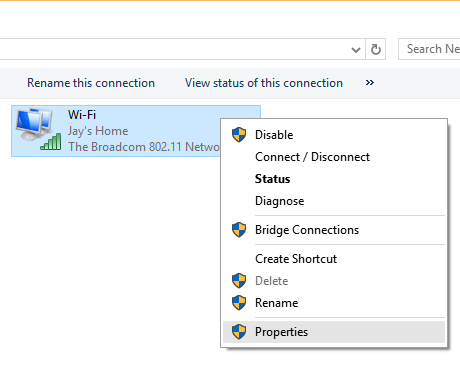
Step 4:
Once you have the small window in front of you, double click on " Internet Protocol version 4 (TCP / IPv4) "
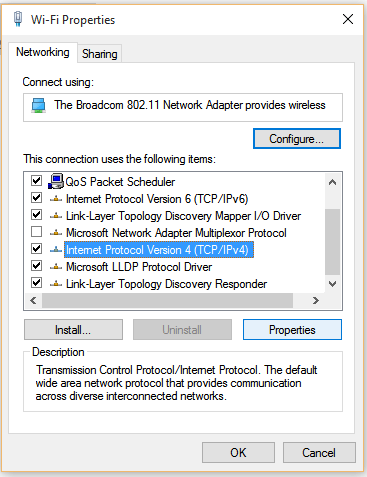
Step 5:
Click Use the following DNS server addresses and enter the server addresses listed below, and click the "OK" button .
- Preferred DNS server: 8.8.8.8
- Alternate DNS server: 8.8.4.4
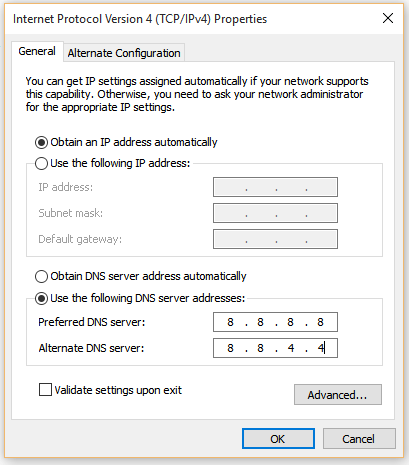
After following the steps, just go to Google Chrome and see if your internet connection is working. If not, you can follow more of the solutions below.
The best free DNS servers
Method 2: pinning via command prompt
The second method I'm talking about is a bit technical, and it's best for people who are good with commands. This method requires you to enter fairly easy commands using the command prompt.Note that in updated versions of Windows 10, CMD is largely replaced by Windows Powershell. The good thing is that Powershell provides you with the same functions as the CMD, and also some more comprehensive functions.
Step 1:
Right click on the start button and select " Windows Powershell (Admin) "
Step 2:
Once Powershell opens, type the following command and hit Enter.
- ipconfig / release
Step 3:
Once you've typed that command, it's time to type another command and repeat the process.
- ipconfig / all
Step 4:
There are a total of six commands you need to type, the next one is below.
- ipconfig / flushdns
Step 5:
Type the following command and press Enter.
- ipconfig / renew
Step 6:
The following command is a little different, but it is still just as important to enter.
- netsh int ip set dns
Step 7:
Enter the last command and once done, hit enter.
- netsh winsock reset
Once this is done, you can go ahead and restart your computer to make sure all the changes you just made are in effect. After the computer starts, you should be able to connect to the internet with ease.
The next step is even easier for many people who question their ability to use the command prompt to use network settings. You just have to make some easy adjustments to Google Chrome.
Method 3: Adjust Google Chrome
If you still face the terrible dns_probe_finished_nxdomain error after going through the first two methods, don't worry. I still have a few methods that you can use, and these will surely fix your problem and allow you to connect to the internet.
This method involves making some changes to Google Chrome itself, so it is quite easy to follow compared to the other methods.
Step 1:
Launch Google Chrome.
Step 2:
Type chrome: // flags / in the address bar and hit enter. This will take you to an intimidating looking page.
Step 3:
Just click Reset all to default
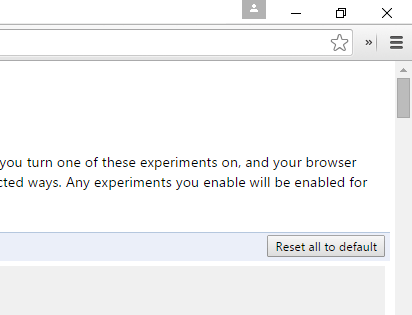
Step 4:
Close Google Chrome and restart it.
Following the steps I mentioned above should fix the terminated DNS probe nxdomain If the error persists, I will list more methods just to be on the more secure side.
Method 4: restart the DNS client
Not many people know, but sometimes, the dns_probe_finished_nxdomain error is not actually due to Chrome. There is something wrong with the DNS client service that is causing the problem. Fortunately, you can restart the DNS client and get it working normally again.
The process is not difficult and does not require the use of additional tools. Just follow the steps below and you are good to go.
Step 1:
Press Windows key + R to open the Run menu .
Step 2:
Once the menu opens, type services.msc in the search bar and hit OK.
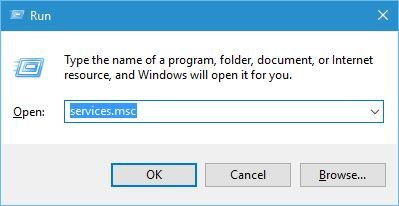
Step 3:
You will be presented with a menu, find DNS Client and right click on it.
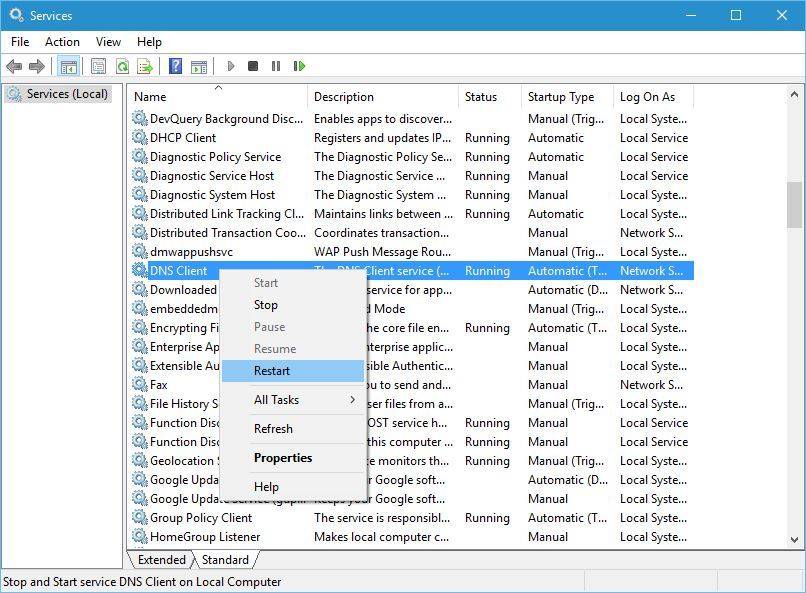
Step 4:
From the drop-down menu, choose Restart and close the menu after the client restarts.
Once you are done with all the steps, it is time to go back and check whether or not you are still getting the DNS probe terminated at nxdomain . There are high chances that the error will be fixed, but if not, you can go ahead and see the other methods on the list.
Method 5: disable VPN software
Since dns_probe_finished_nxdomain is actually about DNS, the error can sometimes exist outside of Google Chrome as well. During my testing and exploration, I realized that VPN is one of the culprits for this error.
Sometimes when you turn off the VPN, or when you turn it on, it leaves a hit on the internet. This means that you may not get internet service after you have enabled or disabled the VPN.
There are no steps to follow here, so with this in mind, you can simply turn off the VPN and see if the internet starts working after that.
Other possible solutions for terminated DNS probe nxdomain
There are many reasons why you might get dns_probe_finished_nxdomain, and as annoying, the bug is that it is important that you find a solution. If the above-mentioned solutions don't work, you can follow a couple of other precautions to identify the problem.
The reason I am not writing these solutions with the others I have mentioned before is that these possible solutions are more along the lines of making sure rather than going through a set of steps to make sure what is wrong and what is not.
Use a different browser / website
If Google Chrome is giving you the infamous DNS probe terminated nxdomain error, you can try using a different browser to see if the error still persists. Before doing so, you should try to open a different website in Google Chrome.
This step is to find out if the website you are trying to open is working incorrectly or not. If a different website doesn't open either, you can go ahead and check a different browser. If you are on Windows, Internet Explorer or Microsoft Edge will be the default browsers.
For people using an Apple device, the default would be Safari Internet. Regardless of your default browser, be sure to try opening the same website to see if it opens.
Use a different service
The whole purpose of troubleshooting and using different methods is to make sure you can pinpoint the problem that is causing the problem. If you are dealing with the annoying dns_probe_finished_nxdomain, there may be various issues.
If using a different browser does not solve your problem, you can try using a different service that uses an Internet connection. The service or program can be literally anything. You can use Steam, Skype, or a messenger.
The point here is simple, you just need to make sure your internet connection is working, because there are multiple instances where dns_probe_finished_nxdomain error comes up due to no internet.
Try a different device
If you are facing DNS probe with nxdomain terminated in all the browsers you have tried, the next step is to check the internet on a different device. Can be anything; a laptop, a different computer, and even a smartphone. The goal is to see if the Internet behaves in the same way or not.
The reason behind this is simple to explain, sometimes the MAC address of a specific device ends up in conflict, preventing the device from accessing the Internet.
If the new device works fine, your problem will come down to the computer that cannot connect to the internet. Ultimately this will help you have easier troubleshooting from that point onwards.
Check your router
If all of the above, the chances that there may be something wrong with your router. This is because you have gone through all the solutions I have listed and are still getting the DNS probe terminated at nxdomain.
Start by unplugging all the cables from your router, as well as your PC (if there are any), and then reconnecting them. I can't say this will work, but this is just a precaution to see if it fixes the problem or not.
If removing the cables and plugging them in again doesn't help, reset the router from the control panel or the switch that you can find on the router.
If that doesn't fix it, turn it off completely for 30 seconds and turn it on again. This will completely shut down your router, and the next time you turn it back on, you will have to reconnect to the Internet.
If that still doesn't fix the problem, it's best to call your Internet Service Provider, as the chances of something seriously wrong with the Internet are higher than any other problem.
Final thoughts on fixing DNS_PROBE_FINISHED_NXDOMAIN error
So that wraps you up for this article, folks. If you haven't already guessed, the dns_probe_finished_nxdomain error is a hassle, and there's no other way to look at it. It becomes even more difficult for people who use the Internet a lot and work on the Internet.
Fortunately, the solutions mentioned above should be more than enough for you to fix the problems. However, there are times when even the problems don't seem to work. That's mainly when the underlying problem is with the internet, and not your browser.
Reset Experimental Chrome Features
Resetting Chrome's experimental features to default settings is another solution that works to fix different errors related to the Chrome browser, including dns_probe_finished_nxdomain.
To do this, open the Chrome browser and then type chrome: // flags / in the browser's address bar and hit enter. Then click on Reset all to default and restart the Chrome browser. Now check the Chrome browser display web pages without any error.
Disable any VPN temporarily
Some VPN (virtual private network) or antivirus software can block DNS. If you are using VPN or antivirus software, temporarily disable them and check if the problem is resolved.
Here are some of the most functional solutions to fix DNS probe nxdomain ended error in Google Chrome. Hope after applying the above solutions dns_probe_finished_nxdomain will be resolved for you. Still have any query, suggestion, or face any difficulties while applying the above solutions, feel free to discuss the comments below.
Anas is an editor of a prestigious publishing company in the United States. She studied Mathematics in Arizona. Anas is also a teacher and one of her long-term goals is to build an institution that offers free education to everyone who are financially not stable. .
Leave a reply
Your email address will not be published. Required fields are marked *Recent post

Examples of Using Wget Command for Windows and Linux
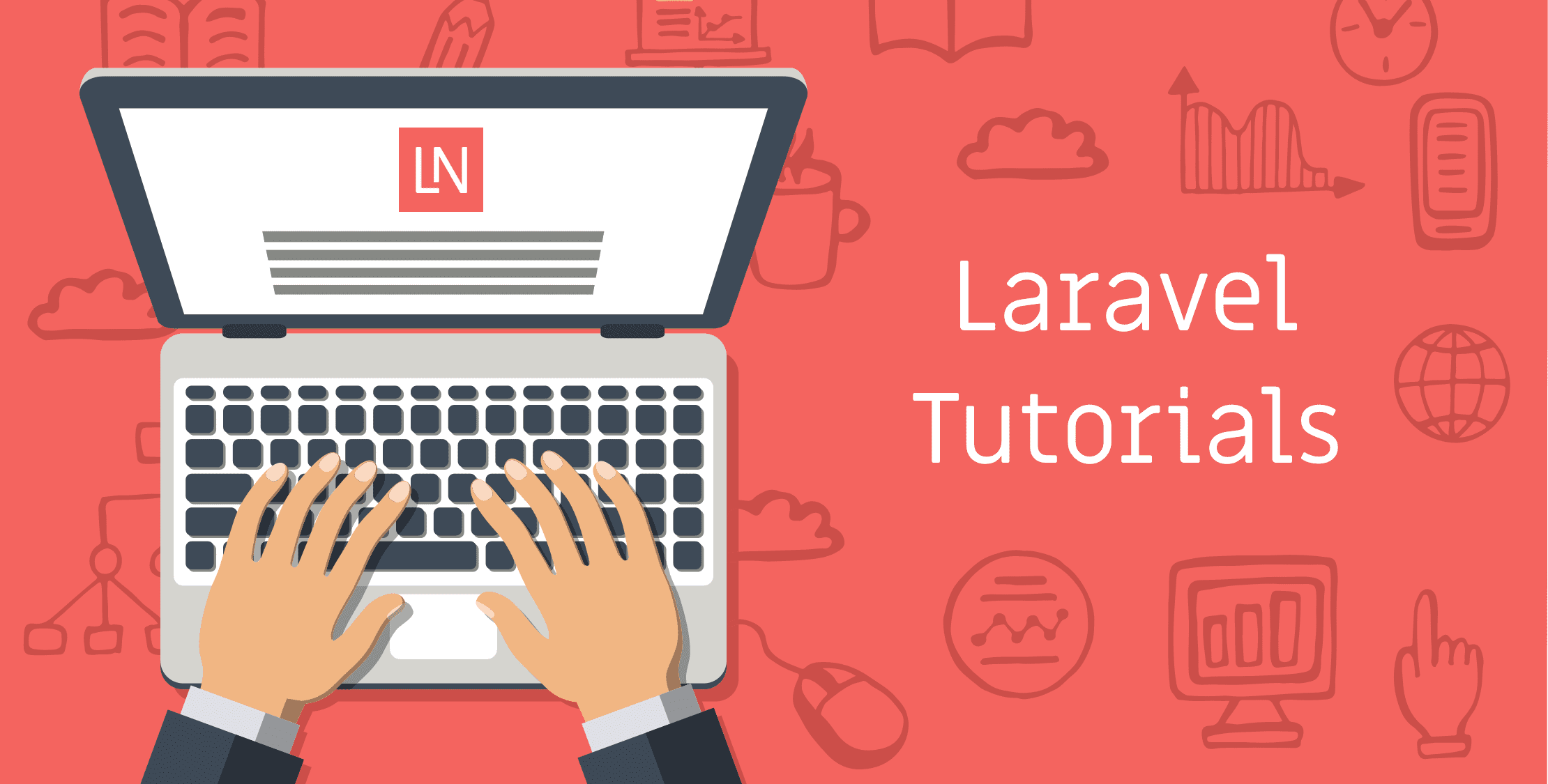
Laravel Tutorial for Beginners Step By Step (Manual Installation)
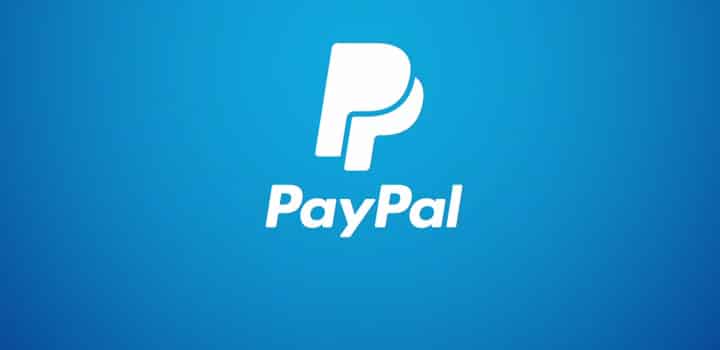
Withdraw Funds From PayPal to SberBank Card

How to install WhatsApp on the Nokia 3310