When you see an image that you like on Instagram and that you might want to have in your gallery to be able to share it with other people, whether or not they have an account on the social network, you have several options. The first, and which most people resort to, is to take a screenshot and cut it in the gallery, and the second to save it in one of your collections even knowing that, probably, sooner or later you will forget that you saved it. However, there is a third option much more convenient, but that by default is not included in Instagram: download the photos on your mobile .
We saw at the time how to download Instagram videos, both from your mobile and from your computer even though the social network does not offer the possibility of doing so by default. Now, we will see what are the steps to follow to download the images of Instagram posts , in the simplest and fastest way possible.
Additional Reading:Best Always-On Display Smartwatches
Download Instagram images: so you can do it
If there is a reason why both Instagram and other social platforms block the possibility of downloading images and videos from publications , it is the fact that a good part of the people who try to do so intend to share the content again without giving recognition to their authors. Even so, as much as Instagram strives to avoid it, there are still tools and solutions to download and save the photos in the memory of our mobile, tablet or computer.
Download Instagram photos on mobile with Instg Download
One of the best known and used is Instg Download for Android . This application does exactly what its name suggests: it allows you to download both the images and videos inserted in the publications of the social network, and even has an option to republish the content on Instagram through our profile. The process to download Instagram images using this application is very simple. Once Instg Download is installed on our device, just follow these steps:
- Open the application and grant the necessary permissions.
- Click on the “Open Instagram” button and look for the publication from which you want to download the image.
- In the publication, click on the paper plane icon and select the “Copy link” option. Go back to Instg Download.
- The link will be automatically pasted in the text box at the top. If not, paste it yourself.
- Click on the “Save Image” or “Save Video” buttons depending on whether it is a photo or a video clip.
- Choose the name of the download file and the path where it will be saved.
With these simple steps, the image will have been stored in the path indicated in the last step of the previous process, and will be accessible from any file browser installed on the device or from the gallery
Additional Reading:Which VO2 Max Watch Is Most Accurate?
Download Instagram photos on your computer
The process to download Instagram photos to the computer is exactly the same as the one we saw to download videos. In order to do so, it is necessary to use an extension for the browser called Downloader for Instagram , which among other things allows you to download any multimedia content associated with a social network publication , be it video, photo or story. If you use a browser other than Chrome, it is possible to use other alternatives such as Instagram Helper for Firefox . With the extension already installed in the browser, the steps to download a photo are :
- Open Instagram in your web version from the browser. A menu will appear in the upper right with several settings that are not available by default.
- Access the publication of which you want to save the image, and click on the “download” button in the upper left.