Garmin offers a wide range of fitness trackers, smartwatches, and other gadgets. You can bet the brand offers an excellent wearable fit for whichever sport you’re into. However, things do go wrong from time to time. If the Garmin on your wrist isn’t tracking steps, synchronizing steps, or counting steps accurately, here’s what you should do.
Additional Reading: What Smartwatches Are Compatible With Motorola Smartphones?
Your Garmin is not keeping track of your steps
Steps should be counted by your Garmin fitness tracker and smartwatch. One of the reasons you bought it was for that reason. Almost every fitness tracker and smartwatch offers this feature. Many of us believe that walking is pointless if a device on our wrist does not acknowledge our efforts.
There’s something wrong if your Garmin isn’t counting your steps. Consider one of these options.
Restart the watch
It’s possible that it’s due to the gadget. The first step is to turn on the wearable again. Don’t worry, none of your data will be lost. It just reboots the device, clearing its memory and any other issues that may have arisen.
Simply press and hold the power button on your wearable until it turns off. Then tap it once more to turn it back on. If your wearable doesn’t have a power button, you’ll need to use the charging cord to connect it to a USB port. With these wearables, you’ll get as close to a restart as you can get. Because Vivofit devices cannot be power cycled, they should avoid this step entirely.
Check to see if activity tracking is enabled. Garmin wearables are quite customisable. Almost everything, including activity tracking, has its own set of options. Your step count, floors climbed, intensity minutes, and sleep tracking will not be tracked if you turn this off.
Make sure this isn’t the problem if your Garmin isn’t tracking your steps. Perhaps you unintentionally disabled Activity Tracking.
Go to the Smartwatches settings panel. Select Activity Tracking > Status from the drop-down menu. Make sure it’s not turned off. As indicated below, it should be in the green position.
Is your Garmin not keeping track of your steps? Here’s how to make it right
If you have a Forerunner or Fenix with five physical buttons, for example, Press and hold the middle left button for a long time. Scroll down until you find Settings on the following screen. Select this option and scroll down to Activity Tracking.
Other Activity Tracking settings that you can change on this page, depending on your device, include Move notifications, which can be turned on or off. Target Alerts (which appear for your daily steps goal, daily floors climbed goal, and weekly intensity minutes goal) and Move IQ are the next two options.
The smartphone app is an even more convenient way to do this. In Garmin Connect, go to the Settings page by clicking on the picture of your watch towards the top. Select the Device Settings option. Select Activity Tracking as your option. Make sure to sync your device after making any modifications.
Additional Reading: Which Is The Best Non Bluetooth Fitness Tracker
Is your Garmin not keeping track of your steps? Here’s how to make it right
Finally, you can use the website dashboard to accomplish this. Select the watch image in the top right corner of your Garmin Web Connect account. Go to Device Settings after selecting your device (or User Settings). Make your adjustments and remember to save and sync them with your watch.
Make sure you’re running the most recent firmware version.
Bug patches are generally included in firmware upgrades. If your Garmin isn’t calculating your steps, make sure you have the most recent version installed on your device. Check the software number on your device by going to Settings > About on your watch.
The latest firmware version is usually instantly synced to your wearable when you open the smartphone app. This will happen as long as the auto-update option in the smartphone app settings is enabled.
The second option is to manually install the firmware. In this scenario, navigate to Settings>Start/Stop>System>Software Update on your watch. Finally, you can upgrade the firmware on your wearable using Garmin Express by connecting it to your computer via a USB cord.
Your device will be reset to factory settings
Is this the last resort? Factory reset your smartphone, as usual. Then, to get it up and running again, follow the setup prompts. However, this is a bit extreme because it will erase all of the data from your watch. It should only be used as a last resort.
The number of steps taken does not sync with Garmin Connect.
When you connect your watch to Garmin Connect, you may find that the step count does not transfer over. There are a few possibilities for why this is happening.
First, there’s the Activity Tracking fix mentioned above. Ensure that this option is turned on.
If you’ve reset the watch, it can act differently on that particular day. The device’s step count will be reduced to zero as a result of this action. If you’ve already synced to Garmin Connect on the same day, the step total in the smartphone app won’t change until the watch catches up to the total in the smartphone app.
It’s also worth double-checking that the consent to upload data hasn’t been disabled. You can give or take away your consent at any time. The option can be found in Settings>Profile & Privacy>Data>Device upload on the smartphone app.
Check to see whether your Garmin has been linked to more than one account. Only one account can be synced with a watch. If you pair it with a different account – say, if you’ve loaned your watch to someone – you won’t be able to sync it with your original Garmin Connect app anymore. You’ll have to associate it with your account afresh in this scenario.
Make sure the time is set correctly. This isn’t anything you should be concerned about in most cases. When you connect to Garmin Express, GPS, or the Garmin Connect app, it will be done automatically. However, if it is incorrect, you can set it manually. Your activity data may be uploaded at the incorrect time or date if the time is off.
Further Reading: Best Smartwatch For OnePlus
My Garmin isn’t accurately counting my steps
The inbuilt accelerometer on Garmin devices collects data on your steps. This moves in sync with your arm swings. Two steps are counted for each complete swing.
The watch or fitness tracker can be worn on either your dominant or non-dominant arm. However, make sure to specify this in the preferences page. However, it is usually preferable to wear it on your non-dominant arm. Because it doesn’t move as much as your dominant arm, it’s less likely to damage your wearable.
Counting steps using a device on your wrist will never be perfect. However, we will have to rely on this data until sensors implanted in our footwear become commonplace.
So don’t get too worked up if your wearable steps don’t exactly match those of another fitness tracker or smartwatch. There will almost certainly be a change, but hopefully it will not be too significant. Even with different wearables from the same brand, there can be differences.
It’s more crucial to concentrate on the wearable you have rather than any potential differences. As long as you use the same gadget every day, you’ll be comparing apples to apples in terms of step count. However, if there is a more serious issue, such as your Garmin not reliably tracking steps, continue reading.
What to do if you’re accumulating an excessive number of steps?
However, there are situations when it is obvious that something is wrong. Due to vibrations from the road and terrain, some users have experienced an increase in step count while driving a car. A disturbed night’s sleep, cleaning your teeth, or even taking a shower could all be contributing factors. These activities may result in erratic arm motions, which can cause the algorithm and accelerometer to malfunction.
I’m not getting enough credit for my steps
It also works in the opposite direction. It’s possible that you’re not getting enough credit for your efforts. If you’re walking but maintaining your arm in a somewhat stationary position, this could happen. Pulling a stroller, pushing a shopping cart or carrying groceries, mowing the yard, riding a bike, and other activities are examples.
Regrettably, there isn’t much you can do about it. Manual modification of the step count is not possible with Garmin. This is due to the fact that many insurance firms have contractual obligations to it. These organizations may utilize your step count and other activity data when calculating health insurance benefits.
On a Garmin, how can you set a custom stride length?
Garmin calculates the distance you’ve traveled in addition to the number of steps you’ve taken. This is usually done by multiplying your stride length by the number of steps you’ve taken.
The good news is that you can change the length of your stride. This may be done on any wearable for walking. Simply go to the smartphone app’s settings and select Custom Stride Length. Measurements can be manually entered in the spaces given.
Additional Reading: Which is better: Fitbit Charge 5 or Samsung Galaxy Watch 4?
Is your Garmin not keeping track of your steps? Here’s how to make it right
There’s also the option to adjust the Custom Stride Length for running on devices that don’t use GPS to record a run. Run a short distance while counting your steps as a warm-up. You won’t have to make any calculations. Garmin will take care of it. The app enables a maximum distance of 400 meters. Aim to get as close to this as possible, as longer distances allow for more precision.
On the other hand, if you have a watch that can tap into a GPS signal, there is nothing you can do. When you run, the device will use GPS readings to compute your step length and distance traveled.