The Apple Watch is widely considered to be among the top smartwatches in terms of its feature set, yet, similar to other smartwatches, it only has a limited amount of storage space. The most recent versions come with just 32 gigabytes of storage, while the earlier versions come with even less capacity. As a result, you won’t be able to save too much data on your Apple Watch if you buy one of these models.
With the aid of this Guide, you will be able to learn how to unsynchronize and delete photos from your Apple Watch. Let’s get started.
Additional Reading: Smartwatch Radiation – Health Risks & Protection Tips
How can you determine how much storage space is available on your Apple Watch?
It is vital that you be aware of the amount of storage space that is currently being used on your Apple Watch before I go on to the primary focus of our conversation. This way, you will have a clear idea of the number of images or other pieces of data that you want to delete, and we will be able to formulate a plan of action.
Now, if you want to verify any data, you can do it from your iPhone as well as your Apple Watch, and I’ll demonstrate how you can do so. This is how you can check the amount of storage space available on your Apple Watch.
- Unlock your iPhone, and tap the Watch app’s icon to open it.
- Now go to the “My Watch” area, and once you’re there, head over to the General section.
- Find the section labeled “About” at the very top of the screen, and then touch on it.
- You will be able to see the overall capacity as well as the storage that is currently accessible here.
- In a similar vein, if you are using an Apple Watch, you may check the amount of storage capacity it has by following these instructions.
- Take a look at your Apple Watch.
- Navigate to the Settings menu, then locate the General section, and then touch on it.
- Now go to the area labeled “Usage.” In this part, you will be able to see the amount of storage that is now available, as well as the amount of storage that is currently being utilized by things like music, photos, podcasts, and more.
That sums it up well.
How can I stop syncing my Apple Watch and delete photos in the year 2022?
Now that you know how much storage space is used up by photos and that you have a game plan, let’s get started with the process of unsyncing and removing photos from your Apple Watch. It is crucial to remember that Apple only syncs the images from the iPhone to the Apple Watch, and the only way to delete them from your Apple Watch is to unsync them and then restrict the number of photos that are stored on it. This is something that you should keep in mind.
Once you set the limit of synced photographs to 25, the Apple Watch will unsync the remaining images, and you will be able to get rid of them. The minimum number of photos that you can sync with the Apple Watch is 25, and once you set that limit, you may sync a maximum of 25. Permit me to demonstrate how it can be done by you.
- Launch the Apple Watch application on your iPhone first.
- Proceed now to the section labeled “My Watch.”
- Find photos, then click on them.
- You will need to complete two separate tasks at this point. The first thing you do is choose the album from which you want to show those 25 photographs. You can do this by clicking on the album’s name. It may be an album of your wallpapers, but it could also be any other album you want. After you have finished selecting albums, the following step is to set a limit on the total number of photographs that will be synchronized to your Apple Watch. In light of the fact that you want to delete your images from the Apple Watch, reduce the number of allowed photos to 25.
That sums it up well.
After you have finished making changes, you will need to wait a few minutes so that the Apple Watch can resync the information with the updated settings. Following a successful resynchronization, the Apple Watch will discard all of the other photographs and will only preserve the top 25 photos from the album that was chosen.
How to Make More Storage Room on Your Apple Watch.
If the storage on your Apple Watch has reached its maximum capacity and you need to make some room for new content, you may begin by deleting photos, music, and any other apps that are taking up space on your Apple Watch. In this part, you will discover how to delete data from your Apple Watch, including apps, music, and podcasts, so that you may have more storage space.
What Are the Steps to Uninstall Apps from an Apple Watch?
- Launch the Apple Watch application on your iOS device.
- Go to the section labeled “My Watch,” scroll down until you reach the “Installed on Apple Watch” section, and then press that section.
- Now, access the applications that have been installed on your Apple Watch and toggle the “Show App on Apple Watch” switch for each app that you do not wish to have on your Apple Watch.
That sums it up well.Additional Reading:Let’s Find Out The Smartwatches That Can Play Apple Music
How Can I Eliminate Music From My Apple Watch?
- Launch the Apple Watch application on your iOS device.
- Navigate to the My Watch section, then choose Music from the menu.
- To prevent the system from adding music that you have just recently listened to on the Apple Watch, you may turn off “Recent Music” by toggling the switch.
- After that, choose Edit, and then next to each album, select the Delete symbol to remove it from your Apple Watch.
That sums it up well.
How Can I Eliminate Audiobooks From My Apple Watch?
- Launch the Apple Watch application on your iOS device.
- Go to the My Watch section, then choose Audiobooks from the menu.
- You have two distinct choices before you in this section. If the Reading Now and Want to Read choices are toggled green, this indicates that the audiobooks are being downloaded to your Apple Watch automatically. You should deactivate these options in order to free up some storage space on your device.
- The last step is navigating to the audiobooks that you do not want to keep on your Apple Watch, swiping left, and erasing the unwanted titles from your library.
That sums it up well.
How Do I Get Rid of Podcasts on My Apple Watch?
- Launch the Apple Watch application on your iOS device.
- When you’ve finished in the My Watch section, navigate to the Podcasts area.
- Now, check to see that the “Up Next” and “Custom” choices are both deactivated. The “Up Next” option will automatically download the next episode of your top 10 podcasts if it is not disabled. Likewise, if you activate Custom on your Apple Watch, it will download the most recent three episodes of any podcast you want to subscribe to. You may quickly save a significant amount of storage space by turning off these functions.
- Find the podcasts that you do not want to be accessible via your Apple Watch and turn the gray toggle switch next to their names.
That sums it up well.
What should I do if my Apple Watch tells me I have photos when I really don’t have any?
If your Apple Watch is indicating that you have images when, in reality, you do not, this may be the result of a technical error, which is a very unlikely occurrence. Still, the simplest approach to resolve this problem is to unpair your Apple Watch. This is how you can disconnect your Apple Watch from your iPhone.
- Launch the Watch application on your iPhone.
- Proceed now to the section labeled “All Watch” at the very top of the app.
- Locate the watch from which you want to remove the pairing and choose the Info icon.
- Now, choose Unpair Apple Watch and wait for the watch to finish the process of disconnecting itself.
- After the unpairing process is complete, move your Apple Watch closer to your iPhone and wait a few seconds for the screen that prompts you to pair the devices to appear.Now, in order to finish the pairing, please follow the steps that are shown on the screen, and this problem should be resolved for you.
That sums it up well.
Additional Reading: Best Smartwatches For Diabetics
Why do some of my photos not appear on my Apple Watch, or why do they just appear in part?
If you have synchronized your photos with your Apple Watch but they are still not showing up, or if just a portion of them is showing up, then there might be a number of causes for this, which I will go over in the next section.
My first request is that you look into the maximum number of photographs that may be synchronized on your device. The number of images that can be synchronized with an Apple watch may be limited by the user, and once that limit is reached, more photos won’t be able to be synchronized with the watch. Apple gives users the ability to set this limit. Therefore, follow these procedures to see how many photographs may be synchronized at once.
- Launch the Apple Watch application on your iPhone first.
- Proceed now to the section labeled “My Watch.”
- Find photos, then click on them.
- Navigate to the limit area to see how many photographs you are allowed to have. Raise the value if it’s currently set to a lower number; the Apple Watch will automatically sync the photographs after you do so.
- It is possible that in the settings of your Apple Watch, you have selected to sync just a certain album, which is why the Apple Watch is not displaying the images that you have taken with your Watch. Nevertheless, you have plenty of leeway to make adjustments.
- Launch the Apple Watch app, go to the My Watch section, and choose Photos from the menu that appears.
- Now go to the Selected Photo Album menu option and choose the album from which you would want to set the photographs.
- After you have chosen the album, you will need to wait a few minutes and then give your Apple Watch permission to sync your photos.
That sums it up well.
Checking the storage on your Apple Watch is the last item on my list, so please do that now.
The following is a walkthrough that will show you how to check the storage on your Apple Watch.
- Launch the Settings app on your Apple Watch after opening it.
- Proceed to the General Chapter.
- Now go to the area labeled “Usage.” In this part, you will be able to see the amount of storage that is now available, as well as the amount of storage that is currently being utilized by things like music, photos, podcasts, and more.
- To create space for your photographs, you may need to delete unused applications, music, or other files on your device if there is insufficient space. The remaining photographs will sync to the Apple Watch as soon as there is sufficient storage space on the device, at which point you will be able to see them there.
That sums it up well.
How to Delete Photos from the Face of an Apple Watch
The Apple Watch allows customers to display their own images on the watch face; if you’ve done this in the past but want to delete the photo, don’t worry; I’ve got your back.Simply following these procedures will allow you to delete images from your Apple Watch Face.
- Launch the Apple Watch application on your iOS device.
- Now go to the section labeled “My Faces,” and hit the “Edit” button.
- After tapping the minus sign, choose the photographs you want to delete from Watch Faces, and then tap Remove.
That sums it up well.
What is the maximum number of photos that an Apple Watch can store?
There is a predetermined maximum number of images that may be synchronized with an Apple Watch, and you will not be able to exceed that number. The Apple Watch allows users to sync a minimum of 25 photos and a maximum of 500 photos at a time.
Is it possible to entirely disconnect photos on an Apple Watch?
Since the current minimum limit for synchronized photographs is 25, this indicates that you will be required to sync at least part of your photos. You are able to sync not just the photographs you choose but also the albums they come from, which is a huge relief.
Why aren’t the photos on my iPhone being transferred over to my Apple Watch?
It’s possible that synchronization problems are to blame if your iPhone and Apple Watch aren’t sharing photos with each other when you want them to. The most effective solution is to first disconnect your Apple Watch from your iPhone and then re-sync it.
Is it possible to store photos taken with an Apple Watch?
The Apple Watch is limited in its functionality since it can only sync photographs from an iPhone. Your Apple Watch does not allow you to store images or transfer them to another device in any way.
What is the best way to transfer all of my images to my Apple Watch?
Because the Apple Watch comes with a restricted amount of storage space and a predetermined limit of 500 photos, you will only be able to sync a maximum of 500 photos to your Watch. Apple, on the other hand, enables you to sync images from whatever folder you want, which is a significant advantage.
Is it possible to upload your own picture onto the face of the Apple Watch?
Apple Watch users may use their own photos, photos of their loved ones or pets, or even pictures of famous people to set as the face of their Apple Watch. Detailed instructions are provided below.
- Launch the Apple Watch application on your iOS device.
- Navigate to the section labeled Face Gallery, then scroll down until you reach the row labeled Photos.
- Now press any face of your choosing to reveal the screen where you may customize the character.
- The next step is to choose one of two available alternatives. Alternate photographs may be selected from albums that have been synchronized, or you can choose photos from your own library instead.
That sums it up well.
Additional Reading: Best Fitness Watch For Yoga
Conclusion
That’s all I have to say, guys. You should now know how to unsync and delete images from your Apple Watch in 2022 as a result of reading this article. In addition, I went through how you can delete additional data from your Apple Watch in the previous section. I really hope that you found this article helpful, and if you do have any questions, please leave them for me in the comments section below.